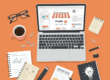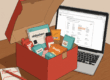How to change products in several collections at once?
For example, you need to change products in the following collections: Home page, T-shirts, and Shoes.
Follow the steps below in the Filters section:
- Change Must match: from All filters… to Any filter…
- Change the first filter to: collection is equal to Home page.
- Click the + Add one more filter button.
- Change the second filter to: collection is equal to T-shirts.
- Click the + Add one more filter button.
- Change the third filter to: collection is equal to Shoes.
Then make the necessary changes in the Edit, Scheduler, Notifications sections. Click the Save button.
Keep in mind that if you have a lot of products (eg, more than 5000), it will take longer to complete this task, since all products will be scanned.
What are premium templates for editor? How to use them?
Premium templates for editor already have the necessary editors to easily make the changes you need with products where you can’t go wrong. For example, you need to give a 50% discount on products.
Follow the steps below:
- Click the Sell products at a discount (by percentage) button.
- Select the necessary filters in the Filters section.
- Fill in 1 or 2 fields in the Edit section.
- If necessary, make changes in the Scheduler, Notification sections.
- Click the Save button.
How much time does it take to complete a task?
The average processing time for 1000 variants is about 1-2 minutes, it may take longer depending on many factors: how many products/variants there are, what filters were used, etc…
Why can’t I immediately see the change in the price of a product variant after the task is processed?
If you change a large number of products at once, it can sometimes take a while for Shopify to show those changes.
Can I uninstall this app while my task has status “In progress” or “Reverting”?
No. You must wait until the task is processed to avoid an unexpected situation, because we will no longer be able to correctly process the task.
I have scheduled tasks in the future, what happens if I uninstall this app?
These tasks will not be processed and will be cancelled.
My products/variants have “Skipped” or “Failed” statuses in the Logs. What to do?
First of all don’t worry these products/variants have not been modified. Check the product/variant “Service message” and update your product/variant according to the message.
There is a service message in the logs “No data to calculate.”. What to do?
First of all don’t worry these products/variants have not been modified. This happens because the product/variant has no data for Cost per item or Compare-at price, so we can’t make one or all of the following calculations:
- for Price:
- adjust price based on compare-at-price (by amount)
- adjust price based on compare-at-price (by percentage)
- adjust price based on cost-per-item (by amount)
- adjust price based on cost-per-item (by percentage)
- for Compare-at price:
- adjust compare-at-price (by amount)
- adjust compare-at-price (by percentage)
- adjust compare-at-price based on cost-per-item (by amount)
- adjust compare-at-price based on cost-per-item (by percentage)
- for Cost per item:
- adjust cost-per-item (by amount)
- adjust cost-per-item (by percentage)
- adjust cost-per-item based on compare-at-price (by amount)
- adjust cost-per-item based on compare-at-price (by percentage)
When you create task you need to choose one of this options in Edit section:
- for Compare-at price:
- adjust compare-at-price based on price (by amount)
- adjust compare-at-price based on price (by percentage)
- for Cost per item:
- adjust cost-per-item based on price (by amount)
- adjust cost-per-item based on price (by percentage)
How many tasks can be running at the same time?
Only one task can be run at a time.