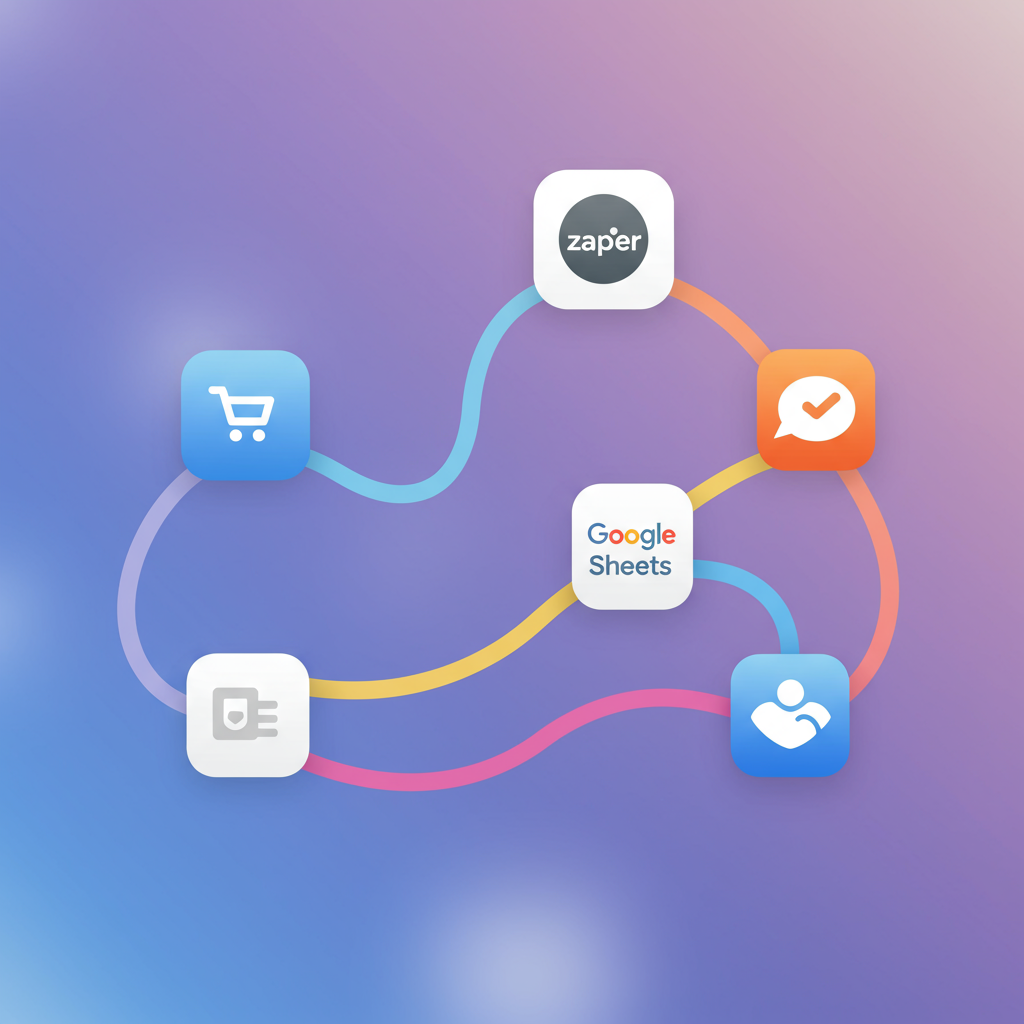Discover how I leverage Zapier to streamline operations, save time, and boost efficiency for my Shopify store.
As a Shopify merchant, I know firsthand the daily grind of managing orders, customers, inventory, and marketing. It’s a lot to juggle, and often, I found myself spending precious hours on repetitive tasks that, while necessary, didn’t directly contribute to growth. That’s when I started exploring automation, and let me tell you, discovering Zapier was a game-changer for my business.
In this comprehensive guide, I want to share my insights and practical tips on how you can use Zapier to automate various aspects of your Shopify workflow. My goal is to help you reclaim your time, reduce manual errors, and focus on what truly matters: growing your brand and serving your customers.
So, what exactly is Zapier? In simple terms, it’s an online automation tool that connects your favorite apps, like Shopify, with thousands of other web services. It works by creating ‘Zaps,’ which are automated workflows that consist of a ‘trigger’ (an event in one app) and an ‘action’ (a resulting event in another app).
Think of it as a digital bridge between your different software tools. When something happens in Shopify, Zapier can automatically tell another app to do something else, without you lifting a finger. This seamless integration is incredibly powerful for any e-commerce business.
Why should you bother automating your Shopify store? For me, the primary benefit has been significant time savings. Tasks that used to take minutes or even hours each day are now handled automatically in the background, freeing me up to focus on product development, marketing strategies, or simply enjoying more personal time.
Beyond time, automation drastically reduces the potential for human error. Manually transferring data, updating spreadsheets, or sending follow-up emails can lead to mistakes. Zaps execute tasks consistently and accurately every single time, ensuring data integrity and customer satisfaction.
Furthermore, automation allows for greater scalability. As your Shopify store grows, the volume of tasks increases. Without automation, you’d quickly become overwhelmed or need to hire more staff just to keep up. Zapier enables your existing team (or just you!) to handle a much larger workload efficiently.
Getting started with Zapier and Shopify is surprisingly straightforward. First, you’ll need a Zapier account. They offer a free tier that’s great for experimenting, but for more robust automation, you’ll likely want to upgrade to a paid plan as your needs grow.
Once you’re logged in, the next step is to connect your Shopify store to Zapier. This usually involves a simple authentication process where you grant Zapier permission to access certain data from your Shopify admin. It’s a secure connection that allows Zapier to ‘listen’ for events in your store.
The core of any Zap is understanding triggers and actions. For Shopify, common triggers include ‘New Order,’ ‘New Customer,’ ‘Updated Order,’ ‘New Product,’ or ‘Abandoned Cart.’ Actions can be anything from ‘Create Customer’ to ‘Update Order’ or ‘Find Product.’
Let’s dive into some practical use cases that I’ve found incredibly valuable, starting with order management. This is often the most time-consuming area for merchants, and automation can make a huge difference.
One of my favorite Zaps is automatically adding new Shopify orders to a Google Sheet. This gives me a centralized, customizable dashboard for tracking sales, analyzing trends, and sharing data with my team without ever having to manually export reports from Shopify.
Another essential order management automation is sending internal notifications. When a new order comes in, I have a Zap that sends a message to a specific Slack channel. This keeps my team instantly updated on sales activity, allowing for quicker processing and celebration of wins!
I also use Zapier to automate customer communication related to order status. For instance, when an order’s fulfillment status changes to ‘Shipped’ in Shopify, a Zap triggers an email to the customer with tracking information, ensuring they’re always informed and reducing ‘where’s my order?’ inquiries.
Customer management is another area ripe for automation. Building your email list and segmenting your audience is crucial for marketing, and Zapier makes it effortless.
Whenever a new customer places an order on my Shopify store, a Zap automatically adds their email address to my Mailchimp or Klaviyo list. This ensures that every new customer is immediately enrolled in my welcome series or relevant marketing campaigns, nurturing them from day one.
While Shopify has some built-in abandoned cart recovery, I’ve found Zapier can enhance this. For example, if a cart is abandoned, I can trigger a Zap to create a task in my CRM or project management tool to follow up with a personalized message, or even send a unique discount code after a certain delay.
Inventory management, though often overlooked for automation, can also benefit. Keeping track of stock levels and ensuring you don’t oversell is vital for customer satisfaction.
I have a Zap that monitors product inventory levels. When a specific product’s stock drops below a certain threshold in Shopify, it automatically sends me an email or a Slack notification. This proactive alert helps me reorder popular items before they completely sell out, preventing lost sales.
Let me walk you through a simple, step-by-step example of building a Zap: ‘New Shopify Order -> Add Row to Google Sheet.’ This is a fantastic starting point for anyone new to Zapier.
First, you’ll select Shopify as your ‘Trigger App’ and ‘New Order’ as the ‘Trigger Event.’ Zapier will then ask you to connect your Shopify account if you haven’t already. You’ll then test this step to ensure Zapier can pull in sample order data from your store.
Next, you’ll choose Google Sheets as your ‘Action App’ and ‘Create Spreadsheet Row’ as the ‘Action Event.’ You’ll select the specific spreadsheet and worksheet where you want the data to go. Then, you’ll map the fields from your Shopify order (like Order ID, Customer Name, Total Price) to the corresponding columns in your Google Sheet.
Finally, you’ll test the action to make sure a new row is added correctly. Once everything looks good, you’ll turn on your Zap. From that moment on, every new order in Shopify will automatically populate a new row in your Google Sheet, saving you countless hours of manual data entry.
Beyond these basic Zaps, Zapier offers advanced features like multi-step Zaps, filters, delays, and paths. Filters allow Zaps to run only if certain conditions are met (e.g., only for orders over $100). Delays can pause a Zap for a set period before continuing, useful for timed follow-ups. Paths allow for different actions based on different conditions, creating complex workflows.
I highly recommend exploring these advanced features as you become more comfortable. They unlock even more powerful automation possibilities. Always remember to name your Zaps clearly and test them thoroughly before turning them on. Regularly review your active Zaps to ensure they are still serving your needs and functioning correctly.
While Zapier is incredibly powerful, it’s important to be mindful of its limitations, such as the number of tasks included in your plan and potential API rate limits from connected apps. However, for most small to medium-sized Shopify businesses, Zapier offers more than enough capacity to transform operations.
In conclusion, integrating Zapier into my Shopify workflow has been one of the best decisions I’ve made for my business. It’s allowed me to automate mundane tasks, reduce errors, and ultimately, free up my time to focus on strategic growth and customer satisfaction. I encourage you to experiment with different Zaps and discover how automation can revolutionize your own Shopify store.
What do you think about this article? I’d love to hear your thoughts or if you have any favorite Shopify-Zapier automations you’d like to share!