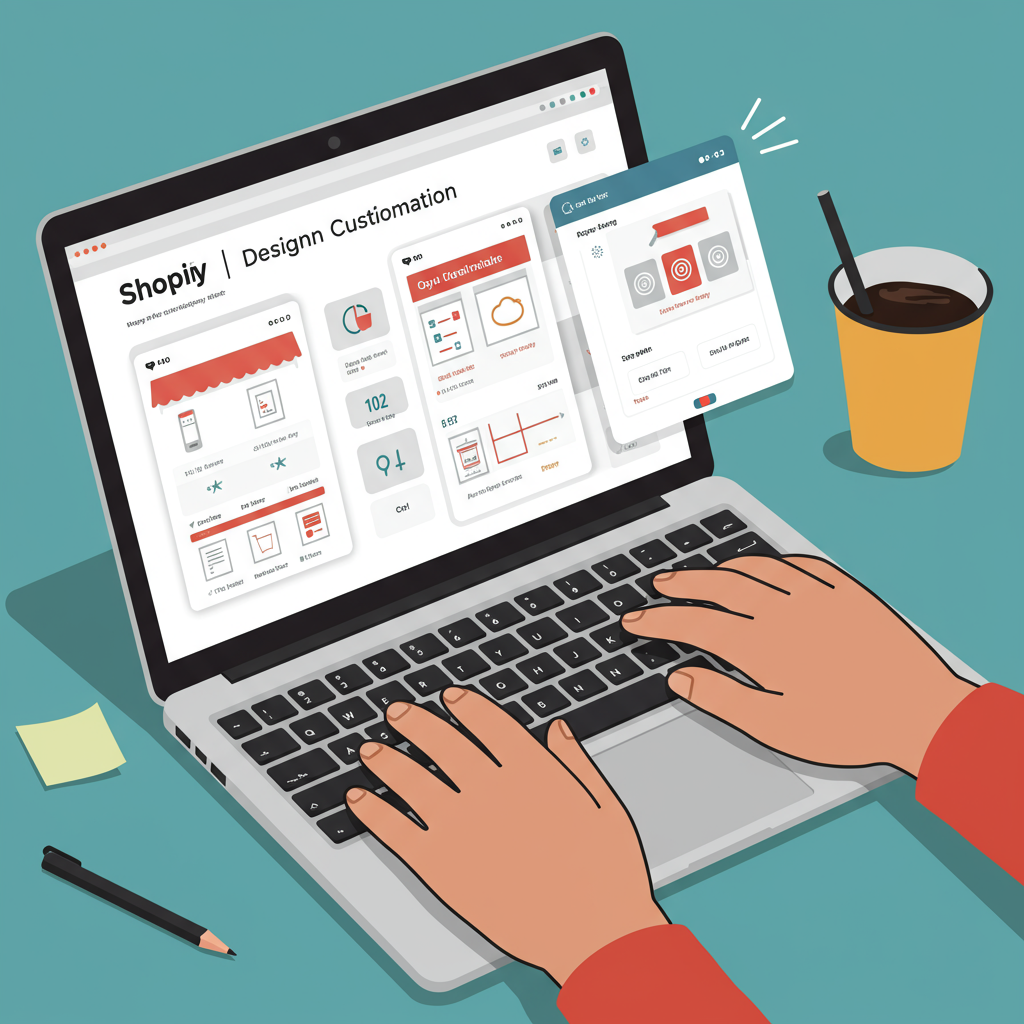Discover how to transform your online store’s look and feel without writing a single line of code, empowering you to create a unique brand experience.
As a Shopify merchant, you understand the importance of a strong online presence. Your store isn’t just a place to sell products; it’s a reflection of your brand, your values, and your unique story.
A well-designed, intuitive, and visually appealing store can significantly impact customer trust, engagement, and ultimately, your sales.
However, many merchants feel intimidated by the idea of customizing their Shopify theme. The thought of diving into code, CSS, or Liquid files can be daunting, leading some to stick with the default theme settings.
I’m here to tell you that you absolutely do not need to be a coding expert to create a stunning and highly functional Shopify store.
Shopify has evolved tremendously, offering powerful, user-friendly tools that allow you to customize almost every aspect of your theme without touching a single line of code.
In this comprehensive guide, I’ll walk you through the various no-code methods available, empowering you to take full control of your store’s design and user experience.
Our primary tool for no-code customization is the Shopify Theme Editor. This intuitive visual editor is built right into your Shopify admin and is where most of your design work will happen.
To access it, simply navigate to ‘Online Store’ > ‘Themes’ in your Shopify admin. Find the theme you want to customize (ideally, a duplicate of your live theme) and click the ‘Customize’ button.
Once inside the editor, you’ll notice two main components: ‘Sections’ and ‘Blocks’. Sections are pre-built content areas that make up your page layout, such as a header, image banner, product grid, or testimonials.
Blocks are individual content elements within a section, like a heading, paragraph, button, or image. This modular approach makes customization incredibly flexible.
You can easily add new sections to any page. On the left sidebar of the Theme Editor, click ‘Add section’ and choose from a wide array of pre-designed options provided by your theme.
Want to highlight a new collection? Add a ‘Collection list’ section. Need to showcase customer feedback? Insert a ‘Testimonials’ section. The possibilities are vast.
Reordering sections is as simple as dragging and dropping them into your desired position. This allows you to control the flow and hierarchy of information on your pages.
Customizing the content within each section and block is straightforward. Simply click on the section or block you wish to edit, and its settings will appear in the left sidebar.
Here, you can change text, upload images, adjust button links, modify colors, and much more, all through user-friendly input fields and selectors.
If there are sections you don’t need, you can easily remove them to streamline your page. Just click on the section and select the ‘Remove section’ option.
Beyond individual sections, the Theme Editor also provides ‘Theme settings’. These are global settings that apply across your entire store, ensuring brand consistency.
Under ‘Theme settings’, you’ll find options to control your store’s primary colors, typography (fonts), button styles, and overall layout preferences.
This is where you can truly infuse your brand’s personality into your store’s aesthetic. Experiment with different font pairings and color palettes to find what best represents your brand.
You can also manage social media links, upload your favicon (the small icon that appears in browser tabs), and configure various other site-wide elements from here.
Even your checkout page can be customized without code. Within ‘Theme settings’, look for the ‘Checkout’ option to upload your logo, change background colors, and adjust font styles to match your brand.
The Theme Editor also allows you to customize specific page templates, such as product pages, collection pages, and blog posts. Select the page type from the dropdown menu at the top of the editor.
Once you’ve selected a page type, you can then add, remove, and reorder sections specific to that template, tailoring the layout for optimal product presentation or content delivery.
For instance, on a product page, you might add sections for product reviews, related products, or a size chart, all without writing any code.
While the Theme Editor is incredibly powerful, the Shopify App Store offers another layer of no-code customization, extending your store’s functionality and design capabilities.
There are thousands of apps available, many of which are designed to enhance your store’s appearance or add complex features without requiring any technical knowledge.
Consider page builder apps like PageFly or Shogun. These apps provide a drag-and-drop interface that allows you to create highly customized landing pages, product pages, or even entire homepages from scratch.
Other apps can add specific functionalities like pop-ups for email capture, loyalty programs, advanced product filters, customer review sections, or countdown timers, all integrating seamlessly with your theme.
These apps are designed with merchants in mind, offering intuitive interfaces and often pre-built templates that you can customize with clicks, not code.
With the advent of Shopify OS 2.0 themes, customization has become even more flexible. These themes allow ‘sections everywhere’, meaning you can add sections to almost any page, not just the homepage.
This significantly expands your ability to create unique layouts for product pages, collection pages, and even static content pages, giving you unprecedented design freedom.
Another powerful no-code feature is ‘Metafields’. While they sound technical, metafields allow you to add custom, structured data to various parts of your store (products, collections, customers, etc.).
For example, you could add a ‘Care Instructions’ metafield to your products, then display this information on your product page using the Theme Editor, all without coding.
Before making any significant changes to your live theme, I always recommend duplicating it. This creates a safe sandbox where you can experiment freely without affecting your customers’ experience.
Once you’ve made your customizations on the duplicate theme, thoroughly test everything. Check all pages, links, and functionalities on different devices (desktop, tablet, mobile) to ensure a seamless experience.
Always prioritize mobile responsiveness. A significant portion of online shopping happens on mobile devices, so ensure your design looks and functions perfectly on smaller screens.
Focus on user experience (UX). Is your store easy to navigate? Is the information clear and concise? A beautiful store is only effective if it’s also user-friendly.
Don’t overdo it with too many animations or excessive elements. Simplicity and clarity often lead to a better user experience and faster loading times.
Regularly monitor your site speed. While apps offer great functionality, too many can sometimes slow down your store. Use Shopify’s built-in speed report to keep an eye on performance.
What do you think about this article? I’d love to hear your thoughts on how these no-code methods can help your Shopify store.
You now have the knowledge and tools to transform your Shopify store into a unique and engaging online destination, all without writing a single line of code.
Embrace the power of the Shopify Theme Editor, explore the vast App Store, and leverage the flexibility of OS 2.0 themes. Experiment, iterate, and enjoy the process of bringing your brand vision to life!