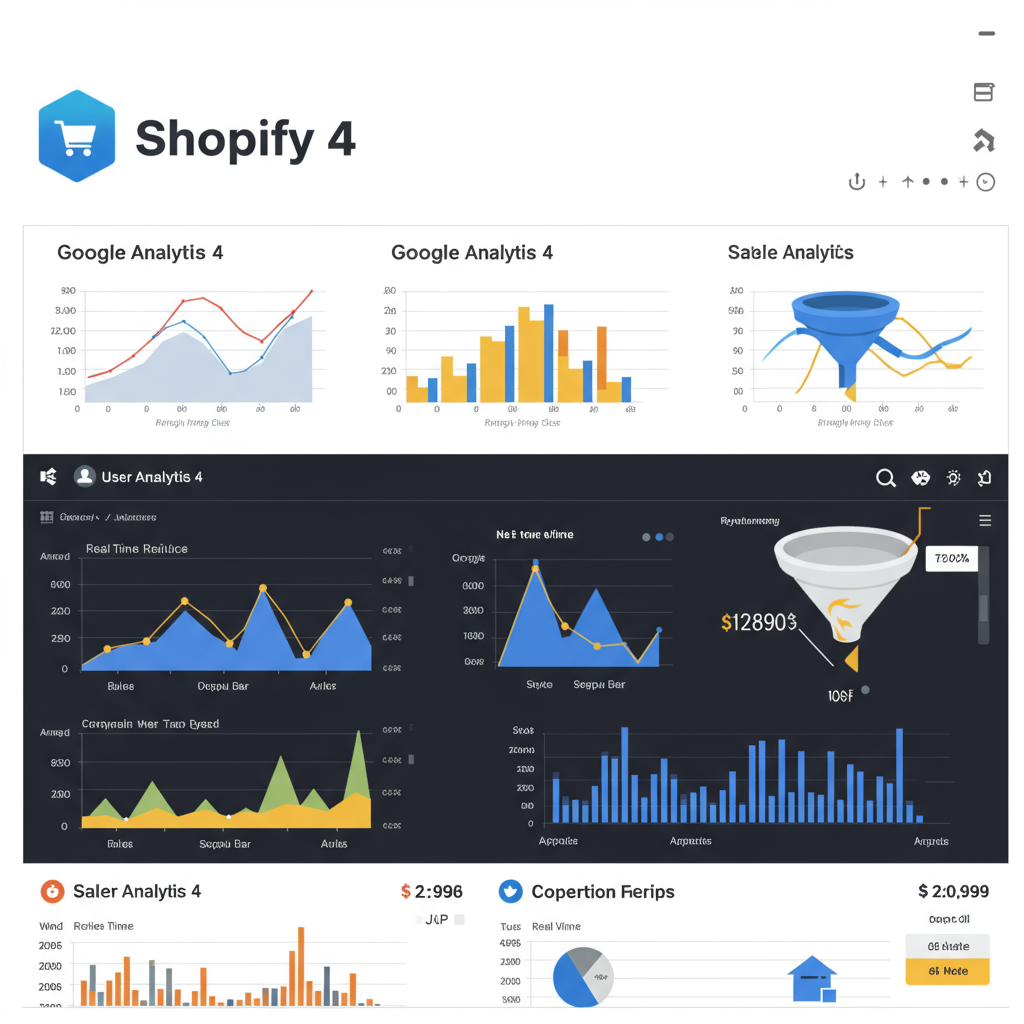Unlock Deeper Customer Insights and Drive Growth for Your E-commerce Store
As an e-commerce enthusiast and a firm believer in data-driven decisions, I’ve seen firsthand how crucial it is for Shopify merchants to truly understand their customers. In today’s competitive landscape, simply having a store isn’t enough; you need to know who your visitors are, how they interact with your products, and what drives them to make a purchase.
This is where Google Analytics 4 (GA4) comes into play. It’s Google’s latest analytics platform, designed to give you a more holistic view of the customer journey across different devices and platforms. If you’re still relying solely on Universal Analytics (UA), it’s time to make the switch, as UA will stop processing new data soon.
My goal with this article is to walk you through the process of integrating GA4 with your Shopify store, providing detailed explanations and practical steps. We’ll cover everything from the basic setup to more advanced enhanced e-commerce tracking, ensuring you’re well-equipped to leverage your data.
First, let’s briefly touch upon what GA4 is and why it’s different. Unlike its predecessor, Universal Analytics, GA4 is built around an event-based data model. This means every interaction, from a page view to a purchase, is treated as an event, offering a more flexible and unified way to measure user behavior.
This event-centric approach allows for a deeper understanding of the user journey, rather than just isolated sessions. It’s designed for the future, focusing on privacy-centric measurement, predictive capabilities, and seamless cross-platform tracking, which is incredibly valuable for modern e-commerce businesses.
Before we dive into the integration methods, there are a couple of prerequisites you’ll need to have in place. The first is an active Google Analytics 4 property. If you don’t have one yet, head over to analytics.google.com and follow the steps to create a new GA4 property.
Secondly, you’ll need full administrative access to your Shopify store. This includes the ability to install apps, edit theme code, and access your store’s settings. Having these ready will make the integration process much smoother.
There are a few ways to integrate GA4 with Shopify, each with its own level of complexity and data richness. The simplest, though most limited, method is using Shopify’s built-in Google Analytics integration, which you might have used for Universal Analytics.
However, I must caution you that Shopify’s native integration for GA4 is quite basic. It primarily tracks page views and basic purchase events, but it falls short when it comes to capturing the rich enhanced e-commerce data that GA4 is truly capable of, such as ‘add to cart,’ ‘view item,’ or ‘begin checkout’ events.
For a more robust and recommended basic integration, especially if you’re not comfortable with code, I highly suggest using the official ‘Google & YouTube’ sales channel app available in the Shopify App Store. This app is developed by Google and Shopify themselves.
To install it, simply go to your Shopify admin, navigate to ‘Apps,’ and search for ‘Google & YouTube.’ Install the app, and during the setup process, you’ll be prompted to connect your Google account and select your GA4 property. This app automatically handles a good portion of the basic GA4 tracking.
What the Google & YouTube app tracks is significantly better than the native integration. It sends page views, product views, add-to-cart events, and purchase data directly to your GA4 property. This is a great starting point for most merchants who need essential e-commerce insights without deep technical work.
Once installed, you can verify its functionality by making a test purchase or browsing your store extensively, then checking your GA4 Realtime report. You should see events like ‘page_view’, ‘view_item’, ‘add_to_cart’, and ‘purchase’ populating.
For those who require more control, custom event tracking, or a truly comprehensive enhanced e-commerce setup, integrating GA4 via Google Tag Manager (GTM) is the superior method. This is my preferred approach for advanced users.
Why GTM? It acts as a powerful intermediary between your Shopify store and GA4. It allows you to deploy and manage all your tracking tags (including GA4) without directly editing your store’s code for every change. This offers immense flexibility, better version control, and easier implementation of custom events and consent management.
To set up GTM on Shopify, you’ll need to add the GTM container snippet to your theme.liquid file. In your Shopify admin, go to ‘Online Store’ -> ‘Themes’ -> ‘Actions’ -> ‘Edit code.’ Find the `theme.liquid` file.
You’ll need to paste the first part of the GTM snippet (the “ portion) immediately after the “ tag, and the second part (the “ portion) immediately after the “ tag. Make sure to replace ‘GTM-XXXXXXX’ with your actual GTM Container ID.
Once GTM is installed, you can start configuring your GA4 tags within the GTM interface. The first step is to create a ‘Google Analytics: GA4 Configuration’ tag. This tag is essential as it initializes your GA4 tracking and sends basic page view data.
In GTM, create a new tag, choose ‘Google Analytics: GA4 Configuration,’ enter your GA4 Measurement ID (G-XXXXXXXXX), and set the trigger to ‘All Pages.’ This ensures that your GA4 property is loaded and tracks page views on every page of your Shopify store.
Now, let’s talk about Enhanced E-commerce with GA4 and GTM – this is where things get a bit more complex but also incredibly powerful. GA4 tracks specific e-commerce events like ‘view_item_list’, ‘view_item’, ‘add_to_cart’, ‘begin_checkout’, and ‘purchase’.
The challenge with Shopify and GTM for full enhanced e-commerce is getting the necessary product and transaction data into GTM’s Data Layer. Shopify’s checkout process is largely a closed system, meaning you can’t easily inject custom code or data layer pushes directly into every step without specific apps or being on Shopify Plus.
For most merchants, populating the data layer for events like ‘view_item’ or ‘add_to_cart’ often requires a third-party app from the Shopify App Store that specializes in GA4 data layer integration, or custom development if you’re on Shopify Plus.
However, the ‘purchase’ event is often more manageable. Many Shopify GA4 apps or custom solutions focus on pushing the purchase data into the data layer on the ‘Order Confirmation’ page (thank you page). This is where you can capture crucial transaction details.
Assuming you have a method (app or custom code) that pushes the ‘purchase’ event data into the data layer on your thank you page, you can then set up a ‘Google Analytics: GA4 Event’ tag in GTM. Set the event name to ‘purchase’ and ensure it pulls the e-commerce data from the data layer.
The trigger for this ‘purchase’ event tag would be a ‘Custom Event’ trigger in GTM, matching the event name pushed to the data layer (e.g., ‘purchase’). This ensures the tag fires only when a successful transaction occurs.
After setting up your tags in GTM, the next crucial step is verification. Always use GA4’s Realtime report to see if events are firing as expected. Browse your store, add items to the cart, and complete a test purchase.
For more detailed debugging, use GA4’s DebugView. In your GA4 property, navigate to ‘Admin’ -> ‘DebugView.’ This tool shows you a stream of events as they happen, along with their parameters, allowing you to pinpoint any issues with your tracking setup.
Once your data is flowing, you can start exploring key GA4 reports relevant to your Shopify store. The ‘Monetization’ section is your go-to for understanding revenue, purchases, average purchase revenue, and product performance.
The ‘Engagement’ and ‘User’ reports will help you understand user behavior, popular pages, and the overall customer journey on your site. GA4’s path exploration and funnel exploration reports are particularly powerful for visualizing how users move through your store.
Be mindful of common pitfalls. One is duplicate data, which can occur if you have multiple GA4 implementations (e.g., both the Google & YouTube app and GTM tracking the same events). Ensure you choose one primary method for each event type.
Another important consideration is consent management. With increasing privacy regulations, ensure your GA4 implementation respects user consent preferences. GTM can be instrumental in integrating with consent management platforms (CMPs) to fire tags only when consent is given.
What do you think about this article? Is there anything you’d like me to elaborate on, or perhaps a specific challenge you’re facing with your Shopify and GA4 integration?
In conclusion, integrating Google Analytics 4 with your Shopify store is no longer optional; it’s a necessity for any merchant serious about growth. Whether you opt for the simplicity of the Google & YouTube app or the power of Google Tag Manager, the insights you gain will be invaluable.
By understanding your customer’s journey, identifying popular products, and optimizing your conversion funnels, you’ll be well on your way to making data-driven decisions that propel your Shopify store to new heights. Embrace the power of GA4, and watch your business thrive.
I hope this comprehensive guide has demystified the process for you. Remember, data is your most valuable asset in the e-commerce world, and a well-integrated GA4 setup is your key to unlocking its full potential. Happy analyzing!