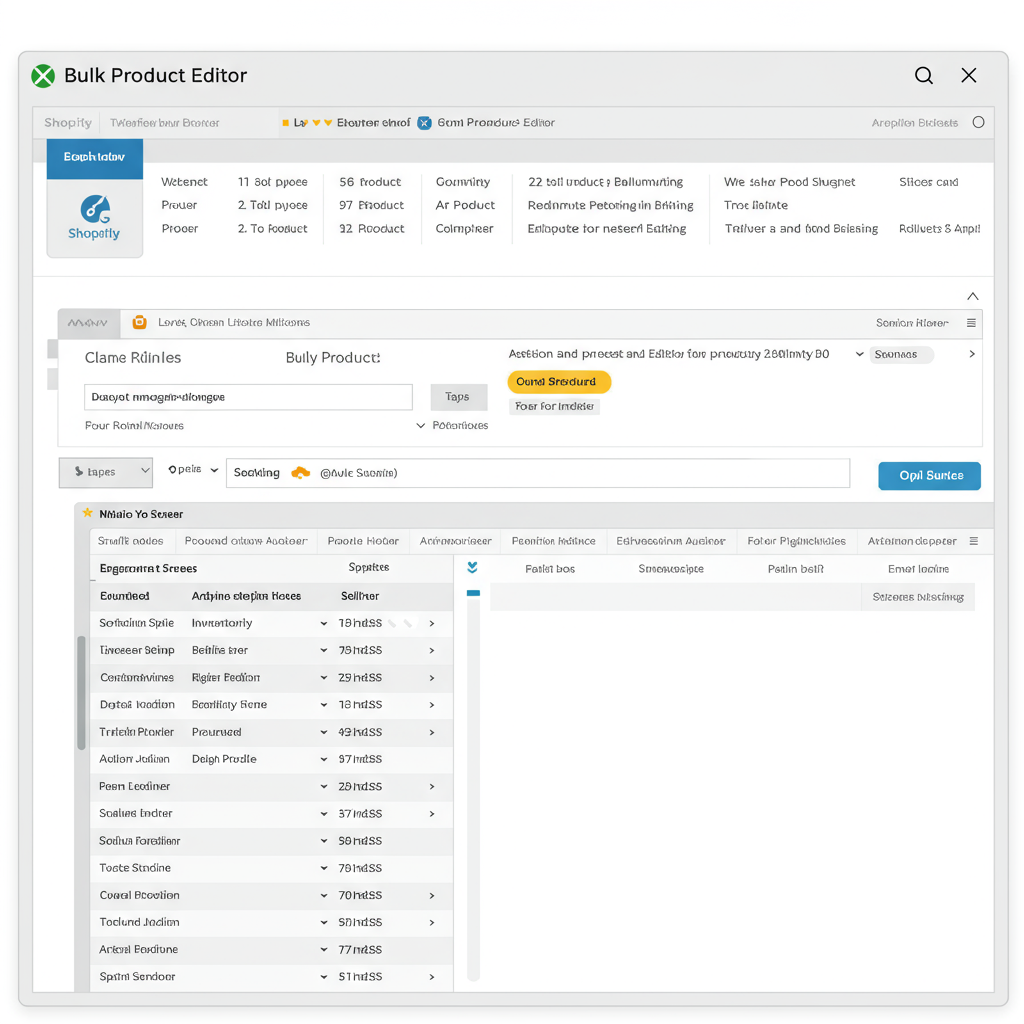Unlock the full potential of your Shopify store by becoming a pro at bulk product management.
As a Shopify merchant, I know firsthand how quickly managing a growing product catalog can become overwhelming. Manually updating product details, prices, or inventory for dozens, hundreds, or even thousands of items is not just tedious; it’s a massive drain on your time and a breeding ground for errors.
That’s where one of Shopify’s most powerful, yet often underutilized, features comes into play: the Bulk Editor. Think of it as your secret weapon for streamlining operations and reclaiming countless hours.
In this comprehensive guide, I’m going to walk you through everything you need to know to use Shopify’s Bulk Editor like a seasoned professional. We’ll cover its core functionalities, advanced tips, and best practices to ensure your store runs like a well-oiled machine.
So, why should you invest your time in mastering the Bulk Editor? The reasons are compelling and directly impact your bottom line.
Firstly, it’s all about efficiency. Imagine needing to adjust prices for an entire collection or update inventory levels after a new shipment arrives. Doing this one by one is simply not sustainable for a thriving business.
Secondly, accuracy. Manual data entry is prone to human error. The Bulk Editor allows you to make consistent changes across multiple products, significantly reducing the chance of mistakes that could cost you sales or customer trust.
Thirdly, scalability. As your business grows, so does your product catalog. The Bulk Editor ensures that your operational processes can keep pace with your expansion, allowing you to manage more products with the same or even less effort.
Finally, consistency. Maintaining uniform data across your products, whether it’s product types, vendor names, or SEO descriptions, is crucial for a professional-looking store and effective filtering for your customers.
Now, let’s dive into how you actually access this powerful tool. It’s surprisingly straightforward.
From your Shopify admin, navigate to ‘Products’. This is your central hub for all your store’s offerings.
Once you’re on the Products page, you’ll need to select the items you wish to edit. You can select individual products by checking the box next to them, or you can select all products on the current page by checking the master box at the top of the list.
After selecting your products, a new ‘Edit products’ button will appear above the product list. Click this button, and voilà! You’ll be transported to the Bulk Editor interface.
Upon entering the Bulk Editor, you’ll see a spreadsheet-like view. Each row represents a product or a variant of a product, and each column represents a specific product attribute.
At the top, you’ll notice a ‘Columns’ dropdown. This is where you customize which product attributes you want to see and edit. Shopify provides a default set, but you can add or remove columns like ‘Price’, ‘Inventory quantity’, ‘Tags’, ‘Product type’, ‘Vendor’, ‘SEO title’, and many more.
The ability to customize your view is incredibly powerful, allowing you to focus only on the data points relevant to your current task.
Let’s tackle some of the most common bulk editing tasks you’ll encounter.
**Editing Prices:** This is a frequent need for sales, promotions, or general price adjustments. First, ensure the ‘Price’ column is visible. You can then click into any cell and type the new price.
For even faster editing, if you need to apply the same price to multiple products, type the new price into the first cell, then click and drag the small square at the bottom-right corner of that cell downwards, just like in a spreadsheet program. This will auto-fill the price for all selected rows.
**Managing Inventory:** Keeping your stock levels accurate is paramount. Add the ‘Inventory quantity’ column. You can then update the numbers directly. If you track inventory, ensure the ‘Track quantity’ column is also visible and checked for the relevant products.
This is particularly useful after receiving a new shipment or conducting a stocktake. You can quickly update quantities across multiple SKUs.
**Updating Tags:** Tags are essential for product organization, filtering, and searchability on your storefront. Add the ‘Tags’ column. You can add new tags by typing them, separated by commas. To remove a tag, simply delete it from the cell.
Remember, tags are case-sensitive, so maintain consistency. This is a great way to add seasonal tags, promotional tags, or new collection tags to many products at once.
**Changing Product Types or Vendors:** If you’re reorganizing your catalog or onboarding new suppliers, you might need to update product types or vendors. Add the ‘Product type’ or ‘Vendor’ columns. For these fields, you’ll often find a dropdown menu with existing options, or you can type in a new one.
This ensures your product categorization remains clean and accurate, which is vital for navigation and reporting.
**SEO Optimization:** Improving your search engine visibility is an ongoing task. Add ‘SEO title’ and ‘SEO description’ columns. You can then craft compelling and keyword-rich titles and descriptions for multiple products, helping them rank better in search results.
While it’s best to customize these for each product, the Bulk Editor allows you to quickly fill in defaults or make minor adjustments across a range of products.
Now, let’s explore some advanced tips and tricks that will truly elevate your Bulk Editor game.
**Leveraging Filters:** The ‘Filter’ option at the top of the Bulk Editor is your best friend for narrowing down your selection. You can filter by product type, vendor, collection, tag, status, and more. Combining multiple filters allows for incredibly precise targeting.
For example, you could filter for ‘Product type: T-shirt’ AND ‘Vendor: MyBrand’ AND ‘Tag: SummerCollection’ to only see specific items you need to update.
**Saving Custom Views:** If you frequently perform the same type of bulk edit (e.g., updating prices for a specific collection), you can save your filtered and column-selected view. This saves you time by instantly loading your preferred setup for recurring tasks.
**Bulk Actions Beyond Editing:** Don’t forget that the Bulk Editor isn’t just for editing. Once you’ve selected products, you can also perform other bulk actions like ‘Archive products’, ‘Delete products’, ‘Add to collection’, or ‘Remove from collection’ directly from the ‘Edit products’ dropdown.
Finally, let’s talk about some best practices to ensure your bulk editing goes smoothly and without hiccups.
Always work in batches, especially when you’re new to the Bulk Editor or making significant changes. It’s safer to edit 50 products at a time than 500, just in case you make a mistake.
Double-check your changes before hitting ‘Save’. There’s no ‘undo’ button for bulk edits, so a quick review can save you a lot of headaches.
Consider exporting your products before making major bulk changes. This creates a backup CSV file that you can use to revert your changes if something goes wrong.
The Shopify Bulk Editor is an incredibly powerful tool that, once mastered, will dramatically improve your efficiency and accuracy as a merchant. It transforms what could be hours of tedious work into minutes of focused effort.
I encourage you to experiment with it, start with small batches, and gradually incorporate it into your regular store management routine. You’ll wonder how you ever managed without it.
What do you think about this article? Did it help clarify how powerful the Bulk Editor can be for your Shopify store?
Embrace the Bulk Editor, and watch your productivity soar!