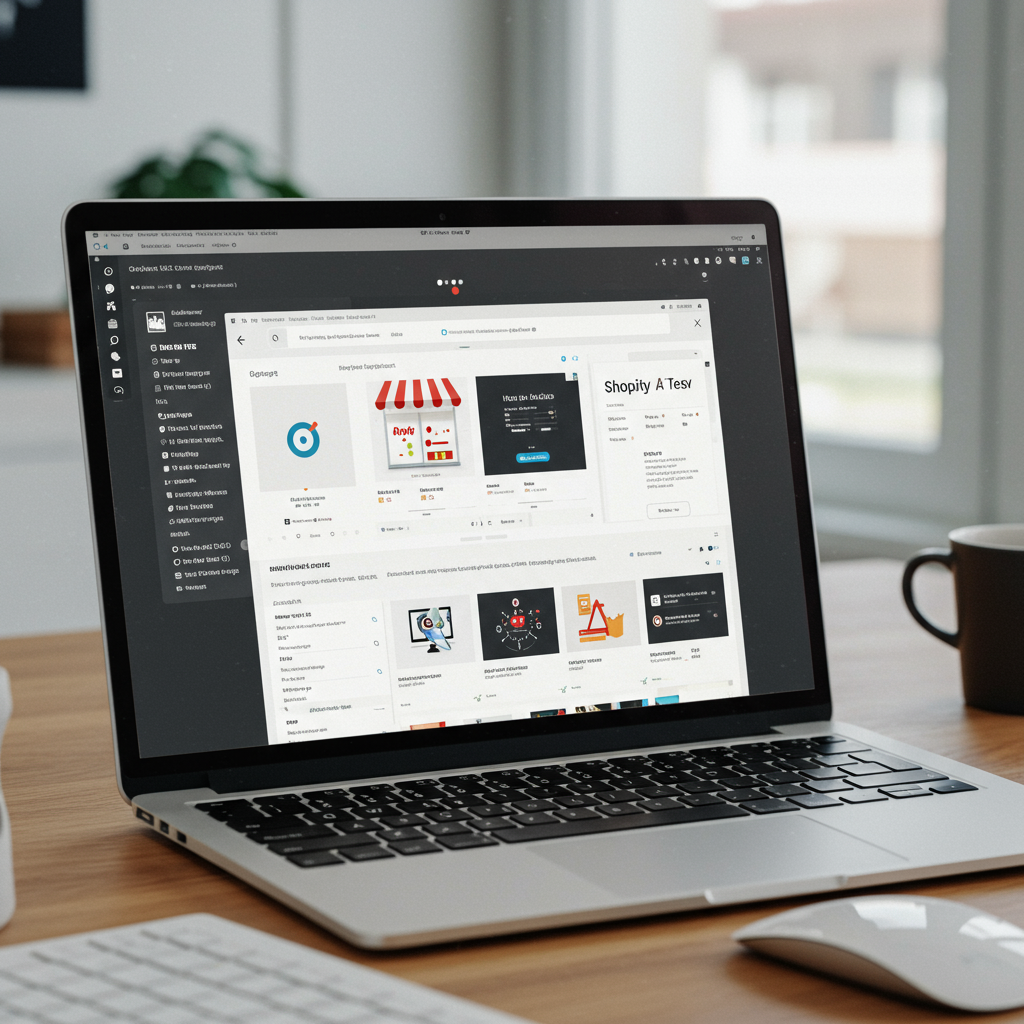Unlock Growth and Boost Conversions by Experimenting with Your Storefront
Hello fellow Shopify merchants! As someone deeply invested in helping businesses like yours thrive online, I’ve seen firsthand the power of data-driven decisions. In today’s competitive e-commerce landscape, simply having a beautiful store isn’t enough; you need to continuously optimize it to convert more visitors into loyal customers.
This is where A/B testing, also known as split testing, becomes your secret weapon. It’s a method of comparing two versions of a webpage or app against each other to determine which one performs better. Instead of guessing what your customers prefer, you can let the data tell you.
For Shopify store owners, A/B testing means you can test different product descriptions, button colors, checkout flows, image placements, or even entire page layouts to see what resonates most with your audience and drives more sales.
And the best part? Google offers a fantastic, free tool called Google Optimize that makes A/B testing accessible to everyone, even if you’re not a coding wizard. I’m here to walk you through exactly how to integrate and use Google Optimize with your Shopify store.
I’ve personally used Google Optimize to help many Shopify businesses uncover significant conversion rate improvements, and I’m excited to share my step-by-step process with you.
Before we dive into the setup, there are a couple of prerequisites. First and foremost, you need to have Google Analytics installed and properly configured on your Shopify store. Google Optimize works hand-in-hand with Analytics, using its data to define objectives and report on experiment results.
Secondly, you’ll need a Google Optimize account. If you don’t have one, simply visit optimize.google.com and sign up using your Google account. It’s a straightforward process.
Let’s start with Step 1: Ensuring Google Analytics is correctly set up on your Shopify store. Most Shopify merchants already have this in place, but it’s crucial to double-check.
To verify, log into your Shopify admin, navigate to ‘Online Store’ and then ‘Preferences’. Scroll down to the ‘Google Analytics’ section. You should see your Google Analytics tracking ID (e.g., UA-XXXXXXXXX-X) entered there.
If it’s not there, or if you’re setting up Google Analytics for the first time, you can paste your tracking ID directly into this field. Shopify handles the rest of the code implementation for you, which is incredibly convenient.
Now for Step 2: Creating your Google Optimize container. Once you’re logged into Google Optimize, you’ll be prompted to create a new container for your website. Give it a descriptive name, perhaps your store’s name, and click ‘Create’.
You’ll then be taken to your container dashboard. This is where all your experiments will live. It’s a clean and intuitive interface, designed to make experiment management easy.
Step 3 is crucial: Linking your Google Optimize container to your Google Analytics property. In your Optimize container settings, look for the ‘Link to Google Analytics’ section. Click ‘Link property’ and select the Google Analytics property that corresponds to your Shopify store.
This link is vital because Optimize relies on Analytics for audience targeting, experiment objectives, and, most importantly, reporting. Without this connection, your experiments won’t be able to track performance effectively.
Next up, Step 4: Installing the Google Optimize snippet on your Shopify store. This is the piece of code that tells your website to run the experiments you set up in Optimize.
In your Optimize container settings, you’ll find the ‘Install Optimize’ section. Click on it, and you’ll see a snippet of code. This is what we need to add to your Shopify theme.
To do this, go back to your Shopify admin. Navigate to ‘Online Store’ -> ‘Themes’. Find your current theme, click ‘Actions’, and then select ‘Edit code’.
In the theme editor, locate the `theme.liquid` file under the ‘Layout’ directory. This file is the main template for your Shopify store, and its code runs on every page.
You need to paste the Google Optimize snippet immediately after the opening “ tag in your `theme.liquid` file. It’s important to place it as high as possible in the head section to ensure it loads quickly.
I also highly recommend adding the Google Optimize anti-flicker snippet. This small piece of code helps prevent a ‘flicker’ effect where the original content briefly appears before your experiment variant loads, which can be jarring for users.
The anti-flicker snippet should be placed *before* the main Optimize snippet, also within the “ section. You can find instructions and the code for the anti-flicker snippet in the Google Optimize installation guide.
After pasting both snippets, click ‘Save’. To verify your installation, you can use the Google Tag Assistant Chrome extension or the ‘Check installation’ feature within Google Optimize itself. It should confirm that Optimize is detected on your site.
Now for the exciting part, Step 5: Creating your first experiment! Back in Google Optimize, click ‘Create experiment’. You’ll be presented with several experiment types.
The most common types are A/B test (comparing two or more versions of a page), Multivariate test (testing multiple elements on a page simultaneously), Redirect test (testing different pages), and Personalization (showing tailored content to specific audiences).
For beginners, I always recommend starting with a simple A/B test. Let’s say you want to test a different call-to-action button color on your product pages.
Give your experiment a name, select ‘A/B test’, and enter the URL of the page you want to test (e.g., a specific product page or a template URL like `/products/*`).
Next, you’ll create your variants. Optimize automatically creates an ‘Original’ variant. Click ‘Add variant’ to create your ‘Variant 1’. You can name it something descriptive, like ‘Green Button’.
Click on your new variant, and Optimize will open a visual editor. This is where the magic happens! You can click on elements on your page and modify them directly – change text, colors, images, hide elements, or even add custom CSS.
For our button color example, you’d click on the ‘Add to Cart’ button, and a sidebar will appear allowing you to change its background color, text color, and more. Make your desired changes and click ‘Done’.
After setting up your variants, you need to define your objectives. These are the metrics from Google Analytics that Optimize will use to determine which variant is performing better. Common objectives include ‘Pageviews’, ‘Session Duration’, ‘Bounces’, or specific ‘Conversions’ you’ve set up in Analytics (like ‘Purchases’).
You can also set up targeting rules. Do you want this experiment to run on all product pages, or just specific ones? Only for mobile users? Or perhaps only for visitors from a certain traffic source? Optimize provides robust targeting options.
Finally, you’ll set your traffic allocation. This determines what percentage of your website visitors will be included in the experiment. For an A/B test, you might split traffic 50/50 between the original and variant.
Before launching, always use the ‘Preview’ feature. This allows you to see how your experiment will look on different devices (desktop, tablet, mobile) and ensure everything is working as expected without affecting live users.
Once you’re confident, click ‘Start experiment’. Your A/B test is now live! Optimize will begin collecting data, and you can monitor its progress directly within the Optimize interface or in your linked Google Analytics property.
Analyzing results is just as important as setting up the test. Optimize will show you which variant is leading, its probability of being the best, and the improvement over the original. Look for statistical significance before making a decision.
Don’t be discouraged if an experiment doesn’t show a clear winner or if your hypothesis is disproven. Every test provides valuable insights into your customers’ behavior. It’s all about learning and iterating.
Here are a few best practices I’ve learned over time: Test one major change at a time. This makes it easier to attribute performance differences to a specific element.
Ensure your tests run long enough to achieve statistical significance, typically at least two weeks, and gather enough conversions to be meaningful. Don’t stop a test too early just because one variant is slightly ahead.
Always consider mobile users. A significant portion of Shopify traffic comes from mobile devices, so ensure your variants look and function perfectly on smaller screens.
Document your tests! Keep a record of your hypotheses, what you tested, the results, and what you learned. This builds a knowledge base for future optimization efforts.
What do you think about this article? Is it helpful for your Shopify journey?
By embracing Google Optimize, you’re not just guessing; you’re making informed decisions that can lead to tangible improvements in your Shopify store’s performance. It empowers you to understand your customers better and create an online shopping experience that truly converts.
So, go forth, experiment, and watch your Shopify store grow! The path to higher conversions is paved with continuous testing and optimization.