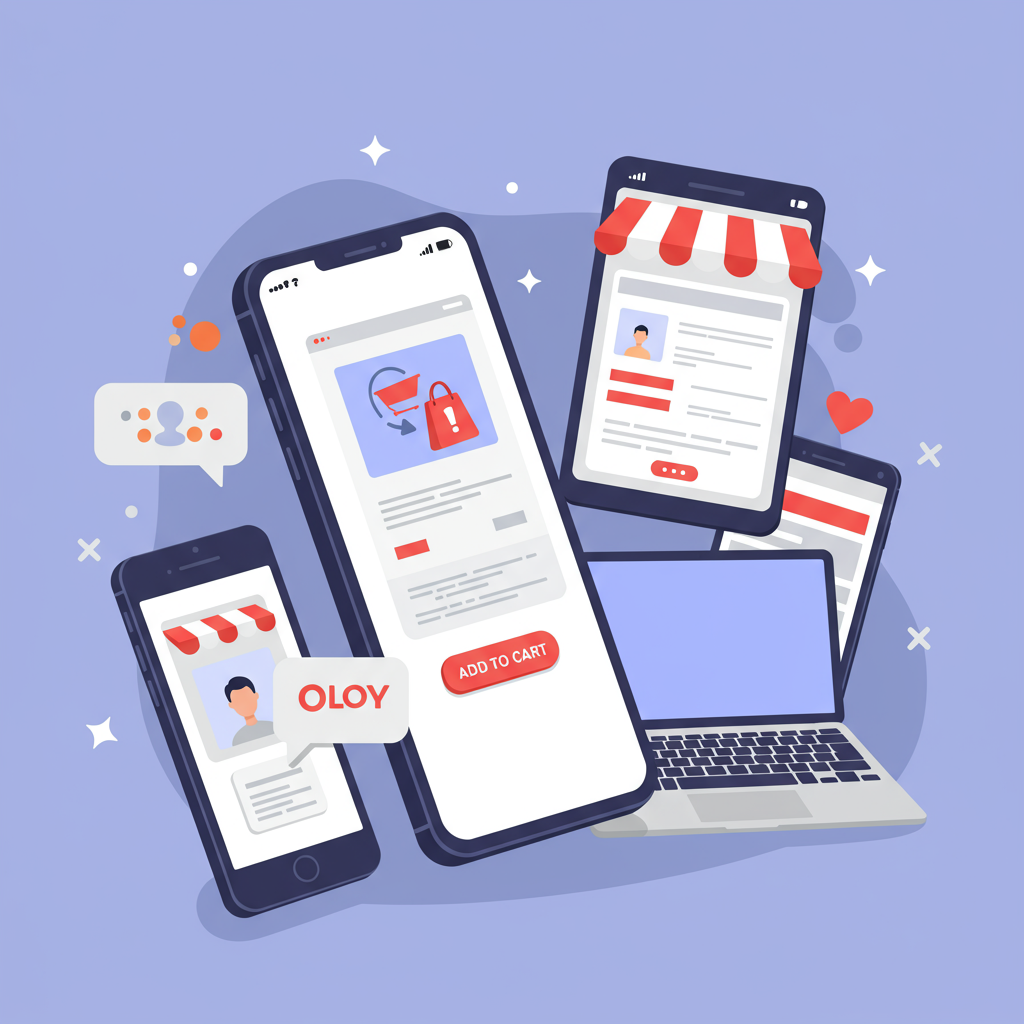Unlock higher conversions by prioritizing the smartphone experience for your customers.
Hello fellow Shopify merchants! Today, I want to talk about something incredibly crucial for your online store’s success: designing for mobile first.
In my experience, many of us still think about desktop design as the primary focus, then adapt for mobile. But the truth is, that approach is outdated and can cost you sales.
The vast majority of online shopping now happens on mobile devices. Think about it: your customers are browsing on their phones during commutes, on their couches, or even while waiting in line.
If your Shopify store isn’t optimized for these smaller screens, you’re not just losing sales; you’re actively frustrating potential customers with a clunky, slow, or hard-to-navigate experience.
A mobile-first approach means we design for the smallest screen first, then progressively enhance the experience for larger screens. It forces us to prioritize what truly matters.
This philosophy ensures that the most critical information and functionalities are immediately accessible and easy to use, regardless of the device your customer is holding.
So, where do we begin? The foundation of any great Shopify store is its theme. This is your starting point for mobile optimization, and it’s a decision I take very seriously.
When selecting a theme, I always look for one that is explicitly advertised as ‘responsive’ or ‘mobile-friendly.’ Most modern Shopify themes are, but some are significantly better than others in their execution.
Test the theme’s demo on your own phone. Does it load quickly? Is the navigation intuitive and easy to tap? Are product images clear and easy to zoom? These are vital questions.
Next, let’s talk about speed. Mobile users are notoriously impatient. Every second counts when it comes to page load times, and even a slight delay can lead to abandonment.
The biggest culprit for slow loading times is often unoptimized images. High-resolution images are great for desktop, but they can cripple mobile performance if not handled correctly.
I always recommend compressing your images before uploading them to Shopify. Tools like TinyPNG or Shopify’s built-in image optimization can help immensely in reducing file sizes without sacrificing too much quality.
Consider using next-gen image formats like WebP if your theme supports them, as they offer superior compression and faster loading times compared to traditional JPEGs or PNGs.
Navigation is another critical area. On mobile, screen real estate is limited, making a cluttered or complex menu a nightmare for users trying to find what they need.
I advocate for a clean, concise navigation structure. Use a standard hamburger menu icon, but ensure its placement is intuitive and easily discoverable, typically in the top corner.
Limit the number of top-level menu items. Think about what your mobile users absolutely need to find quickly and organize your categories logically.
Product pages are where the magic happens – where customers decide to buy. On mobile, product descriptions should be scannable, not dense blocks of text.
Use bullet points, short paragraphs, and clear headings. Highlight key features and benefits right at the top, making it easy for customers to grasp the value proposition.
Product images should be high-quality but optimized, as we discussed. Ensure they are zoomable and that customers can easily swipe through multiple views of the product.
The ‘Add to Cart’ button needs to be prominent, easy to tap, and ideally, sticky as the user scrolls down the page, always keeping the call to action visible.
What do you think about these initial steps? Have you found similar challenges or successes with your own mobile optimization efforts on Shopify?
The checkout process is the final hurdle, and it’s where many mobile users abandon their carts if the experience is clunky or requires too much effort.
Shopify’s native checkout is generally well-optimized for mobile, but you can still make improvements to ensure a frictionless experience.
Minimize the number of form fields. Use autofill whenever possible, and ensure that fields like address and payment information are pre-filled if the customer has an account.
Offer popular payment methods like Shop Pay, Apple Pay, or Google Pay for one-tap checkout. These options significantly reduce friction and increase conversion rates on mobile.
Ensure all form fields are large enough to tap accurately and that the keyboard automatically adjusts for numerical inputs (e.g., credit card numbers, phone numbers).
Beyond the core design, consider the role of Shopify apps. Many apps can enhance mobile functionality, but be selective and cautious.
Each app adds code to your store, potentially slowing it down. I only install apps that provide significant value and are known for being lightweight and mobile-friendly.
Finally, testing and analytics are non-negotiable. I regularly test my store on various mobile devices – iPhones, Androids, different screen sizes – to catch any issues.
Use Google’s Mobile-Friendly Test and PageSpeed Insights to identify areas for improvement in loading speed and overall mobile usability.
Monitor your Shopify analytics for mobile conversion rates, bounce rates, and time on site. These metrics will tell you exactly how well your mobile experience is performing and where to focus your efforts.
Remember, a mobile-first Shopify store isn’t just a trend; it’s a necessity for thriving in today’s e-commerce landscape and staying competitive.
By prioritizing the mobile experience, you’re not just making your store look good; you’re making it easier for customers to discover, browse, and ultimately purchase from you.
It’s an ongoing process of refinement and optimization, but the rewards – increased sales, happier customers, and a stronger brand presence – are well worth the effort.
So, take these steps, apply them to your Shopify store, and watch your mobile conversions soar. Your customers (and your bottom line) will thank you!