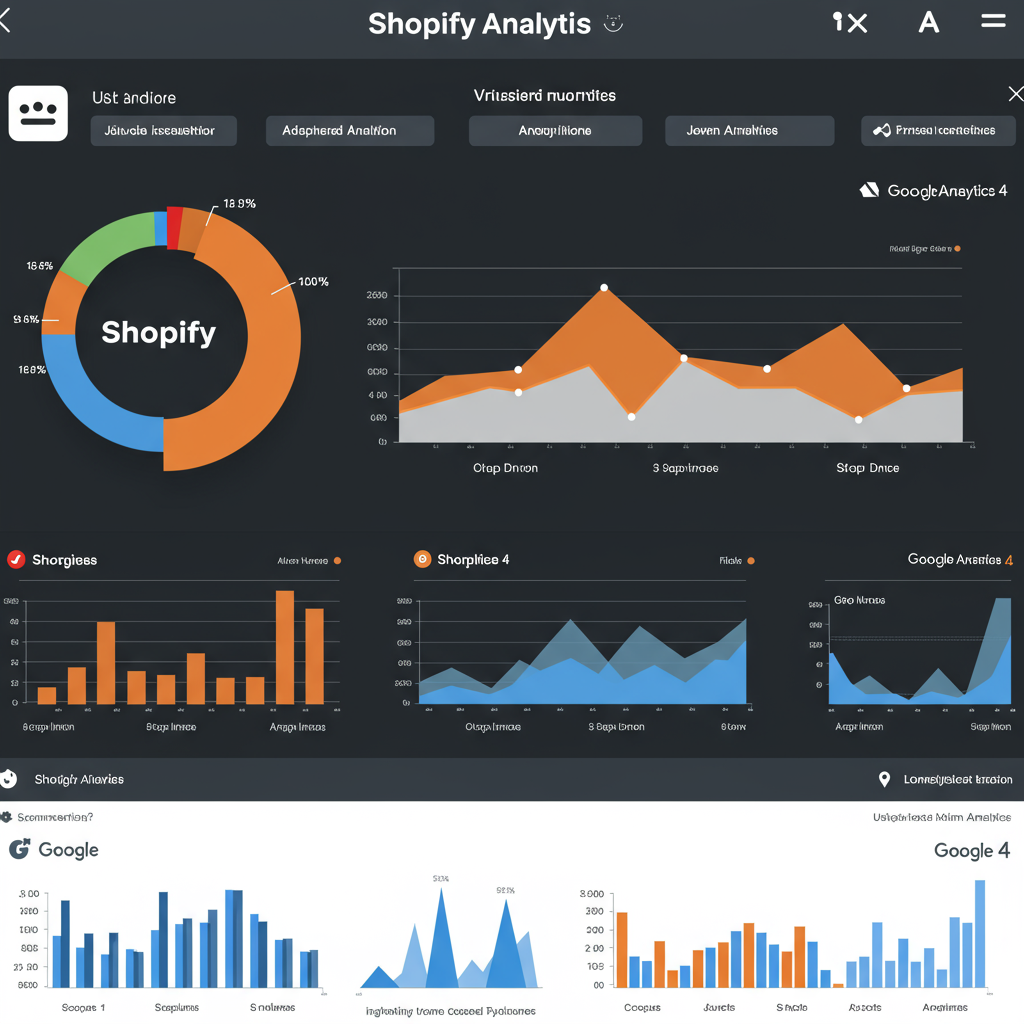Unlock Deeper Insights and Drive Growth for Your E-commerce Store
As a Shopify merchant, you’re constantly looking for ways to understand your customers better and optimize your store’s performance.
In today’s data-driven world, having robust analytics is not just a luxury; it’s a necessity.
That’s where Google Analytics 4, or GA4, comes into play. It’s Google’s latest analytics platform, designed for the future of measurement.
If you’re still relying solely on Universal Analytics, it’s time to make the switch or at least start running GA4 in parallel, as Universal Analytics will stop processing new data soon.
I’m here to guide you through the process of integrating your Shopify store with Google Analytics 4, ensuring you capture the valuable insights you need.
Unlike its predecessor, GA4 is event-based, meaning every interaction, from a page view to a purchase, is treated as an event. This provides a much more flexible and comprehensive view of user behavior across different platforms.
Before we dive into the integration methods, you’ll need a Google Analytics 4 property set up. If you don’t have one, head over to analytics.google.com and create a new property.
You’ll also want to ensure you have access to your Shopify admin panel and, ideally, a Google Tag Manager (GTM) account, which offers the most flexibility.
Let’s start with the simplest method: Shopify’s built-in integration. You can find this under Online Store > Preferences in your Shopify admin.
Here, you can simply paste your GA4 Measurement ID (G-XXXXXXXXX). While this is quick, I must warn you, it’s quite limited.
This native integration primarily tracks basic page views and purchase events. It often misses crucial e-commerce events like “add to cart,” “view item,” or “begin checkout,” which are vital for understanding your sales funnel.
For a slightly more robust, yet still straightforward, approach, I recommend using the “Google & YouTube” app available in the Shopify App Store.
This official app connects your Shopify store directly with Google Merchant Center, Google Ads, and Google Analytics 4, providing a more comprehensive set of e-commerce events out-of-the-box.
Once installed and configured, it automatically pushes standard e-commerce events to your GA4 property, giving you a better picture of your customer journey.
However, for the ultimate control and the ability to track custom events, I always recommend integrating GA4 via Google Tag Manager. This is where the real power lies.
First, you’ll need to install GTM on your Shopify store. Go to your Shopify admin, then Online Store > Themes > Actions > Edit code.
Locate the `theme.liquid` file. You’ll need to paste the GTM container code snippets – one in the “ section and one immediately after the “ tag.
Once GTM is installed, navigate to your GTM workspace. We’ll start by setting up your GA4 Configuration Tag.
Create a new Tag, choose “Google Analytics: GA4 Configuration,” and enter your GA4 Measurement ID. Set this to fire on “All Pages.” This ensures your basic page views are tracked.
Now, for the e-commerce events. This is where it gets a bit more technical but incredibly rewarding. Shopify doesn’t natively push all the necessary e-commerce data to the data layer in a GA4-friendly format without some help.
Many merchants use third-party Shopify apps specifically designed to push enhanced e-commerce data to the data layer, or they implement custom code snippets.
Once the data is available in the data layer, you can create “Data Layer Variables” in GTM to capture values like product names, prices, quantities, and transaction IDs.
Then, you’ll create “GA4 Event” tags for each e-commerce event you want to track: `view_item`, `add_to_cart`, `begin_checkout`, `purchase`, and more.
Each of these event tags will have specific triggers based on the data layer events pushed by Shopify (or your chosen app/custom code). For example, an `add_to_cart` event would fire when a specific `addToCart` data layer event occurs.
After setting up your tags, it’s crucial to verify your implementation. Use GA4’s “Realtime” reports and “DebugView” (accessible via the GTM Preview mode) to see if events are firing correctly and data is flowing into your GA4 property.
I also recommend regularly checking your “Monetization” reports in GA4, specifically “E-commerce purchases” and “Purchase journey,” to ensure your sales data is accurate.
Don’t forget to explore the “Engagement” reports to understand how users interact with your content and the “User acquisition” reports to see where your valuable customers are coming from.
A few best practices: Implement consent management if required by your region (e.g., GDPR, CCPA). Exclude internal traffic from your GA4 data to avoid skewing your reports.
And finally, what do you think about this article? Did I cover everything you needed to know, or do you have further questions? Your feedback helps me improve!
Integrating Shopify with GA4 might seem daunting at first, but with the right approach, you’ll unlock a wealth of data to make informed decisions, optimize your marketing, and ultimately grow your e-commerce business.
I believe that investing time in proper analytics setup is one of the most impactful things you can do for your online store.