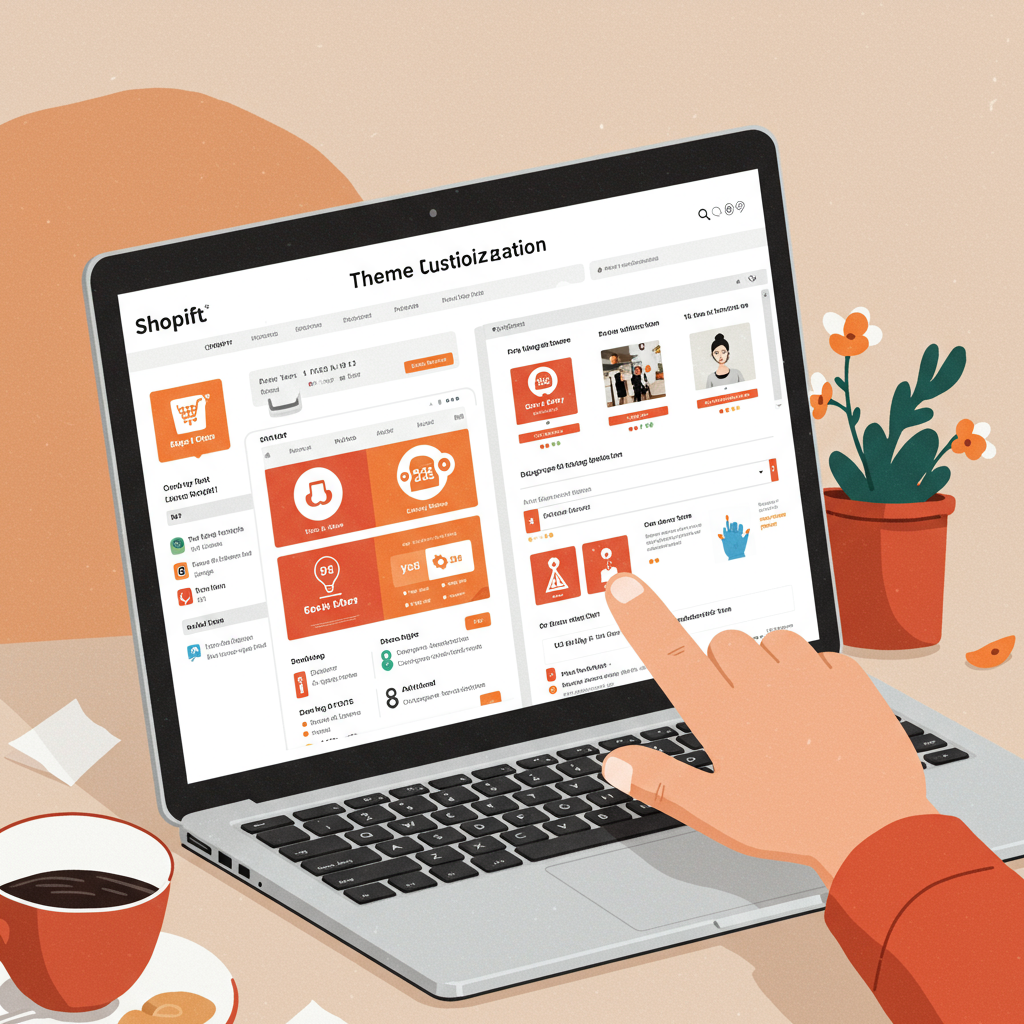A comprehensive guide for merchants to personalize their online store’s look and feel, leveraging Shopify’s powerful built-in tools and apps.
As a Shopify merchant, I understand the desire to make your online store truly stand out. You want it to reflect your brand’s unique personality, offer a seamless shopping experience, and ultimately, convert visitors into loyal customers.
Many merchants, myself included at one point, believe that deep customization requires extensive coding knowledge or hiring expensive developers. I’m here to tell you that this simply isn’t true for the vast majority of your customization needs.
My goal with this article is to empower you to take control of your Shopify store’s design without ever touching a single line of code. We’ll explore all the powerful, user-friendly tools Shopify provides.
First, let’s understand what a Shopify theme is. Think of it as the foundational blueprint for your store’s design. It dictates the layout, styling, and overall look and feel of your website.
Shopify offers a range of themes, both free and paid. Free themes like ‘Dawn’ are excellent starting points, offering clean designs and good functionality. Paid themes often come with more advanced features and specialized layouts.
You can browse and install themes directly from the Shopify Theme Store. It’s crucial to choose a base theme that aligns closely with your brand’s aesthetic and functional requirements, as this will make customization much easier.
Now, let’s dive into the heart of no-code customization: the Shopify Theme Customizer. You can access this by navigating to ‘Online Store’ > ‘Themes’ in your Shopify admin and clicking the ‘Customize’ button next to your active theme.
This is your primary workspace. On the left, you’ll see sections and settings, and on the right, a live preview of your store. Any changes you make are instantly visible, allowing for real-time design adjustments.
Your theme is built with ‘sections.’ These are pre-designed content blocks that you can add, remove, and reorder on your pages. Examples include image banners, text blocks, product grids, collection lists, and more.
I find sections incredibly intuitive. You can easily add new sections to a page by clicking ‘Add section’ in the sidebar. This allows you to build unique page layouts without any coding.
You can also remove sections you don’t need or reorder them by dragging and dropping. This flexibility is key to creating a dynamic and engaging storefront.
Within each section, you’ll find specific settings to edit its content. For an ‘Image with text’ section, for instance, you can upload your image, change the heading, body text, and button link.
Beyond content, many sections offer design-specific settings. You can often adjust padding, spacing, text alignment, and even background colors for individual sections, giving you granular control over their appearance.
Next, let’s explore ‘Theme settings.’ These are global settings that apply across your entire store, ensuring design consistency. You’ll find them at the bottom of the left sidebar in the customizer.
Here, you can define your brand’s color palette. I always recommend setting your primary, secondary, text, and background colors here to maintain a cohesive look throughout your site.
Typography settings allow you to choose fonts for your headings and body text. Select fonts that reflect your brand’s personality and ensure they are legible on all devices.
You can also adjust global layout settings, such as the page width or overall spacing between elements. These small tweaks can significantly impact the professional feel of your store.
Don’t forget to link your social media profiles and upload a favicon – that tiny icon that appears in the browser tab. These details contribute to a polished brand image.
Sometimes, the built-in theme customizer, while powerful, might not offer a very specific functionality or design element you envision. This is where Shopify apps come into play.
The Shopify App Store is a treasure trove of tools that extend your store’s capabilities without coding. Many apps integrate seamlessly with your theme, often adding new sections or settings directly into the customizer.
Page builder apps like PageFly, Shogun, or GemPages are fantastic examples. They provide a drag-and-drop interface to create highly customized pages, offering far more layout flexibility than standard theme sections.
Other apps can enhance specific areas, such as adding advanced product options, creating pop-ups, integrating customer reviews, or displaying announcement bars. I’ve used many of these to add extra flair and functionality to my own stores.
While apps offer incredible flexibility, I always advise caution. They can add to your monthly costs and, if not chosen wisely, can sometimes impact your site’s loading speed. Always read reviews and test them thoroughly.
Beyond the customizer and apps, don’t overlook Shopify’s core built-in features for content management. These are essential for a complete and user-friendly store.
You can create static ‘Pages’ for content like ‘About Us,’ ‘Contact,’ ‘FAQ,’ or ‘Shipping Policy.’ Use the rich text editor to format text, add images, and embed videos.
Your ‘Navigation’ menus are crucial for user experience. Spend time organizing your main menu, footer menu, and any other navigation links to make it easy for customers to find what they’re looking for.
Utilize the ‘Blogs’ feature for content marketing. Writing articles related to your products or industry can boost your SEO and engage your audience. The blog editor is straightforward to use.
Finally, when customizing, I always follow a few best practices. First, always ‘Duplicate’ your theme before making significant changes. This creates a backup you can revert to if anything goes wrong.
Second, always design with a ‘mobile-first’ mindset. The majority of your customers will likely browse on their phones, so ensure your store looks and functions perfectly on smaller screens.
Third, maintain ‘branding consistency.’ Use your chosen colors, fonts, and tone of voice across all elements of your store. This builds trust and recognition.
Fourth, prioritize ‘user experience (UX).’ Make sure navigation is intuitive, calls to action are clear, and the checkout process is smooth. A beautiful store is useless if it’s hard to use.
Fifth, optimize for ‘site speed.’ Large images or too many apps can slow down your store. Compress images and regularly review your installed apps.
Lastly, ‘test thoroughly’ before publishing any changes. Click every link, test all forms, and go through the entire checkout process to catch any errors.
While this article focuses on no-code solutions, it’s worth noting that for truly unique, highly specific functionalities or a completely custom design from scratch, you might eventually consider hiring a Shopify developer. But for most merchants, it’s not necessary.
You now have the knowledge and tools to transform your Shopify store into a unique, branded experience without writing a single line of code. The power is truly in your hands.
Don’t be afraid to experiment, iterate, and make your store a true reflection of your brand. The Shopify platform is designed to be accessible, and with these tips, you’re well on your way to mastering its customization capabilities.
What do you think about this article? Did you find these tips helpful for your Shopify store?