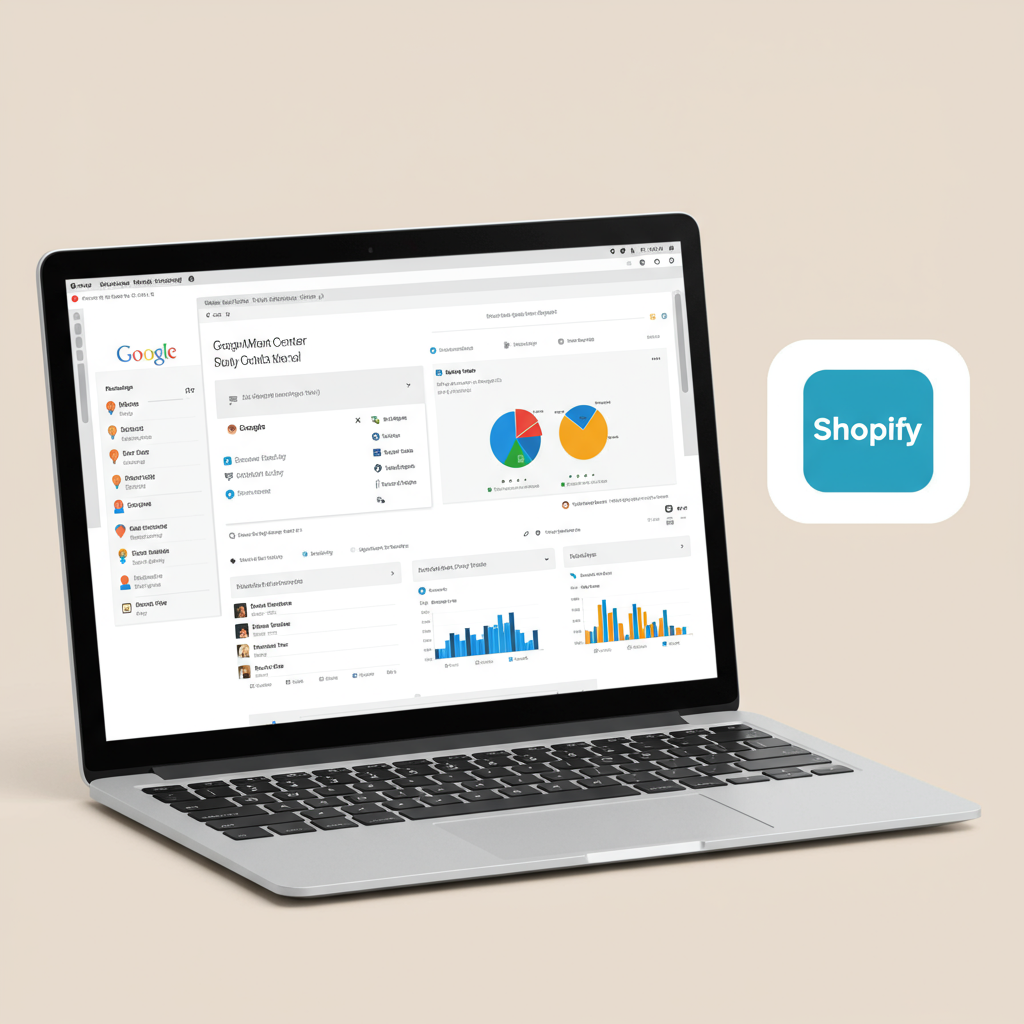A Comprehensive Guide to Connecting Your Shopify Store with Google Shopping
Welcome, fellow Shopify merchants! If you’re looking to expand your reach beyond your online store and tap into the vast potential of Google Shopping, you’ve come to the right place. I’m here to guide you through the essential process of integrating your Shopify store with Google Merchant Center (GMC).
In today’s competitive e-commerce landscape, simply having a beautiful Shopify store isn’t always enough. To truly stand out and attract high-intent buyers, you need to be where they’re searching – and that’s often Google.
Google Merchant Center is the gateway to showcasing your products directly on Google Shopping, Google Search, Google Images, and even YouTube. It’s a powerful tool that allows your products to appear prominently when customers are actively looking for what you sell.
From my own experience, setting up GMC can seem a bit daunting at first, with its various requirements and policies. However, I assure you, the benefits far outweigh the initial effort. It’s a game-changer for driving targeted traffic and sales.
This guide will walk you through every step, from the initial setup of your Google Merchant Center account to seamlessly connecting it with your Shopify store, optimizing your product data, and troubleshooting common issues. Let’s dive in!
Before we begin the integration process, there are a few prerequisites you’ll need to have in place. Think of these as your foundational elements for a smooth setup.
First and foremost, you’ll need a Google Account. This is the same account you might use for Gmail, Google Drive, or YouTube. If you don’t have one, it’s quick and easy to create.
Secondly, and quite obviously, you need an active Shopify store with products ready to be sold. Ensure your store is publicly accessible and that your products have clear images, descriptions, and pricing.
Finally, make sure your product data within Shopify is as complete and accurate as possible. This includes details like GTINs (Global Trade Item Numbers, e.g., UPCs, EANs), MPNs (Manufacturer Part Numbers), brands, and accurate inventory levels. Good data is key to GMC success.
Now, let’s get started with setting up your Google Merchant Center account. If you already have one, you can skip to the next section, but it’s always good to review your settings.
Navigate to merchants.google.com and sign in with your Google Account. You’ll be prompted to provide your business information, including your business name, country, and time zone. Be precise here, as this information will be visible to customers.
Next, you’ll need to verify and claim your website. This step proves to Google that you own the Shopify store you’re trying to connect. There are several methods, but for Shopify, the easiest is often through the Google Sales Channel app, which we’ll discuss shortly.
Alternatively, you can verify ownership by adding an HTML tag to your Shopify store’s theme code or uploading an HTML file. However, I generally recommend using the app for simplicity.
Once your website is verified, you’ll need to configure your tax settings. This is crucial for displaying accurate pricing to customers. Select the countries where you charge sales tax and specify your tax rates or choose Google’s automatic tax calculation if available for your region.
Equally important are your shipping settings. You’ll need to define your shipping services, including shipping zones, delivery times, and costs. Be as accurate as possible, as discrepancies here can lead to product disapprovals or a poor customer experience.
Now for the exciting part: connecting your Shopify store directly to Google Merchant Center. The most straightforward and recommended method for Shopify merchants is using the official Google Sales Channel app.
I can’t stress enough how much easier this app makes the entire process. It automates the creation and synchronization of your product feed, saving you countless hours compared to manual methods.
To install the app, go to your Shopify admin, navigate to ‘Apps,’ and search for ‘Google Sales Channel.’ Click ‘Add app’ and follow the installation prompts.
Once installed, the app will guide you through linking your Shopify store to your Google Merchant Center account. You’ll need to grant the necessary permissions for the app to access your product data.
After linking, the app will begin syncing your products from Shopify to Google Merchant Center. This initial sync might take some time, depending on the number of products you have. You’ll see the progress within the app.
The app automatically creates a product feed for you, which is a file containing all the necessary information about your products that Google needs to display them. It handles updates automatically, which is a huge relief.
While the app automates the feed creation, optimizing your product data is still crucial for success. High-quality, accurate data leads to better visibility and higher conversion rates.
Pay close attention to your product titles. They should be descriptive, include relevant keywords, and highlight key attributes like brand, product type, and distinguishing features. Think about what a customer would search for.
Your product descriptions should be detailed and informative, providing all the necessary information a customer might need. Don’t just copy-paste from your website; tailor them for Google Shopping.
High-quality images are non-negotiable. Use clear, well-lit images that showcase your product from multiple angles. Google has specific image requirements, so ensure your images meet them (e.g., no watermarks, clear background).
Ensure your price and availability information is always up-to-date and accurate. Discrepancies between your Shopify store and GMC are a common reason for product disapprovals. The app helps keep this in sync.
For most products, providing GTINs (UPC, EAN, ISBN) is mandatory. If your product doesn’t have a GTIN, you might need to provide the brand and MPN (Manufacturer Part Number). If it’s a custom or handmade item, you can indicate that.
Clearly state the condition of your product (new, used, refurbished). This is especially important for certain categories and helps set customer expectations.
Despite your best efforts, you might encounter product disapprovals or feed errors in Google Merchant Center. Don’t panic; this is a common part of the process.
Common reasons for disapproval include missing required attributes, incorrect pricing, policy violations (e.g., prohibited content, misrepresentation), or issues with your website’s checkout process.
The Google Merchant Center dashboard provides detailed information about disapprovals, including the reason and affected products. Use this information to identify and fix the issues in your Shopify store.
Once you’ve made the necessary changes in Shopify, the Google Sales Channel app will automatically update your product feed in GMC. You can then request a re-review of the disapproved products.
Regularly monitor your product feed status and performance within Google Merchant Center. Look for any new warnings or errors that might arise. Proactive monitoring can prevent widespread disapprovals.
Finally, here are a few best practices I’ve learned that will help you maintain a healthy and effective Google Merchant Center presence.
Always keep your product data in Shopify updated. This includes inventory levels, prices, and any product details. The more accurate your data, the better your performance on Google Shopping.
Stay informed about Google Merchant Center policies. Google frequently updates its guidelines, and what was acceptable yesterday might not be today. Ignorance of policies is not an excuse for violations.
Consider integrating Google Merchant Center with Google Ads to run Shopping campaigns. This is where you truly unlock the power of your product feed by bidding on product listings and reaching a wider audience.
In conclusion, integrating your Shopify store with Google Merchant Center is a fundamental step for any merchant serious about growing their online sales. It opens up a massive channel for product discovery and direct sales.
While it requires attention to detail and adherence to Google’s guidelines, the automated tools available for Shopify make the process significantly more manageable than it once was.
I hope this comprehensive guide has provided you with the clarity and confidence to successfully connect your Shopify store to Google Merchant Center and start seeing your products shine on Google Shopping.
What do you think about this article? Was it helpful for your Shopify and Google Merchant Center integration journey?
Remember, consistent monitoring and optimization are key to long-term success. Happy selling!