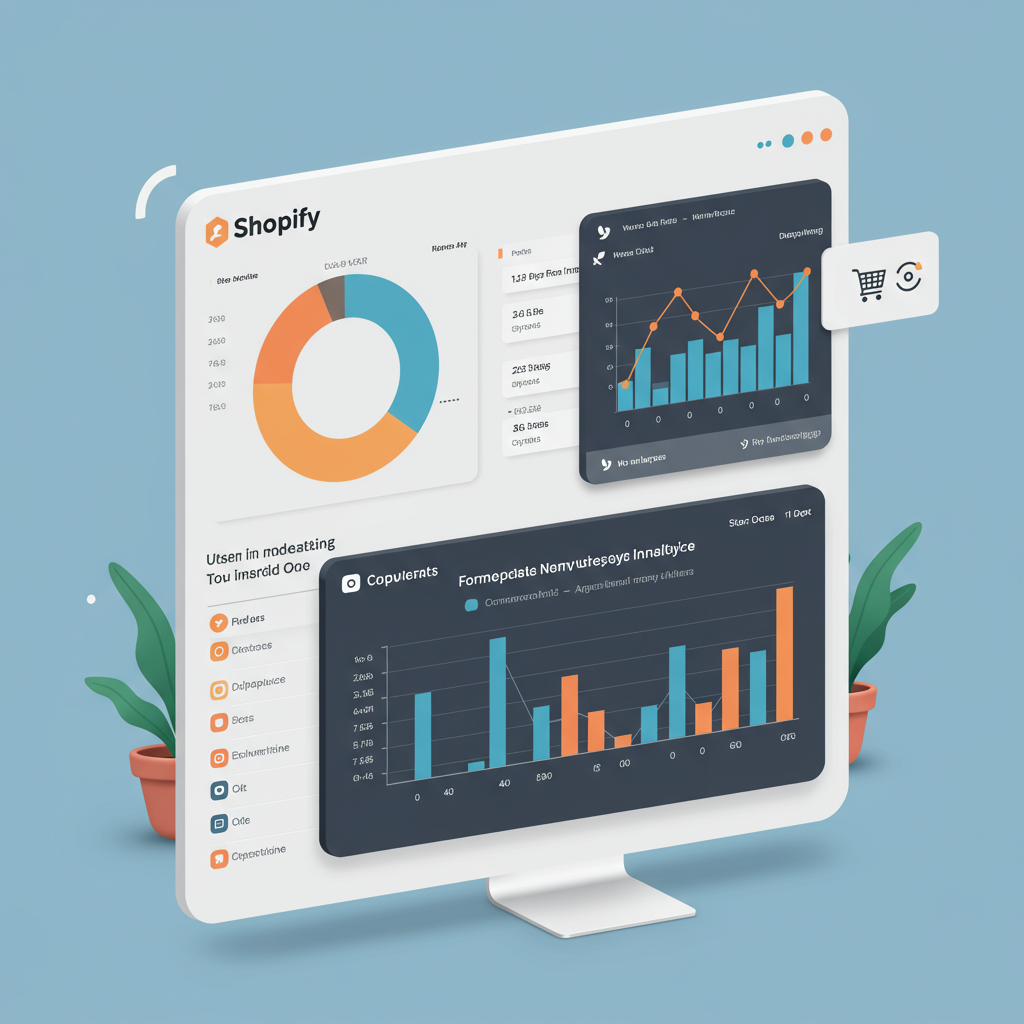Unlock the full potential of your e-commerce store by seamlessly connecting Shopify with GA4 for unparalleled insights.
As a merchant in today’s competitive e-commerce landscape, understanding your customers and their journey is paramount. For years, Universal Analytics (UA) was our go-to tool for website analytics, but with its sunsetting, Google Analytics 4 (GA4) has emerged as the new standard. I’m here to guide you through the essential steps of integrating your Shopify store with GA4, ensuring you don’t miss a beat in tracking your valuable customer data.
Why is this integration so crucial? Simply put, GA4 offers a more robust, event-driven data model that’s perfectly suited for understanding user behavior across different platforms and devices. It moves beyond simple page views to focus on user engagement, conversions, and the entire customer lifecycle, which is incredibly powerful for an e-commerce business like yours.
Unlike its predecessor, GA4 is built with a future-proof approach, emphasizing privacy-centric design and machine learning capabilities to provide predictive insights. This means you can anticipate customer needs and trends, rather than just reacting to past data. For Shopify merchants, this translates into better marketing decisions, optimized user experiences, and ultimately, increased sales.
Before we dive into the ‘how,’ let’s ensure you have the basic prerequisites in place. You’ll need an active Google Analytics 4 property. If you’re migrating from Universal Analytics, you should have already set up your GA4 property. If you’re brand new to Google Analytics, simply create a new property within your Google Analytics account.
There are several methods to integrate Shopify with GA4, ranging from simple built-in options to more advanced, customizable solutions. I’ll walk you through the most common and effective approaches, highlighting their pros and cons so you can choose the best fit for your business needs.
The simplest method is using Shopify’s native integration for Google Analytics. You can find this under ‘Online Store’ -> ‘Preferences’ in your Shopify admin. Here, you’ll see a field to enter your Google Analytics 4 Measurement ID (G-XXXXXXXXX).
While this method is incredibly easy to set up, I must caution you about its limitations. Shopify’s native integration primarily tracks basic page views and purchase events. It doesn’t automatically capture a rich array of e-commerce events like ‘add to cart,’ ‘view item,’ or ‘begin checkout,’ which are vital for a comprehensive understanding of your sales funnel. For most serious merchants, this basic setup won’t be sufficient.
A more robust option, especially for those who want to leverage Google’s advertising platforms, is the Google & YouTube app available in the Shopify App Store. This app is designed to connect your Shopify store with Google Merchant Center, Google Ads, and Google Analytics 4, providing a more integrated experience.
To install it, simply search for ‘Google & YouTube’ in the Shopify App Store and add it to your store. Once installed, you’ll be prompted to connect your Google accounts, including your GA4 property. This app does a better job of sending standard e-commerce events to GA4 compared to the native integration.
The Google & YouTube app typically tracks events like ‘add_to_cart’, ‘begin_checkout’, and ‘purchase’ more reliably than the basic native integration. It’s a good starting point for merchants who want a relatively easy setup with improved e-commerce tracking without diving into custom code or Google Tag Manager.
However, for the most flexibility, control, and advanced tracking capabilities, I highly recommend using Google Tag Manager (GTM). GTM acts as a central hub for all your website tags, including GA4, Google Ads, Facebook Pixel, and more. It allows you to deploy and manage tracking codes without directly editing your Shopify theme code, making it incredibly powerful and efficient.
Why is GTM superior? It empowers you to implement custom events, track specific user interactions, and manage consent settings with far greater precision. If you plan on running sophisticated marketing campaigns or need detailed insights into user behavior beyond standard e-commerce events, GTM is the way to go.
Setting up GTM on Shopify involves a few key steps. First, you’ll need a Google Tag Manager account and a new container. Once you’ve created your container, you’ll be provided with two snippets of code: one for the “ section and one for the “ section of your website.
To implement GTM on Shopify, navigate to ‘Online Store’ -> ‘Themes’ in your Shopify admin. Click on ‘Actions’ next to your current theme and select ‘Edit code.’
Locate the `theme.liquid` file. This is the main layout file for your Shopify store. You’ll need to paste the GTM “ snippet immediately after the “ tag and the GTM “ snippet immediately after the “ tag.
Once GTM is installed, the next step is to configure your GA4 tag within GTM. In your GTM workspace, create a new Tag. Choose ‘Google Analytics: GA4 Configuration’ as the Tag Type. Enter your GA4 Measurement ID (G-XXXXXXXXX) in the ‘Measurement ID’ field. For the Trigger, select ‘All Pages’ (Page View). This will ensure your GA4 base tag fires on every page load.
Now, for the crucial part: e-commerce tracking with GTM. Shopify, by default, doesn’t push all the necessary e-commerce data directly into the data layer in a GA4-friendly format. This is where it gets a bit more technical, but it’s essential for rich e-commerce reporting.
The ‘data layer’ is a JavaScript object that holds information about your website and its visitors. GTM uses this data layer to extract information and send it to GA4. For full e-commerce tracking, you need to ensure that events like ‘view_item’, ‘add_to_cart’, ‘begin_checkout’, and ‘purchase’ are pushed to the data layer with their corresponding item details.
Shopify’s checkout process does push some purchase data to the data layer, but for other events like ‘add_to_cart’ or ‘view_item’, you’ll often need a third-party app or custom code snippets to populate the data layer correctly. Many Shopify apps are designed specifically to enhance GA4 tracking by pushing these events.
Let’s consider the ‘purchase’ event as an example. Shopify’s checkout success page typically exposes purchase data. You’ll need to create a ‘Custom Event’ trigger in GTM that fires when the ‘purchase’ event is pushed to the data layer. Then, create a ‘Google Analytics: GA4 Event’ tag, setting the Event Name to ‘purchase’ and configuring Event Parameters to capture details like `transaction_id`, `value`, `currency`, and `items` using Data Layer Variables.
Similarly, you’d set up separate GA4 Event tags for ‘add_to_cart’, ‘view_item’, ‘begin_checkout’, and other relevant e-commerce events. Each of these would have a corresponding Custom Event trigger in GTM, listening for the specific event name pushed to the data layer, and would include relevant parameters like `items`.
Many Shopify apps, such as Elevar, Littledata, or Analyzify, specialize in creating a robust data layer for GA4, simplifying the process significantly. If you’re not comfortable with custom coding or GTM’s advanced features, investing in one of these apps can be a game-changer for accurate e-commerce tracking.
Once you’ve implemented your GA4 tracking, whether through the Google & YouTube app or GTM, the next critical step is verification. You need to ensure that data is actually flowing into your GA4 property correctly. My go-to tools for this are the Realtime report and DebugView in GA4.
The Realtime report in GA4 shows you what’s happening on your site right now. You can see active users, top events, and conversions as they occur. For more detailed debugging, DebugView is invaluable. Enable debug mode (e.g., via the GA4 Debugger Chrome extension or by sending a `debug_mode` parameter) and watch events fire in real-time, inspecting their parameters to ensure everything is being captured as expected.
After confirming your data flow, it’s time to explore the insights GA4 offers. For Shopify merchants, I find the ‘Monetization’ reports particularly useful. These include ‘E-commerce purchases,’ ‘Purchase journey,’ and ‘Checkout journey,’ which provide deep dives into your sales performance and conversion funnels.
The ‘Engagement’ reports, such as ‘Events’ and ‘Conversions,’ help you understand how users interact with your site beyond just purchases. You can see which actions lead to conversions and identify areas for improvement in your user experience.
Furthermore, the ‘User acquisition’ reports are excellent for understanding where your customers are coming from and which marketing channels are most effective. This allows you to optimize your ad spend and focus on channels that deliver the best ROI.
Here are a few best practices I always recommend. First, implement a robust consent management platform (CMP) to comply with privacy regulations like GDPR and CCPA. This ensures you’re only collecting data from users who have given their consent.
Second, exclude your internal traffic from GA4. You don’t want your own team’s activity skewing your data. You can do this by setting up IP address filters in your GA4 data streams.
Third, regularly review your GA4 data. Data is only valuable if you act on it. Set up custom reports, explore insights, and use the information to make informed decisions about your product offerings, marketing strategies, and website design.
Integrating Shopify with Google Analytics 4 is more than just a technical task; it’s an investment in understanding your business and your customers on a deeper level. By following these steps, you’ll be well on your way to leveraging the power of GA4 to drive growth and success for your Shopify store.
I’ve tried to cover the essential aspects of this integration, from basic setups to more advanced GTM configurations. What are your thoughts on this guide? Do you have any specific challenges you’ve faced with GA4 and Shopify?
Embrace the data, experiment with different reports, and continuously optimize your store based on the insights you gain. The future of e-commerce is data-driven, and with GA4, you’re equipped to lead the way.