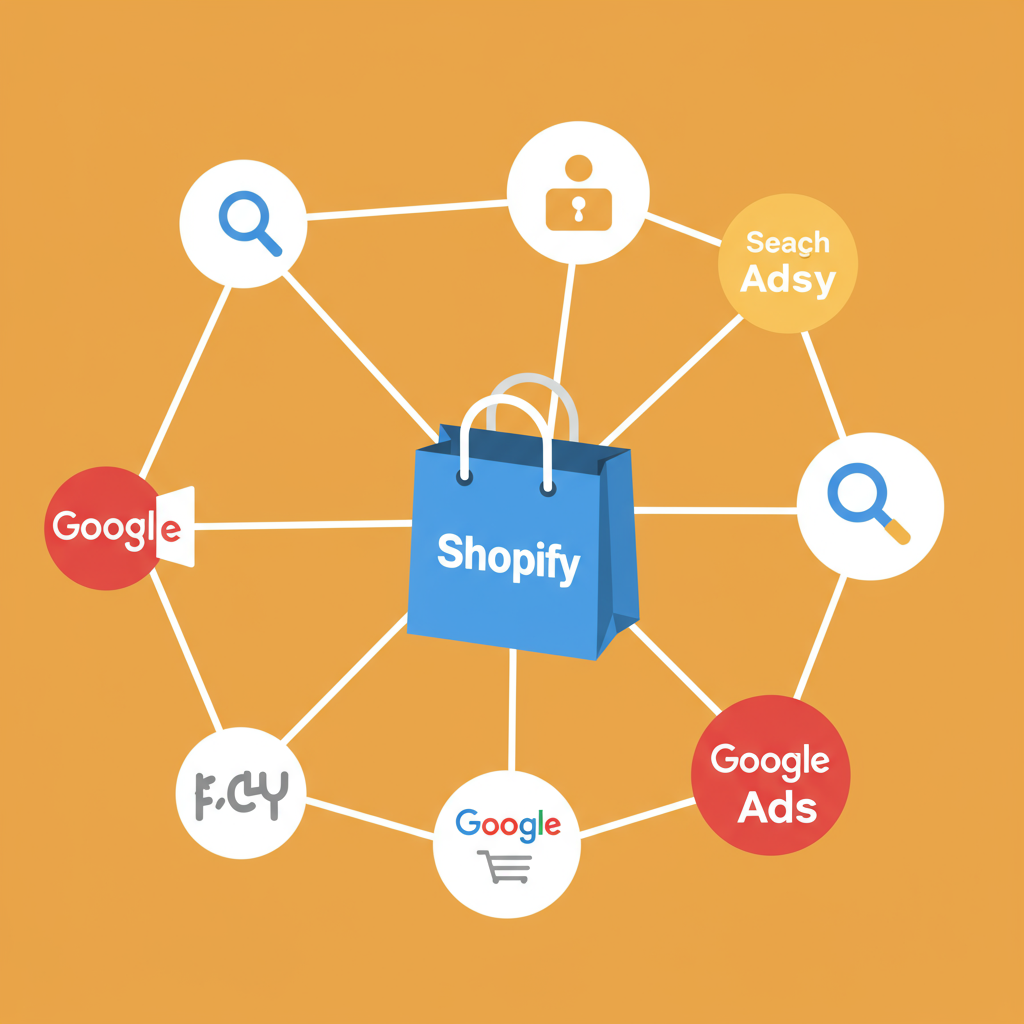Unlock the Power of Google Shopping for Your Shopify Store
Hello fellow Shopify merchants! I’m here today to guide you through a crucial step in expanding your online reach: integrating your Shopify store with Google Merchant Center.
This integration isn’t just a technical task; it’s a gateway to showcasing your products directly to millions of potential customers on Google Shopping, Search, and other Google properties.
Think of Google Merchant Center, or GMC, as the central hub for all your product data that Google uses for its shopping ads and free product listings.
Without a properly configured GMC account, your products simply won’t appear in these highly visible and effective channels.
My goal with this guide is to demystify the process, providing you with clear, actionable steps to get your Shopify products live on Google.
Before we dive into the integration, let’s ensure you have a few prerequisites in place. First, you’ll need an active Google Account.
This is the same account you might use for Gmail, Google Drive, or Google Ads. If you don’t have one, it’s quick and easy to set up.
Secondly, of course, you need a fully functional Shopify store with products ready to be sold. Ensure your product listings are accurate and complete.
Now, let’s begin by setting up your Google Merchant Center account itself. Head over to merchants.google.com and sign in with your Google Account.
You’ll be prompted to provide some basic business information, such as your business name, country, and time zone. Fill these out carefully.
Next, you’ll need to verify your website. Google needs to confirm that you own the Shopify store you’re trying to link.
The easiest way for Shopify users is often through the Google Sales Channel app, which we’ll discuss shortly, as it handles verification automatically.
Alternatively, you can verify manually by adding an HTML tag to your Shopify theme’s `head` section or by uploading an HTML file.
Once your account is set up and verified, you’ll need to configure your tax and shipping settings within GMC. These are critical for accurate pricing and delivery estimates in your ads.
Navigate to “Tools and settings” > “Shipping and returns” and “Tax” (if applicable for your region). Define your shipping services, rates, and tax rules.
Now for the main event: connecting your Shopify store to Google Merchant Center. The most recommended and straightforward method is using the official Google Sales Channel app from the Shopify App Store.
Search for “Google Sales Channel” in the Shopify App Store and install it. This app is designed to streamline the entire process for Shopify merchants.
Once installed, the app will guide you through linking your Shopify store to your Google Account and, subsequently, your Google Merchant Center account.
It will automatically create a product feed from your Shopify store and submit it to GMC. This saves immense time compared to manual feed creation.
The app also helps with product synchronization, ensuring that any changes you make to your products in Shopify (like price updates or inventory changes) are automatically reflected in GMC.
After the initial sync, it’s crucial to optimize your product data feed. Google relies heavily on accurate and comprehensive product information to display your ads effectively.
Pay close attention to key attributes like product titles, descriptions, high-quality images, price, availability, and unique product identifiers (GTINs like UPCs/EANs, MPNs, and brand).
Ensure your product titles are descriptive and include relevant keywords. Your descriptions should be detailed and highlight key features.
Missing or incorrect attributes are common reasons for product disapprovals in GMC. Regularly check the “Diagnostics” section in your GMC account for any errors or warnings.
If you encounter disapprovals, Google usually provides a clear reason. Address these issues directly in your Shopify product listings, and the Google Sales Channel app will resubmit the updated data.
Once your products are approved, you can start running Google Shopping campaigns through Google Ads, which integrates seamlessly with GMC.
Consider using Performance Max campaigns, which leverage Google’s AI to find customers across all Google channels, including Search, Display, YouTube, Gmail, and Maps.
Regularly monitor your GMC account’s “Diagnostics” tab. This is your early warning system for any issues that might affect your product visibility.
Keep your product information in Shopify up-to-date. This includes inventory levels, pricing, and any new product launches.
For advanced optimization, explore features like product ratings and reviews, which can be pulled from Shopify apps into your Google Shopping listings.
You can also set up promotions and special offers directly within Google Merchant Center to highlight sales and discounts.
Integrating your Shopify store with Google Merchant Center is a powerful step towards scaling your e-commerce business. It opens up vast opportunities for product visibility and sales.
By following these steps, you’ll be well on your way to leveraging Google’s immense reach to connect with your target audience.
What do you think about this guide? Was it helpful for your Shopify store?
I encourage you to take the time to set this up correctly and continuously optimize your product data for the best results. Happy selling!