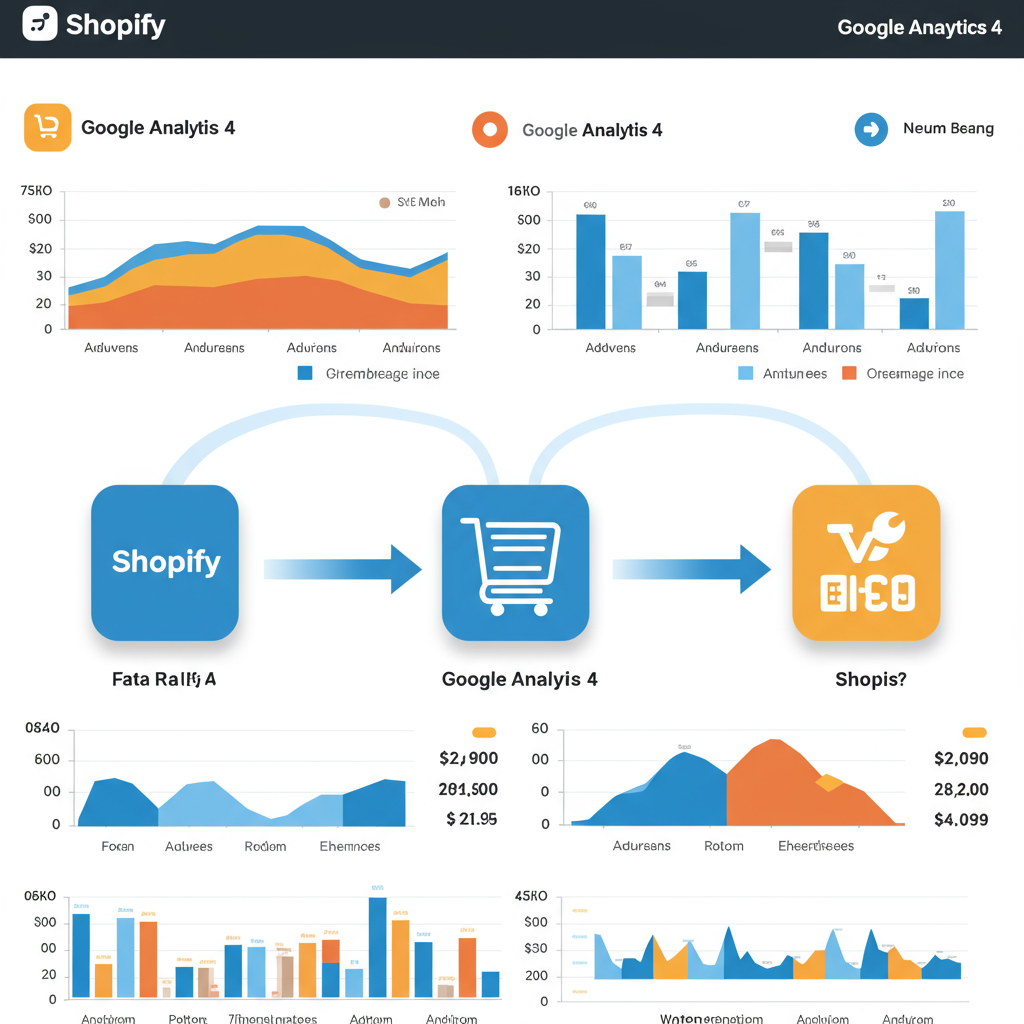Unlock powerful insights into your e-commerce performance and customer behavior with a seamless GA4 integration.
As a Shopify merchant, you’re constantly looking for ways to understand your customers better and optimize your store’s performance. In today’s data-driven world, having robust analytics is not just a luxury; it’s a necessity. That’s where Google Analytics 4 (GA4) comes into play, offering a powerful, event-driven approach to understanding user behavior across your website and apps.
I’ve seen firsthand how crucial it is for businesses to adapt to new technologies, and GA4 is a significant leap forward from its predecessor, Universal Analytics (UA). For us e-commerce store owners, it provides a more holistic view of the customer journey, from initial discovery to conversion and beyond, helping us make smarter decisions.
The transition to GA4 can seem daunting, especially with the sunset of Universal Analytics looming. But I assure you, the benefits of migrating are immense. GA4 is designed for the future, focusing on user privacy, cross-platform tracking, and leveraging machine learning to provide predictive insights.
My goal with this article is to guide you through the process of integrating your Shopify store with Google Analytics 4. We’ll explore the different methods available, highlight their pros and cons, and ultimately, I’ll recommend the most robust approach for comprehensive data collection.
Before we dive into the technicalities, let’s quickly recap why GA4 is a game-changer for e-commerce. Unlike UA’s session-based model, GA4 operates on an event-based model. Every interaction, from a page view to a purchase, is an event. This flexibility allows for much richer and more granular data collection.
This event-driven approach means we can track specific user actions on our Shopify store with greater precision. We can understand not just *that* a purchase happened, but the entire sequence of events leading up to it, giving us a clearer picture of our conversion funnels.
For us merchants, this translates into better understanding of customer lifetime value, more accurate audience segmentation, and the ability to leverage predictive metrics to anticipate future customer behavior. Imagine knowing which customers are likely to churn or make a high-value purchase!
To begin our integration journey, there are a few prerequisites. You’ll need a Google account, access to your Shopify admin panel, and ideally, a basic understanding of how Google Analytics works. If you’re new to GA4, don’t worry; I’ll explain the key concepts as we go.
There are a few ways to connect Shopify with GA4, each with varying levels of functionality. Let’s start with the simplest, and then move towards the most comprehensive method.
The first method is Shopify’s built-in GA4 integration. You can find this under ‘Online Store’ > ‘Preferences’ in your Shopify admin. Here, you can simply paste your GA4 Measurement ID (G-XXXXXXXXX). While this is incredibly easy to set up, I must warn you, its capabilities are quite limited.
This basic integration primarily tracks page views and some standard events like ‘first_visit’ and ‘session_start’. It doesn’t automatically capture detailed e-commerce events like ‘add_to_cart’, ‘begin_checkout’, or ‘purchase’ with all the necessary product data. For serious e-commerce analysis, this won’t be sufficient.
The second method involves using the ‘Google & YouTube’ app from the Shopify App Store. This app offers a slightly more robust integration than the built-in option, as it’s designed to connect your store with various Google services, including GA4, Google Ads, and Google Merchant Center.
While the Google & YouTube app does a better job of sending some e-commerce events to GA4, it still has limitations. It might not capture all the specific parameters you need for advanced reporting, and it doesn’t offer the flexibility to add custom events or modify existing ones without coding.
For a truly comprehensive and flexible GA4 setup on your Shopify store, I strongly recommend using Google Tag Manager (GTM). This is my preferred method, and for good reason. GTM acts as a central hub for all your tracking codes, allowing you to deploy and manage GA4 tags without directly editing your Shopify theme code.
Why is GTM superior? It gives you unparalleled control. You can implement all standard and custom GA4 events, pass rich e-commerce data, and even set up advanced tracking for things like form submissions, video plays, or specific button clicks, all from a user-friendly interface.
Let’s walk through the steps for integrating Shopify with GA4 using Google Tag Manager. First, you’ll need to create a GA4 property in your Google Analytics account if you haven’t already. Make sure to note down your Measurement ID (e.g., G-ABCDEFG123).
Next, you’ll need a Google Tag Manager container. If you don’t have one, head over to tagmanager.google.com and create a new account and container. Once created, GTM will provide you with two snippets of code.
These GTM snippets need to be added to your Shopify store. Go to your Shopify admin, navigate to ‘Online Store’ > ‘Themes’. Click on ‘Actions’ for your current theme, and then select ‘Edit code’.
Locate the `theme.liquid` file under the ‘Layout’ section. This file is crucial because it’s loaded on every page of your Shopify store. You’ll paste the first GTM snippet (the “ part) immediately after the “ tag, and the second GTM snippet (the “ part) immediately after the “ tag.
Once GTM is installed on your Shopify store, we can start configuring GA4 tags within GTM. The first tag you’ll create is the GA4 Configuration tag. This tag is essential as it initializes GA4 on your site and sends basic page view data.
In GTM, go to ‘Tags’, click ‘New’, choose ‘Google Analytics: GA4 Configuration’ as the tag type. Enter your GA4 Measurement ID (G-XXXXXXXXX). For the triggering, select ‘All Pages’. This ensures GA4 is loaded on every page.
Now, for the e-commerce magic! This is where GTM truly shines. To track e-commerce events like ‘add_to_cart’ or ‘purchase’, we need to ensure that Shopify is pushing the necessary product and transaction data into the Data Layer.
The Data Layer is a JavaScript object that temporarily holds information on your website, making it accessible to GTM. Shopify doesn’t natively push all the required GA4 e-commerce data into the Data Layer in the exact format GA4 expects, so this often requires some custom development or a third-party app to populate it correctly.
Assuming your Data Layer is populated (either through a custom script or an app like Elevar, Littledata, or GTM4Shopify), you can then create specific GA4 Event tags in GTM for each e-commerce action. For example, for a ‘view_item’ event, you’d create a GA4 Event tag, set the event name to ‘view_item’, and then map the event parameters (like item_id, item_name, price) from your Data Layer variables.
Similarly, you’d set up tags for ‘add_to_cart’, ‘begin_checkout’, and most importantly, ‘purchase’. The ‘purchase’ event requires the most detailed parameters, including transaction ID, value, currency, and a list of all purchased items with their respective details.
Beyond standard e-commerce events, GTM allows you to track custom events that are unique to your Shopify store. Perhaps you want to track newsletter sign-ups, specific banner clicks, or interactions with a loyalty program. You can define these as custom events in GTM and send them to GA4.
After setting up your tags in GTM, it’s crucial to test everything thoroughly. Use GTM’s ‘Preview’ mode to browse your Shopify store and see which tags are firing and what data is being sent. Simultaneously, open the ‘DebugView’ in your GA4 property (under ‘Admin’ > ‘DebugView’).
DebugView is an invaluable tool that shows you a real-time stream of events as they hit your GA4 property. This allows you to verify that your e-commerce events are being received correctly, with all the necessary parameters. Look for events like ‘add_to_cart’, ‘begin_checkout’, and ‘purchase’ and check their associated item arrays.
Common issues I’ve encountered include incorrect Data Layer formatting, missing parameters, or triggers not firing at the right time. Patience and meticulous testing are key here. If something isn’t working, re-check your GTM variables, triggers, and the Data Layer output on your Shopify pages.
Once your GA4 integration is robust, you’ll start collecting a wealth of data. Leverage GA4’s Explorations reports to dive deep into your customer journeys, analyze conversion paths, and identify your most valuable products and customer segments. Use the predictive metrics to inform your marketing strategies.
I’ve poured my experience into this guide, hoping to demystify GA4 integration for you. What are your thoughts on this article? Did you find it helpful, or do you have specific challenges you’re still facing?
Integrating Shopify with Google Analytics 4 using Google Tag Manager is undoubtedly the most powerful way to gain deep insights into your e-commerce performance. While it requires a bit more setup initially, the long-term benefits of comprehensive, flexible data collection are well worth the effort.
By understanding your customers’ behavior on a granular level, you’ll be equipped to make data-driven decisions that lead to increased sales, improved customer satisfaction, and sustainable growth for your Shopify store. Embrace the power of GA4, and watch your business thrive!