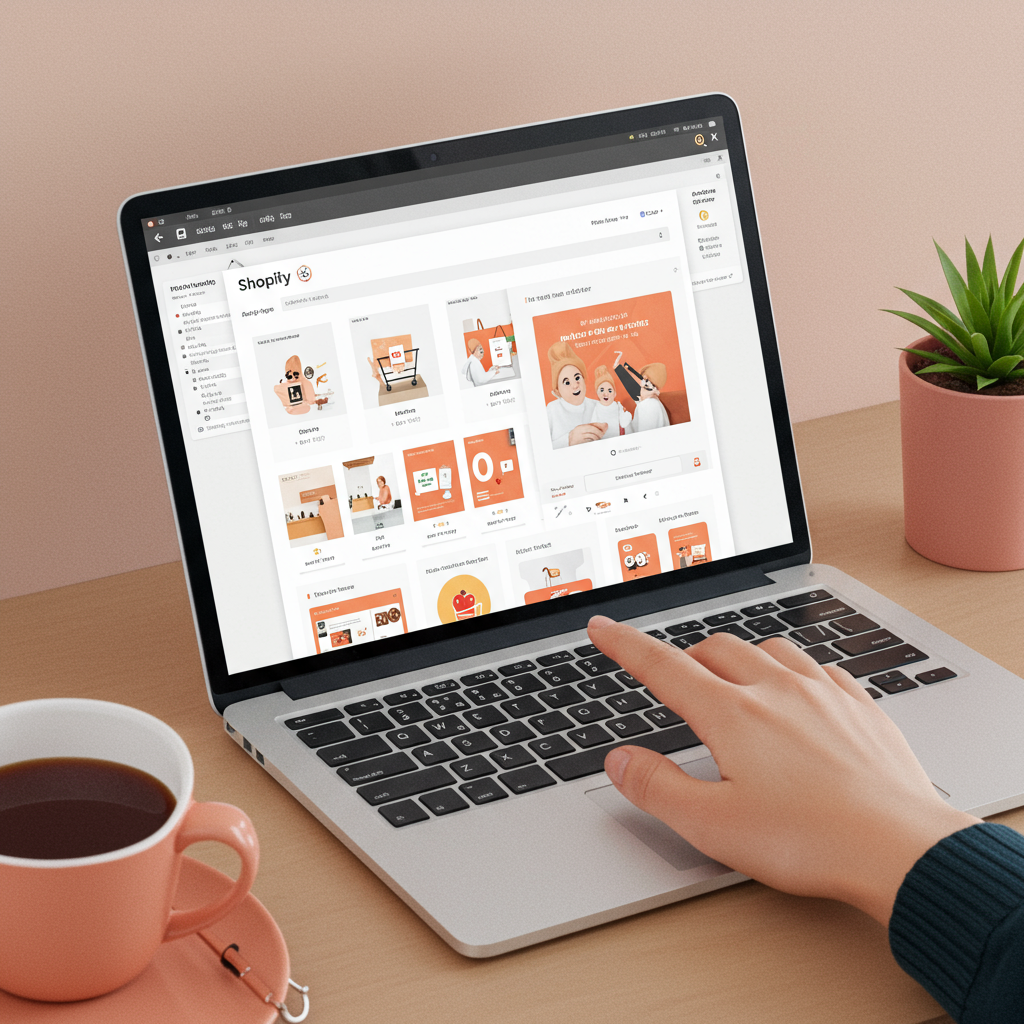Unlock the full potential of your online shop’s design without ever touching a line of code. I’m here to show you how!
As a Shopify merchant, I know how crucial it is for your online store to not only function flawlessly but also to look absolutely stunning. Your store’s design is often the first impression a potential customer gets, and it plays a massive role in building trust and encouraging sales.
Many merchants, myself included, often feel intimidated by the idea of ‘customizing’ their theme, assuming it requires deep coding knowledge. But I’m here to tell you that’s simply not true! Shopify has evolved beautifully, offering powerful, intuitive tools that allow you to create a unique and professional storefront without writing a single line of code.
In this comprehensive guide, I’ll walk you through the various ways you can personalize your Shopify theme, making it truly reflect your brand’s identity and resonate with your target audience. Forget about hiring expensive developers for basic changes; you’ve got this!
Our journey begins with the heart of Shopify customization: the Theme Editor. To access it, simply log into your Shopify admin, navigate to ‘Online Store’ > ‘Themes’, and then click the ‘Customize’ button next to your active theme. This is your creative playground.
Once inside, you’ll notice a live preview of your store on the right and a sidebar on the left. This sidebar is where all the magic happens. It’s divided into two main sections: ‘Sections’ and ‘Theme Settings’. Let’s dive into ‘Sections’ first.
Sections are pre-built content blocks that you can add, remove, reorder, and configure on various pages of your store, most notably your homepage. Think of them as modular building blocks. Common sections include image banners, text columns with images, featured products, collection lists, testimonials, blog posts, and more.
To add a new section, scroll to the bottom of your current sections list and click ‘Add section’. You’ll be presented with a library of available sections. Once added, you can click on any section in the sidebar to reveal its specific settings.
Within each section’s settings, you can typically upload images, change text, adjust button labels, select products or collections to display, and modify layout options like spacing or column counts. It’s incredibly intuitive; you’ll see your changes reflected instantly in the live preview.
You can also easily reorder sections by dragging and dropping them in the sidebar. This allows you to experiment with different layouts and find the perfect flow for your homepage, guiding your customers through your offerings effectively.
Beyond the homepage, many modern Shopify themes also allow you to customize sections on other page types, such as product pages, collection pages, and even custom pages. This ‘Sections Everywhere’ capability gives you immense flexibility to tailor every part of your customer’s journey.
Now, let’s move on to ‘Theme Settings’. This is where you define the overarching look and feel of your entire store. Think of these as global styles that apply across all pages, ensuring consistency and brand cohesion.
Under ‘Theme Settings’, you’ll find options for ‘Colors’. Here, you can define your brand’s primary, secondary, accent, and background colors. Shopify often provides a color picker, allowing you to select precise shades or input hex codes if you have specific brand guidelines.
Next up is ‘Typography’. This section lets you choose the fonts for your headings and body text. Shopify integrates with Google Fonts and often provides a curated selection, allowing you to pick fonts that match your brand’s personality. You can also adjust font sizes for different elements.
The ‘Layout’ settings typically control things like page width, spacing between elements, and overall structure. These subtle adjustments can significantly impact the professional feel of your store.
Don’t forget about ‘Social Media’ settings. This is where you can link your store to your various social profiles, displaying icons in your footer or header. It’s a simple yet effective way to connect with your audience beyond your website.
You’ll also find settings for your ‘Favicon’ (the small icon that appears in browser tabs), ‘Checkout’ page styling (though options here are more limited for branding consistency), and sometimes even ‘Animations’ or ‘Buttons’ styles.
Remember to always check how your customizations look on different devices. The Theme Editor usually has a device preview option (often icons for desktop, tablet, and mobile) at the top of the screen. Mobile responsiveness is absolutely critical in today’s e-commerce landscape.
While the built-in Theme Editor is incredibly powerful, sometimes you might want to add functionalities or design elements that aren’t natively supported by your theme. This is where Shopify Apps come into play.
The Shopify App Store is a treasure trove of tools that can extend your store’s capabilities without any coding. For advanced layout and design, consider ‘Page Builder’ apps like Shogun, PageFly, or GemPages.
These apps provide a drag-and-drop interface that’s even more flexible than the standard Theme Editor, allowing you to create highly customized landing pages, product pages, and even entire homepages with unique layouts and elements.
Beyond page builders, there are countless apps for specific design enhancements: pop-ups for email capture, trust badges, product option customizers, countdown timers, advanced image galleries, and much more. Always read reviews and check for compatibility with your theme.
Before making any major changes, especially if you’re experimenting, I highly recommend duplicating your theme. Go to ‘Online Store’ > ‘Themes’, click ‘Actions’ next to your live theme, and select ‘Duplicate’. This creates a backup, so you can always revert if something goes wrong.
Work on the duplicated theme, preview your changes, and only publish it when you’re completely satisfied. This practice saves a lot of headaches and ensures your live store remains unaffected during your design experiments.
What do you think about this article so far? I’m curious if these tips are hitting the mark for your customization needs!
Finally, a word on choosing your theme. While you can customize any theme, starting with a well-designed, modern theme (like Shopify’s free Dawn, Refresh, or Sense themes) will give you a much better foundation. They are built with flexibility and performance in mind.
These themes often come with more sections and robust theme settings out-of-the-box, reducing the need for extensive app reliance for basic design elements. They are also regularly updated by Shopify, ensuring compatibility and security.
In conclusion, customizing your Shopify store without code is not just possible; it’s incredibly empowering. By leveraging the Theme Editor’s sections and theme settings, and strategically using apps when needed, you can craft a unique, professional, and high-converting online presence.
Don’t be afraid to experiment, play around with different layouts, and truly make your store your own. Your brand deserves a storefront that shines, and with these no-code tools, you have all the power to make that happen. Happy customizing!