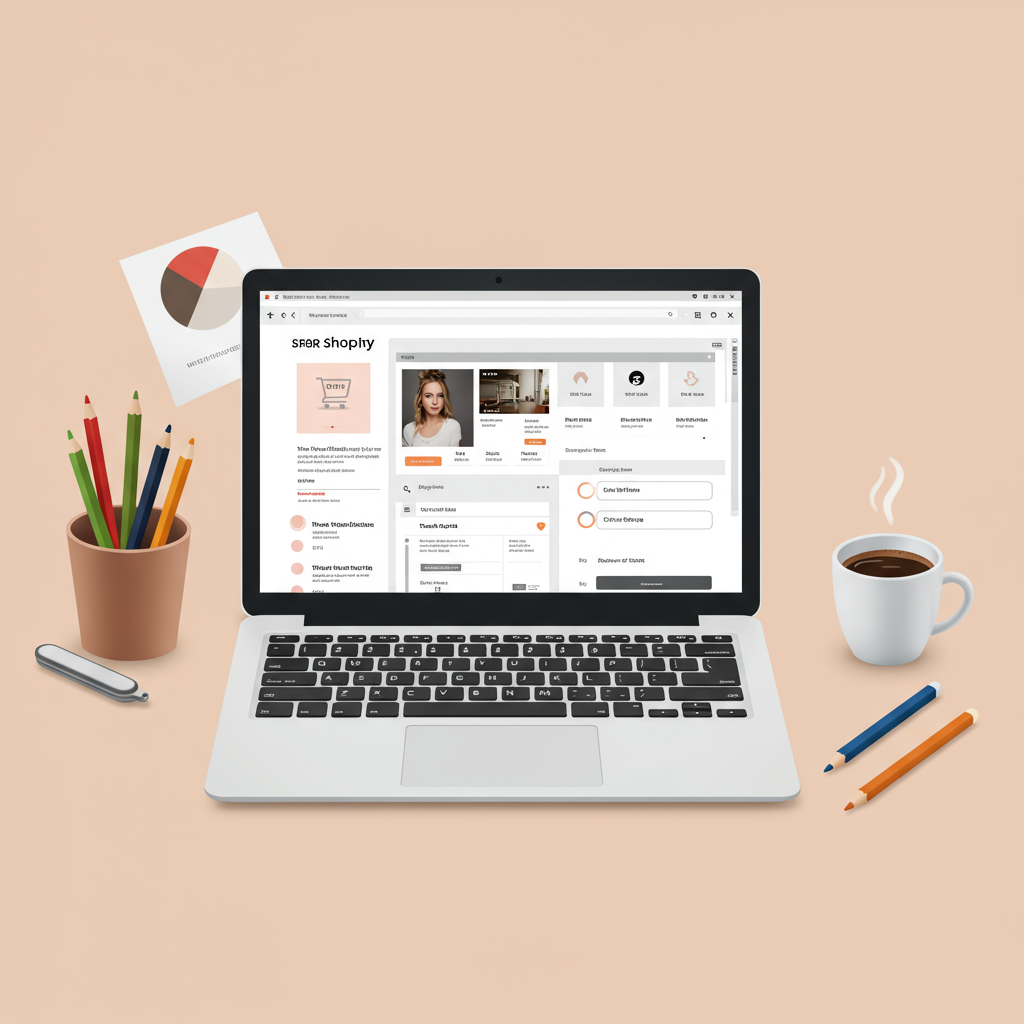Transform your online store’s look and feel without writing a single line of code. I’ll show you how!
As a merchant, I understand the desire to have a unique and professional-looking online store. Your Shopify theme is the face of your brand, and making it stand out is crucial for attracting and retaining customers. Many believe that extensive customization requires deep coding knowledge, but I’m here to tell you that’s simply not true.
In my experience, Shopify has evolved tremendously, offering powerful built-in tools and a vast app ecosystem that empowers merchants like us to achieve stunning results without ever touching a line of code. This guide is designed to walk you through every step, demystifying the process and giving you the confidence to truly make your store your own.
I’ve seen countless merchants struggle with the idea of customization, fearing they’ll break something or get lost in technical jargon. My goal with this article is to dispel those fears and provide a clear, actionable roadmap for enhancing your Shopify store’s design and functionality.
We’ll explore the core of Shopify’s no-code customization capabilities, from the intuitive theme editor to powerful third-party applications. By the end of this, you’ll be equipped with the knowledge to create a store that not only looks fantastic but also provides an exceptional user experience for your customers.
First, let’s talk about the foundation: your Shopify theme. Think of your theme as a pre-built house. It comes with a basic structure, rooms, and some default decor. While it’s functional, you probably want to paint the walls, rearrange the furniture, and add personal touches to make it feel like home. That’s exactly what theme customization allows you to do.
Shopify themes are designed with sections and blocks, which are essentially modular components that you can add, remove, reorder, and configure. Understanding these building blocks is the key to mastering no-code customization. I always advise merchants to start by exploring their chosen theme’s capabilities.
The primary tool for no-code customization is Shopify’s built-in Theme Editor. You can access this by navigating to ‘Online Store’ > ‘Themes’ in your Shopify admin, then clicking the ‘Customize’ button next to your active theme. This editor is where the magic happens, providing a visual interface to modify your store.
Once inside the Theme Editor, you’ll notice a sidebar on the left and a live preview of your store on the right. The sidebar is your control panel. It’s divided into ‘Sections’ and ‘Theme Settings.’ I recommend spending some time just clicking around to get a feel for it.
Let’s dive into ‘Sections.’ Sections are predefined content areas that make up your store’s pages, especially the homepage. Examples include image banners, featured product grids, text columns with images, testimonials, and blog post lists. Each section is a self-contained unit that you can manipulate.
Within each section, you’ll often find ‘Blocks.’ Blocks are smaller, customizable elements that reside inside a section. For instance, an ‘Image Banner’ section might have blocks for a heading, a subheading, and a call-to-action button. You can often add, remove, and reorder these blocks to fine-tune the section’s appearance.
To customize a section, simply click on it in the sidebar or directly in the live preview. The sidebar will then display all the available settings for that specific section. This is where you can upload images, change text, adjust button links, modify layouts, and much more. I find this incredibly intuitive.
Beyond individual sections, the ‘Theme Settings’ tab in the sidebar is where you control global aspects of your store’s design. This includes your brand’s colors, typography, social media links, favicon, and even checkout page styling. These settings ensure consistency across your entire store.
When I’m customizing, I always start with ‘Colors.’ This is where you define your primary, secondary, accent, and background colors. A consistent color palette is fundamental to strong branding. Experiment with different combinations to find what best represents your brand’s identity.
Next, I move to ‘Typography.’ Choosing the right fonts for your headings and body text can significantly impact readability and your store’s overall aesthetic. Shopify themes usually offer a selection of Google Fonts, allowing you to pick fonts that align with your brand’s personality without any coding.
The ‘Layout’ settings often allow you to control things like page width, spacing, and padding. These subtle adjustments can make a big difference in how clean and professional your store looks. Don’t underestimate the power of white space!
Customizing your Header and Footer is also crucial. The header typically contains your logo, navigation menu, and search bar, while the footer includes important links, contact information, and social media icons. Both are easily editable through their respective sections in the Theme Editor.
One of my favorite features is the ability to ‘Add section’ to your homepage or other template pages. This allows you to introduce new content blocks, like a video section, a multi-column text block, or a collection list, giving you immense flexibility in structuring your page content.
You can also easily reorder sections by dragging and dropping them in the sidebar. This means you can experiment with different content flows and visual hierarchies until you find the perfect arrangement for your store’s narrative. It’s like playing with building blocks!
Remember to frequently ‘Save’ your changes as you go. Nothing is worse than losing progress! Once you’re happy with your customizations, you can ‘Publish’ your theme to make the changes live for your customers. I always recommend previewing thoroughly before publishing.
While the Theme Editor is incredibly powerful, sometimes you need functionality that isn’t natively supported by your theme. This is where Shopify’s App Store comes into play. I consider apps to be an extension of your no-code toolkit, allowing you to add advanced features with just a few clicks.
Page builder apps, such as Shogun, PageFly, or GemPages, are fantastic examples. These apps provide a drag-and-drop interface that goes beyond the standard theme editor, allowing you to design highly custom landing pages, product pages, and even entire homepages with intricate layouts and animations, all without code.
Beyond page builders, there are apps for almost anything you can imagine: pop-ups, loyalty programs, product reviews, upsells, cross-sells, trust badges, advanced filtering, and much more. I always research apps carefully, looking at reviews and ensuring they integrate seamlessly with my theme.
Integrating an app usually involves installing it from the Shopify App Store, configuring its settings within the app’s dashboard, and sometimes enabling an app block or embedding it directly into a section of your theme via the Theme Editor. It’s generally a straightforward process.
Don’t forget about Shopify’s native content management features. You can create custom ‘Pages’ for your ‘About Us,’ ‘Contact Us,’ or ‘FAQ’ sections using a rich text editor, which is essentially a no-code word processor. Similarly, ‘Blog Posts’ allow you to share content and engage with your audience.
Even product pages can be enhanced without code. While the core layout is theme-dependent, you can use apps to add custom fields (metafields) for product specifications, size charts, or unique selling propositions. These apps often provide a simple interface to manage this additional content.
Here are a few of my top tips for successful no-code customization: First, always have a clear vision or plan. Sketch out your desired layout and identify your brand’s key visual elements before you start clicking. This saves a lot of time and prevents aimless tinkering.
Second, maintain brand consistency. Use your brand’s colors, fonts, and imagery uniformly across your store. A cohesive look builds trust and reinforces your brand identity. Also, always test your changes on different devices (desktop, tablet, mobile) to ensure a responsive and user-friendly experience.
Third, don’t overdo it. Sometimes less is more. A clean, uncluttered design is often more effective than a busy one. And always, always, create a duplicate of your theme before making significant changes. This acts as a backup, allowing you to revert if something goes wrong.
Finally, use high-quality images and videos. Poor quality visuals can instantly cheapen even the most well-designed store. Invest in good product photography and engaging visual content; it’s one of the most impactful no-code customizations you can make.
While coding offers ultimate flexibility, I firmly believe that the vast majority of Shopify merchants can achieve a professional, unique, and highly functional online store using only the no-code tools available. It’s about leveraging what’s already at your fingertips.
So, go forth and experiment! Don’t be afraid to try new things in the Theme Editor or explore different apps. Your store is a dynamic entity, and continuous improvement is part of the journey. I’m confident you have all the tools you need to succeed.
What do you think about this article? Did I cover everything you wanted to know about customizing your Shopify theme without code? I’d love to hear your thoughts and experiences!