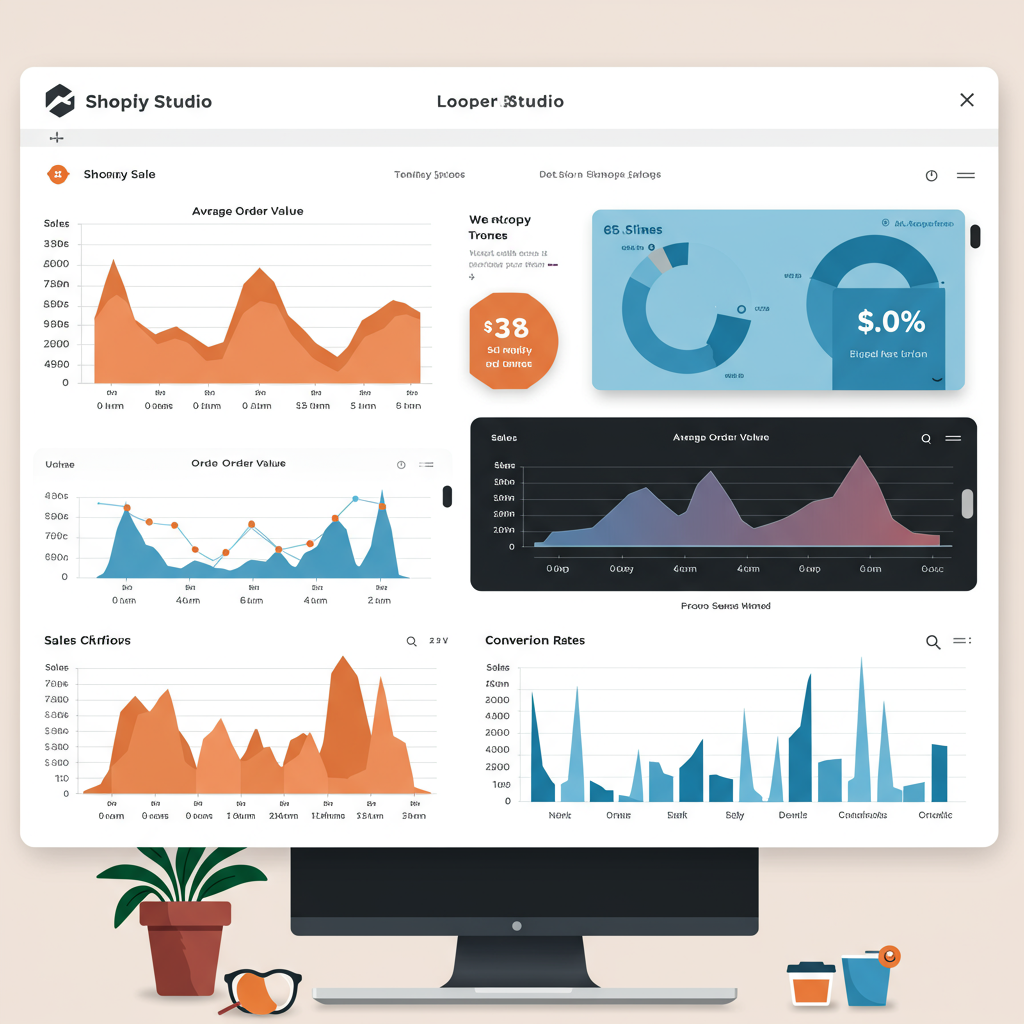Unlock actionable insights and drive growth by visualizing your key performance indicators.
As a Shopify merchant, I know firsthand how crucial it is to understand what’s truly happening in your store. You’re juggling products, marketing, customer service, and fulfillment, and it’s easy to get lost in the day-to-day operations without a clear view of your performance.
That’s where a robust Key Performance Indicator (KPI) dashboard comes in. It’s not just a fancy report; it’s your store’s heartbeat, providing a real-time pulse on your sales, customers, and marketing efforts. Without one, you’re essentially navigating your business blindfolded.
I’ve found that Looker Studio (formerly Google Data Studio) is an incredibly powerful, yet free, tool for building these dashboards. It allows you to consolidate data from various sources, including your Shopify store, into a single, interactive, and easy-to-understand visual report. Today, I want to walk you through my process for setting up an effective Shopify KPI dashboard using Looker Studio.
Before we dive into the technical setup, let’s ensure you have a few things ready. First, obviously, you need an active Shopify store with some sales data. Second, a Google account is essential, as Looker Studio is a Google product. Finally, a basic understanding of what KPIs are important for your business will be incredibly helpful.
One of the initial hurdles I encountered was connecting Shopify data directly to Looker Studio. Unlike some other platforms, Looker Studio doesn’t have a native, direct connector for Shopify. This means we need a bridge, a third-party connector, to pull your valuable Shopify data into Looker Studio.
There are several excellent third-party connectors available, such as Supermetrics, Power My Analytics, Electrik.AI, and others. Most of these operate on a subscription model, but many offer free trials, which I highly recommend to test their compatibility and ease of use with your specific needs. I usually start with a trial to see which one feels most intuitive.
Once you’ve chosen a connector, the process generally involves authorizing it to access your Shopify store data. This usually means logging into your Shopify admin through the connector’s interface and granting the necessary permissions. Always review the permissions carefully to ensure you’re comfortable with what data is being accessed.
After authorization, you’ll typically select which Shopify data you want to pull. This might include orders, products, customers, refunds, and more. The connector then acts as an intermediary, fetching this data and making it available as a data source within Looker Studio.
Alternatively, for those on a tight budget or with very specific, limited data needs, you could manually export CSV files from Shopify and upload them to Google Sheets, then connect Google Sheets to Looker Studio. However, this method is not ideal for real-time data and requires constant manual updates, which can be very time-consuming.
For a truly dynamic and automated dashboard, investing in a reliable third-party connector is, in my opinion, a non-negotiable step. It saves countless hours and ensures your data is always fresh and accurate.
Now that we’ve got our data source sorted, let’s talk about what metrics we should be tracking. A good KPI dashboard isn’t about tracking everything; it’s about tracking the right things that directly impact your business goals. Here are some of the core Shopify KPIs I always include:
Sales Performance: Total Sales, Net Sales (after refunds), Average Order Value (AOV), and Sales by Product/Variant. These tell me how much revenue I’m generating and where it’s coming from.
Customer Behavior: Number of New Customers, Returning Customer Rate, Customer Lifetime Value (CLTV), and Customer Acquisition Cost (CAC). Understanding your customers is key to long-term growth.
Marketing Effectiveness: Conversion Rate (sessions to orders), Return on Ad Spend (ROAS), and Cost Per Acquisition (CPA). These metrics help me optimize my marketing budget and strategies.
Operational Efficiency: Order Fulfillment Rate, Inventory Turnover, and Refund Rate. Keeping an eye on these helps me streamline my operations and reduce costs.
Website Performance: While not directly from Shopify, integrating Google Analytics data for metrics like Website Traffic, Bounce Rate, and Pages per Session provides crucial context to your sales data. I often combine these data sources in Looker Studio.
I always start by sketching out my dashboard layout on paper. What are the most important metrics I need to see at a glance? How do I want to group them? This planning phase saves a lot of time in Looker Studio itself.
When you open Looker Studio, you’ll start a new report. The first step is to add your data source – this will be the connector you set up earlier, or your Google Sheet if you went that route. Once connected, you’ll see your available fields.
I like to begin by setting up a clear, intuitive layout. Looker Studio offers various themes and layout options. I usually opt for a clean, minimalist design that highlights the data without unnecessary clutter. Remember, the goal is clarity and actionability.
For key metrics like Total Sales, AOV, and Conversion Rate, I use ‘Scorecard’ charts. These display a single number prominently, often with a comparison to a previous period, which is incredibly useful for quick performance checks.
To visualize trends, ‘Time Series’ charts are indispensable. I use these to show Sales over time, New Customers over time, or even AOV trends. This helps me spot seasonality or the impact of specific marketing campaigns.
For breakdowns, ‘Bar Charts’ or ‘Pie Charts’ work well. For example, a bar chart showing sales by product category, or a pie chart illustrating sales distribution across different marketing channels. A ‘Table’ chart is perfect for listing top-selling products or specific order details.
I also make extensive use of ‘Date Range Controls’ and ‘Filter Controls’. These allow me and my team to interact with the dashboard, selecting specific time periods or filtering data by product type, customer segment, or marketing source. This interactivity is what makes Looker Studio so powerful.
When building out the dashboard, I focus on creating different pages for different aspects of the business. For instance, one page for ‘Overall Performance,’ another for ‘Customer Insights,’ and a third for ‘Marketing Analytics.’ This keeps the dashboard organized and prevents information overload.
What do you think about this article so far? Is this approach making sense for your Shopify store?
Once the initial dashboard is built, my work isn’t over. I regularly review and refine it. Are the metrics still relevant? Is there new data I should be incorporating? Is it easy for others on my team to understand?
I always strive to keep the dashboard clean and focused. Too many charts or metrics can be overwhelming and dilute the insights. Each element should serve a clear purpose and contribute to understanding your business performance.
Sharing your dashboard with your team is crucial. Looker Studio makes this easy, allowing you to grant view-only or edit access. This fosters a data-driven culture and ensures everyone is aligned on your business goals and progress.
Setting clear goals and benchmarks for your KPIs is also vital. A number on a scorecard is just a number unless you know whether it’s good or bad. Compare your current performance against past periods, industry benchmarks, or your own targets.
Finally, don’t be afraid to integrate other data sources. As I mentioned, Google Analytics is a must. If you’re running Google Ads or Facebook Ads, connecting those data sources can give you a holistic view of your marketing ROI directly within your Shopify dashboard.
Building a Shopify KPI dashboard in Looker Studio might seem daunting at first, but I promise you, the effort is well worth it. It transforms raw data into actionable insights, empowering you to make smarter decisions, optimize your operations, and ultimately, grow your Shopify business.
By following these steps, you’ll be well on your way to having a powerful, custom-built dashboard that serves as your ultimate business intelligence tool. Start small, iterate, and watch your understanding of your store’s performance skyrocket. Happy dashboarding!