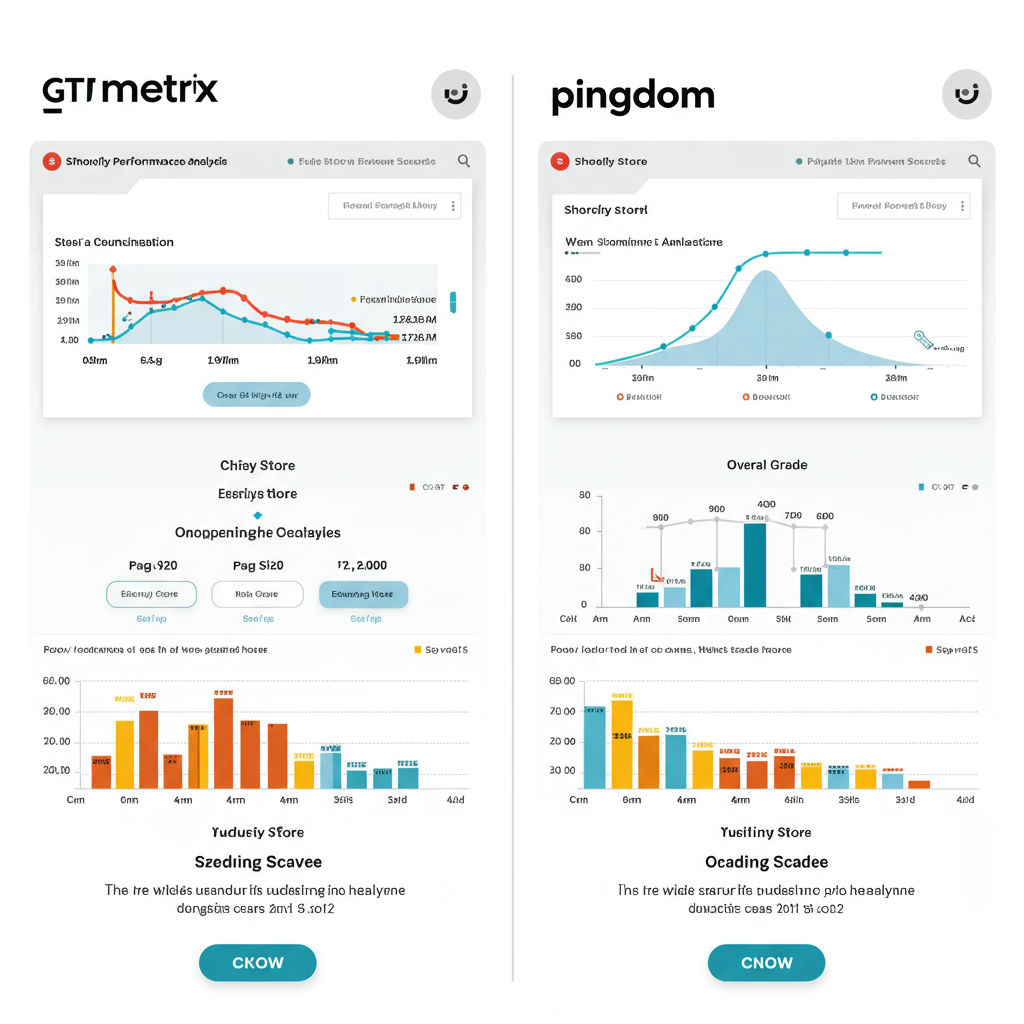Unlock faster loading times and boost your store’s performance with these essential tools.
As a Shopify merchant, I know firsthand how crucial every second is when it comes to your online store. In today’s fast-paced digital world, customer patience is a rare commodity. If your Shopify store takes too long to load, you’re not just losing a sale; you’re potentially losing a customer for good.
Page speed isn’t just about user experience; it’s a critical factor for search engine optimization (SEO) and, ultimately, your conversion rates. Google prioritizes fast-loading websites, and studies consistently show that even a one-second delay in page response can lead to a significant drop in conversions.
I’ve spent countless hours optimizing my own Shopify stores, and through that journey, I’ve come to rely on two indispensable tools: GTmetrix and Pingdom. These aren’t just fancy dashboards; they are powerful diagnostic instruments that reveal exactly what’s slowing your store down and how to fix it.
In this comprehensive guide, I’ll walk you through how to effectively use GTmetrix and Pingdom to audit your Shopify store’s performance. We’ll break down their reports, understand the metrics, and identify actionable steps you can take to make your store lightning fast.
Let’s start with GTmetrix. This tool provides a detailed analysis of your website’s performance, offering insights into how well your site loads and what improvements can be made. It uses Google Lighthouse and other metrics to give you a holistic view.
To run a GTmetrix test, simply navigate to gtmetrix.com, enter your Shopify store’s URL, and click ‘Test your site’. For more accurate results, especially if you have international customers, consider signing up for a free account to select a test server location closer to your target audience.
Once the test is complete, you’ll see a summary with two main scores: GTmetrix Grade (Performance and Structure) and Core Web Vitals. The Performance score reflects how fast your site loads and becomes interactive, while the Structure score indicates how well your site is built for optimal performance.
Pay close attention to the Core Web Vitals section: Largest Contentful Paint (LCP), Total Blocking Time (TBT), and Cumulative Layout Shift (CLS). LCP measures loading performance, TBT quantifies interactivity delays, and CLS assesses visual stability. These are key metrics Google uses for ranking.
Below the summary, you’ll find the ‘Waterfall’ tab. This is where the magic happens. The Waterfall chart visually represents every single request your page makes – images, CSS files, JavaScript, fonts, and more – showing their load order, size, and time taken. It’s an invaluable resource for pinpointing bottlenecks.
GTmetrix also provides a list of ‘Recommendations’ categorized by impact. These often include suggestions like ‘Optimize images,’ ‘Defer parsing of JavaScript,’ ‘Minify CSS,’ and ‘Leverage browser caching.’ Each recommendation comes with a detailed explanation and often, specific files that need attention.
Next up is Pingdom Tools. While similar in purpose to GTmetrix, Pingdom offers a slightly different perspective and can sometimes highlight issues that GTmetrix might not emphasize as much. It’s always good to get a second opinion!
To use Pingdom, go to tools.pingdom.com, enter your Shopify store’s URL, and select a test location. Just like with GTmetrix, choosing a server location relevant to your primary audience is crucial for accurate results.
Pingdom’s report provides a ‘Performance grade’ (A-F), ‘Load time,’ ‘Page size,’ and the ‘Number of requests.’ I find its ‘Performance grade’ to be a quick, at-a-glance indicator, while the ‘Load time’ and ‘Number of requests’ are excellent for tracking progress over time.
Similar to GTmetrix, Pingdom also features a ‘Waterfall’ breakdown. This chart is excellent for identifying large files, slow-loading scripts, or external resources that are holding your page back. You can sort by load order, file size, or load time to quickly spot the culprits.
Now that we know how to use these tools, let’s talk about common Shopify-specific speed issues that these audits often reveal. The most frequent offender I encounter is unoptimized images. High-resolution images that aren’t properly compressed or sized for the web can drastically slow down your store.
Another major culprit is an excessive number of Shopify apps. While apps add fantastic functionality, each one adds code, scripts, and sometimes external requests to your store. Over time, a collection of unused or poorly coded apps can become a significant drag on performance.
Heavy themes and custom code are also common issues. Some Shopify themes, especially those with many built-in features and animations, can be quite resource-intensive. Similarly, custom code snippets or third-party integrations, if not optimized, can introduce delays.
So, what can you do? First, tackle image optimization. Use apps like Crush.pics or TinyIMG to compress existing images. Implement lazy loading for images below the fold, and consider converting images to next-gen formats like WebP where supported, as these offer superior compression.
Second, audit your Shopify apps regularly. Go through your ‘Apps’ section in your Shopify admin. If you’re not actively using an app, uninstall it. For apps you do use, check their impact on your page speed using GTmetrix and Pingdom. Some apps are simply heavier than others.
Third, review your theme and custom code. If your theme is notoriously slow, consider switching to a lighter, more performance-focused theme. For custom code, if you’re not a developer, consider hiring one to audit and optimize any custom JavaScript or CSS you’ve added.
Fourth, minify your CSS and JavaScript. This process removes unnecessary characters (like spaces, comments, and line breaks) from your code without changing its functionality, resulting in smaller file sizes and faster load times. Many Shopify themes and apps handle this automatically, but it’s worth checking.
Fifth, leverage browser caching. While Shopify handles much of the server-side caching, ensuring your static assets (images, CSS, JS) are cached by the user’s browser can significantly speed up repeat visits. GTmetrix and Pingdom will often flag opportunities here.
Sixth, always prioritize mobile optimization. A significant portion of your traffic likely comes from mobile devices. Ensure your theme is responsive and that your mobile experience is just as fast, if not faster, than your desktop experience. Test your mobile speed specifically.
Remember, optimizing your Shopify store’s speed is an ongoing process, not a one-time fix. Regularly run audits with GTmetrix and Pingdom, especially after installing new apps, making theme changes, or adding new content.
What are your thoughts on this guide? Have you found these tools helpful for your Shopify store?
By consistently monitoring and acting on the insights provided by GTmetrix and Pingdom, you’ll not only improve your store’s performance but also enhance user experience, boost your SEO rankings, and ultimately drive more sales.
Invest the time in understanding these tools, and you’ll see a tangible return on your effort in the form of a faster, more successful Shopify store. Happy optimizing!