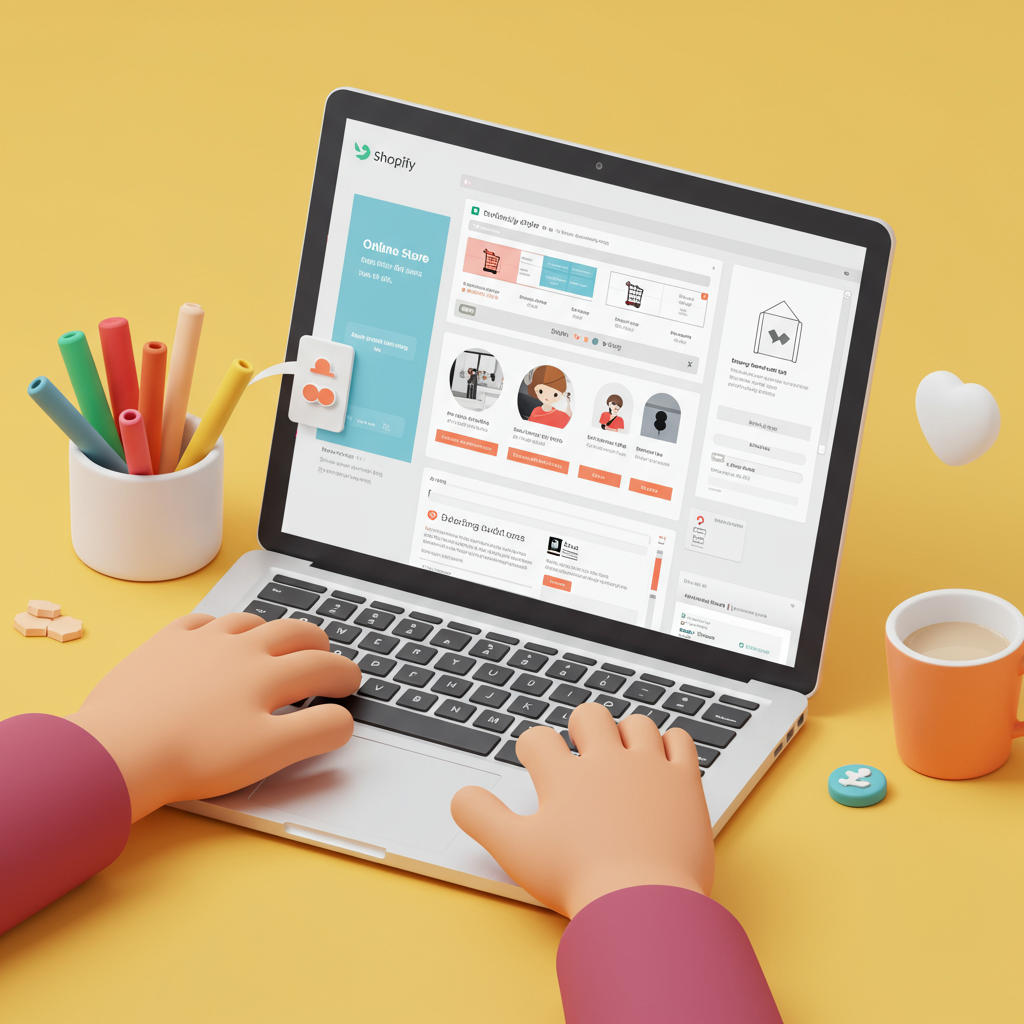Unlock Your Store’s Unique Look and Feel Without Touching a Single Line of Code
As an online merchant, I know how crucial it is for your Shopify store to stand out. In today’s competitive e-commerce landscape, a generic storefront simply won’t cut it. You need a unique look, a strong brand identity, and an intuitive user experience to convert visitors into loyal customers.
Many merchants, myself included at one point, believe that deep customization requires extensive coding knowledge. We imagine hours spent wrestling with Liquid, HTML, CSS, and JavaScript, which can be daunting if you’re not a developer.
But here’s the exciting truth: you absolutely can create a stunning, highly customized Shopify store without writing a single line of code. My goal with this article is to demystify the process and show you exactly how to leverage Shopify’s built-in tools and a few smart strategies to achieve the store of your dreams.
First, let’s understand what a Shopify theme actually is. Think of your theme as the blueprint or template for your entire online store. It dictates the design, layout, typography, colors, and overall structure of your pages, from your homepage to product pages, collection pages, and even your blog.
Shopify offers a wide range of themes, both free and paid, in its Theme Store. Free themes like Dawn, Refresh, and Sense are excellent starting points, offering robust features and flexibility. Paid themes often come with more advanced sections, specialized layouts, and dedicated support, but they aren’t always necessary for a great custom look.
The Shopify Theme Store is your go-to place to browse, preview, and install themes. I always recommend trying out a few themes in preview mode before committing, as the base theme you choose will significantly impact the ease and extent of your no-code customization journey.
Choosing the right base theme is paramount. Look for themes that align closely with your brand’s aesthetic and offer the sections and features you anticipate needing. A good theme provides a solid foundation, making your customization efforts much more efficient.
Your primary tool for no-code customization is the Shopify Theme Editor, often referred to simply as the ‘Customize’ section. This intuitive visual editor allows you to make changes to your store’s design in real-time, seeing the results instantly.
To access it, simply log into your Shopify admin, navigate to ‘Online Store’ in the left sidebar, then click on ‘Themes.’ On your current theme, you’ll see a prominent ‘Customize’ button. Click it, and you’ll be transported to your design playground.
Within the Theme Editor, you’ll primarily work with ‘Sections’ and ‘Blocks.’ Sections are the larger, pre-built content areas of your pages, like a ‘Header,’ ‘Image with text,’ ‘Collection list,’ or ‘Featured product.’ Blocks are smaller, customizable elements within those sections, such as ‘Text,’ ‘Image,’ or ‘Button.’
You’ll also find ‘Theme settings,’ which control global aspects of your store’s design, such as overall colors, typography, social media links, and even checkout page branding. These settings ensure consistency across your entire site.
Now, let’s dive into the practical steps of customizing your store using the Theme Editor.
When it comes to layout and structure, the Theme Editor gives you incredible control. You can easily add new sections to your homepage or other templates by clicking ‘Add section’ in the sidebar. Want to showcase a new collection? Add a ‘Collection list’ section. Need a compelling hero image? Add an ‘Image banner.’
Reordering sections is as simple as dragging and dropping them into your desired position in the sidebar. This allows you to control the flow and hierarchy of information on your pages, guiding your customers’ journey.
If you want to temporarily remove a section without deleting its content, you can simply hide it. This is great for seasonal promotions or testing different layouts without losing your work.
It’s also important to understand that different page types (product pages, collection pages, standard pages, blog posts) have their own templates, which you can select and customize within the Theme Editor. This allows you to tailor the layout for specific content.
Visuals and branding are where your store truly comes alive. Within ‘Theme settings,’ you can define your brand’s primary and secondary color palettes. These global settings will apply to various elements across your store, ensuring a cohesive look. You can also often override these at the section level for specific design needs.
Typography plays a huge role in readability and brand personality. The Theme Editor allows you to choose from a selection of Google Fonts or Shopify’s own font library for headings and body text. You can also adjust font sizes, line height, and letter spacing to perfect your store’s readability.
Uploading your logo and favicon (the small icon that appears in browser tabs) is a must. The Theme Editor provides clear options for uploading these assets and often allows you to adjust their size and positioning within your header.
Images are the backbone of any e-commerce store. You can easily upload and replace images for banners, product galleries, and background sections. Remember to optimize your images for web use to ensure fast loading times – large image files can significantly slow down your site.
Editing content and text is straightforward. For any text block, whether it’s a heading, paragraph, or button label, simply click on it in the sidebar, and you’ll be able to type directly into the field. This instant feedback loop is incredibly helpful.
Many text areas utilize a rich text editor, allowing you to format text with bolding, italics, bullet points, and even add links, just like in a word processor. This gives you flexibility without needing to touch HTML.
Navigation and menus are critical for user experience. While you manage the actual menu items under ‘Online Store’ -> ‘Navigation’ in your Shopify admin, you assign these menus to your header and footer within the Theme Editor. You can also configure dropdowns and nested menus to organize your products and pages effectively.
Product page customization is vital for conversions. You can add, remove, and reorder blocks on your product pages to highlight key information like product descriptions, images, variants, and ‘Add to cart’ buttons. Many themes also allow you to add custom blocks for things like size charts, trust badges, or testimonials directly on the product page.
Similarly, collection pages can be customized to display products in grids or lists, and you can often enable filtering and sorting options to help customers find what they’re looking for.
Even your blog posts and standard pages (like ‘About Us’ or ‘Contact Us’) have basic layout options within the Theme Editor, allowing you to control elements like sidebars or full-width content.
Beyond the Theme Editor, Shopify’s App Store is a treasure trove of tools that can extend your store’s functionality and design capabilities, all without requiring code.
Consider apps like page builders (e.g., Shogun, PageFly, GemPages). While the Theme Editor is powerful, these apps offer even more drag-and-drop design freedom, allowing you to create highly custom landing pages, product pages, or even entire homepages with advanced layouts and animations, all visually.
Other types of apps that enhance customization include pop-up builders, review apps (which often integrate visually with your theme), trust badge apps, and apps for advanced product options. These apps typically integrate seamlessly with your theme, adding their features as new sections or blocks that you can manage directly within the Theme Editor or their own intuitive interfaces.
As you embark on your customization journey, I want to share some best practices I’ve learned along the way.
Always, always duplicate your theme before making significant changes. This creates a backup copy, so if something goes wrong, you can easily revert to a previous version without losing your live store.
Design with mobile in mind. A vast majority of online shopping now happens on mobile devices. Always check how your customizations look and function on various screen sizes. The Theme Editor has a built-in mobile preview option.
Be mindful of speed optimization. While no-code customization is great, overloading your store with too many large images or an excessive number of apps can slow it down. Regularly check your store’s speed and optimize images.
Maintain consistency across your store. Use consistent branding, colors, and typography. A cohesive look builds trust and reinforces your brand identity.
Prioritize user experience (UX). Make sure your navigation is clear, your calls to action are prominent, and the path to purchase is as smooth as possible. Design for your customers.
Finally, test everything thoroughly before publishing your changes. Click every button, check every link, and ensure all forms work correctly. Have a friend or colleague test it too, as a fresh pair of eyes can spot issues you might miss.
While this article focuses on no-code solutions, there might come a time when you consider hiring a developer. This is typically for highly unique functionality that simply isn’t achievable with the Theme Editor or available apps, or for complex integrations with external systems.
You might also consider a developer if you’re experiencing significant performance bottlenecks that require deep code optimization. However, for the vast majority of merchants, the no-code methods I’ve outlined are more than sufficient to create a professional and unique online store.
In conclusion, customizing your Shopify theme without coding is not only possible but incredibly empowering. You have the tools at your fingertips to craft a unique online presence that truly reflects your brand and resonates with your customers. By leveraging the Shopify Theme Editor and strategically using apps, you can create a beautiful, functional, and high-converting store.
Don’t be afraid to experiment, play around with the settings, and iterate on your design. Your store is a living entity, and continuous improvement is key to success. You’ve got this!
What do you think about this article? Did you find these tips helpful for customizing your Shopify store without coding?