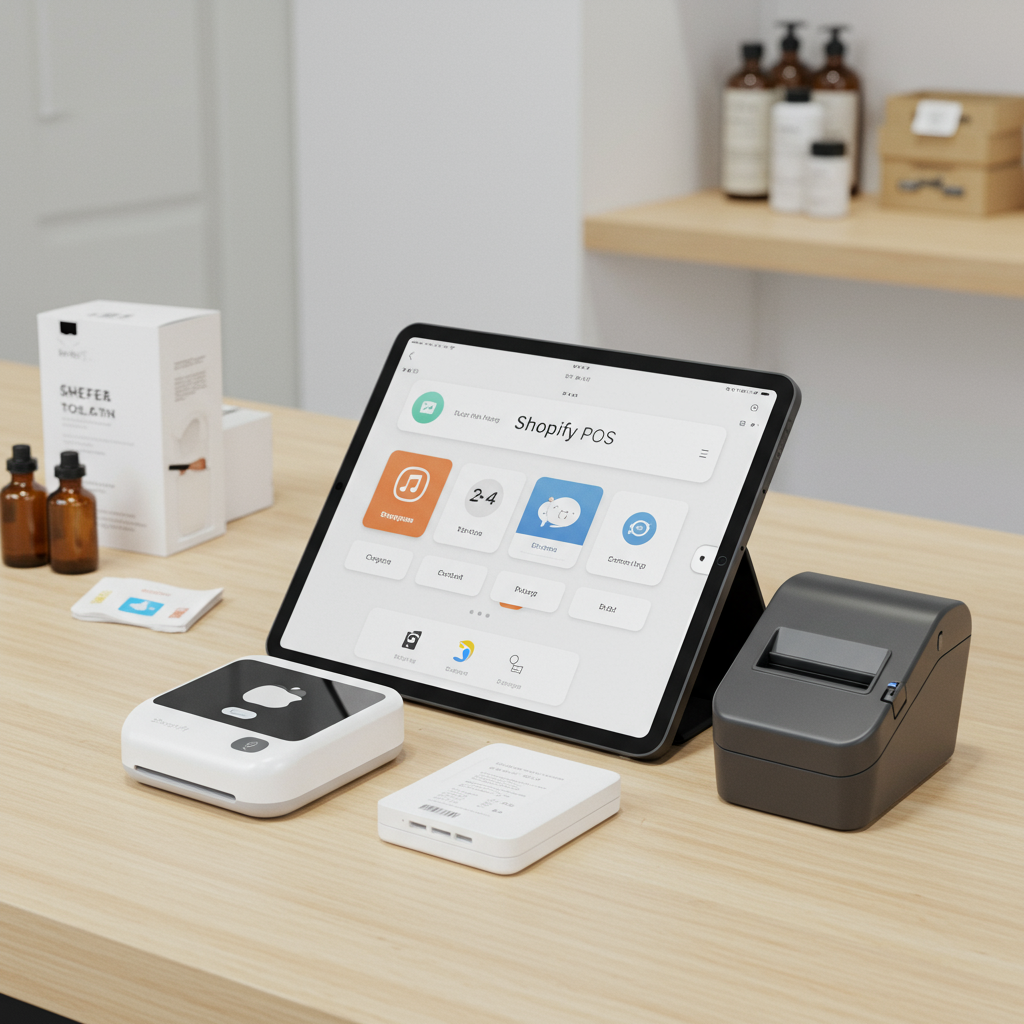Unlock seamless sales and elevate your customer experience at any event with the right Shopify POS hardware.
As a merchant, I’ve always been fascinated by the dynamic energy of pop-up shops. They offer an incredible opportunity to connect directly with customers, test new products, and build brand awareness without the overhead of a permanent retail space. However, the success of a pop-up hinges significantly on your ability to process sales efficiently and professionally, and that’s where Shopify POS comes into its own.
Setting up your Shopify Point of Sale (POS) hardware for a temporary event might seem daunting at first, but I promise you, with the right guidance, it’s incredibly straightforward. My goal with this article is to walk you through every essential piece of hardware you’ll need, how to set it up, and some crucial tips I’ve learned along the way to ensure your pop-up runs without a hitch.
Before we dive into the specifics, let’s understand why a robust POS setup is non-negotiable for pop-ups. It’s not just about taking payments; it’s about inventory management, customer data collection, seamless returns, and providing a polished, professional experience that reflects positively on your brand. Shopify POS integrates all of this directly with your online store, making your life so much easier.
So, what are the core components I recommend for a successful Shopify POS pop-up setup? You’ll primarily be looking at a tablet (like an iPad), a card reader, a receipt printer, a cash drawer, and potentially a barcode scanner. Each plays a vital role in creating a complete retail experience.
Let’s start with the brain of your operation: the tablet. I highly recommend an iPad for its reliability, user-friendliness, and robust app ecosystem. The Shopify POS app is optimized for iOS, providing a smooth and intuitive interface. Ensure your iPad is fully charged before your event and consider bringing a portable power bank for extended hours.
Next up is the card reader, arguably the most critical piece of hardware for modern retail. For pop-ups, I find the Shopify Tap & Chip Reader to be an excellent choice. It’s compact, connects wirelessly via Bluetooth, and supports tap, chip, and swipe payments. If you’re looking for an all-in-one solution, the Shopify POS Go combines the card reader, barcode scanner, and receipt printer into a single handheld device, which is fantastic for mobility.
Connecting your card reader is usually a simple Bluetooth pairing process. Just make sure it’s charged, turn it on, and follow the prompts within the Shopify POS app under ‘Settings’ > ‘Hardware’. I always test a dummy transaction after pairing to ensure everything is communicating correctly.
While digital receipts are increasingly popular, a physical receipt printer is still a must-have for many customers and for situations where a digital receipt isn’t feasible. For pop-ups, I prefer a portable thermal receipt printer that connects via Bluetooth. These are typically small, battery-powered, and don’t require ink, making them ideal for temporary setups.
When choosing a receipt printer, check its compatibility with Shopify POS. Popular models include the Star Micronics TSP100III series or the Epson TM-m30. Remember to stock up on thermal paper rolls; running out mid-event is a scenario you definitely want to avoid!
The cash drawer, while seemingly old-school, is still essential for handling cash transactions and providing change. Most cash drawers connect directly to your receipt printer via a standard RJ11 cable. When a sale is finalized and a receipt is printed, the printer sends a signal to the cash drawer to pop open. This means your cash drawer’s functionality is dependent on your receipt printer being connected and operational.
Finally, a barcode scanner can significantly speed up your checkout process, especially if you have a large inventory or multiple variants of products. For pop-ups, a wireless Bluetooth barcode scanner is the most practical choice. It allows your staff to move freely and scan items quickly without being tethered to the tablet.
Again, ensure your chosen scanner is compatible with Shopify POS. Pairing it is similar to the card reader – usually a quick Bluetooth connection through the app’s hardware settings. I find that scanning items not only makes transactions faster but also reduces human error in selecting products.
Now that we’ve covered the individual components, let’s talk about the setup process itself. I always recommend doing a full dry run at home or in your office before the actual pop-up event. This helps identify any potential issues and ensures you’re comfortable with the workflow.
Step one: Charge everything! Make sure your iPad, card reader, and portable receipt printer are all fully charged. There’s nothing worse than arriving at your pop-up location only to find your essential devices are dead.
Step two: Install and log into the Shopify POS app on your iPad. Download it from the App Store if you haven’t already. Log in with your Shopify store credentials. This will sync all your products, customer information, and settings from your online store.
Step three: Connect your card reader. Go to ‘Settings’ > ‘Hardware’ in the Shopify POS app. Select ‘Connect hardware’ and follow the on-screen instructions to pair your Shopify Tap & Chip Reader or Shopify POS Go via Bluetooth.
Step four: Connect your receipt printer. If it’s a Bluetooth printer, pair it through the iPad’s Bluetooth settings first, then go to ‘Settings’ > ‘Hardware’ in the Shopify POS app to select and connect it. If it’s a USB printer (less common for pop-ups but possible), you’d connect it directly to the iPad via an adapter.
Step five: Connect your cash drawer. Plug the RJ11 cable from your cash drawer into the designated port on the back of your receipt printer. The cash drawer will then open automatically when a cash sale is completed and a receipt is printed.
Step six: Pair your barcode scanner (if using). Similar to the card reader, pair it via Bluetooth through the iPad’s settings, then connect it within the Shopify POS app’s hardware section.
Step seven: Test, test, test! Perform a few dummy transactions using different payment methods (cash, card, tap) to ensure all your hardware is communicating correctly. Print a test receipt, open the cash drawer, and scan a product. This step is crucial for peace of mind.
Beyond the hardware, there are a few software configurations and best practices I always implement for pop-ups. Ensure your products are accurately listed in your Shopify admin, with correct pricing and inventory levels. This real-time sync is one of the biggest advantages of Shopify POS.
Consider setting up staff accounts for anyone helping you at the pop-up. This allows you to track individual sales performance and manage permissions. Also, double-check your payment settings, tax rates, and any discounts you plan to offer within the Shopify POS app before the event.
Internet connectivity is paramount. While Shopify POS can work offline for a period, it needs an internet connection to sync sales, process card payments, and update inventory. I always bring a reliable Wi-Fi hotspot as a backup to the venue’s Wi-Fi, just in case.
Power is another critical consideration. Bring a power strip and extension cords. Even with fully charged devices, having access to power outlets for recharging throughout the day is essential, especially for your iPad and any non-battery-powered printers.
Think about security. Keep your hardware secure and out of reach of curious hands. A tablet stand that locks the iPad in place can be a good investment. Always keep your cash drawer locked when not in use and empty it periodically.
Train your staff, even if it’s just you! Familiarize yourself with common troubleshooting steps, like re-pairing a Bluetooth device or checking paper in the printer. The more prepared you are, the smoother your operations will be.
Finally, after your pop-up, ensure all your sales data has synced back to your Shopify admin. This allows you to review reports, analyze sales performance, and manage your inventory accurately. The beauty of Shopify POS is that all your online and in-person sales data lives in one place.
Setting up your Shopify POS hardware for a pop-up doesn’t have to be complicated. By focusing on the essential components, following a systematic setup process, and implementing these best practices, you’ll be well-equipped to handle sales efficiently and provide an excellent customer experience.
I truly believe that a well-prepared POS setup can transform your pop-up from a good idea into a highly profitable venture. It allows you to focus on what truly matters: engaging with your customers and showcasing your amazing products.
What are your thoughts on this comprehensive guide? Do you have any personal tips or experiences with Shopify POS at pop-ups that you’d like to share?
Go forth and conquer your next pop-up event with confidence, knowing your Shopify POS hardware is ready to support every sale!