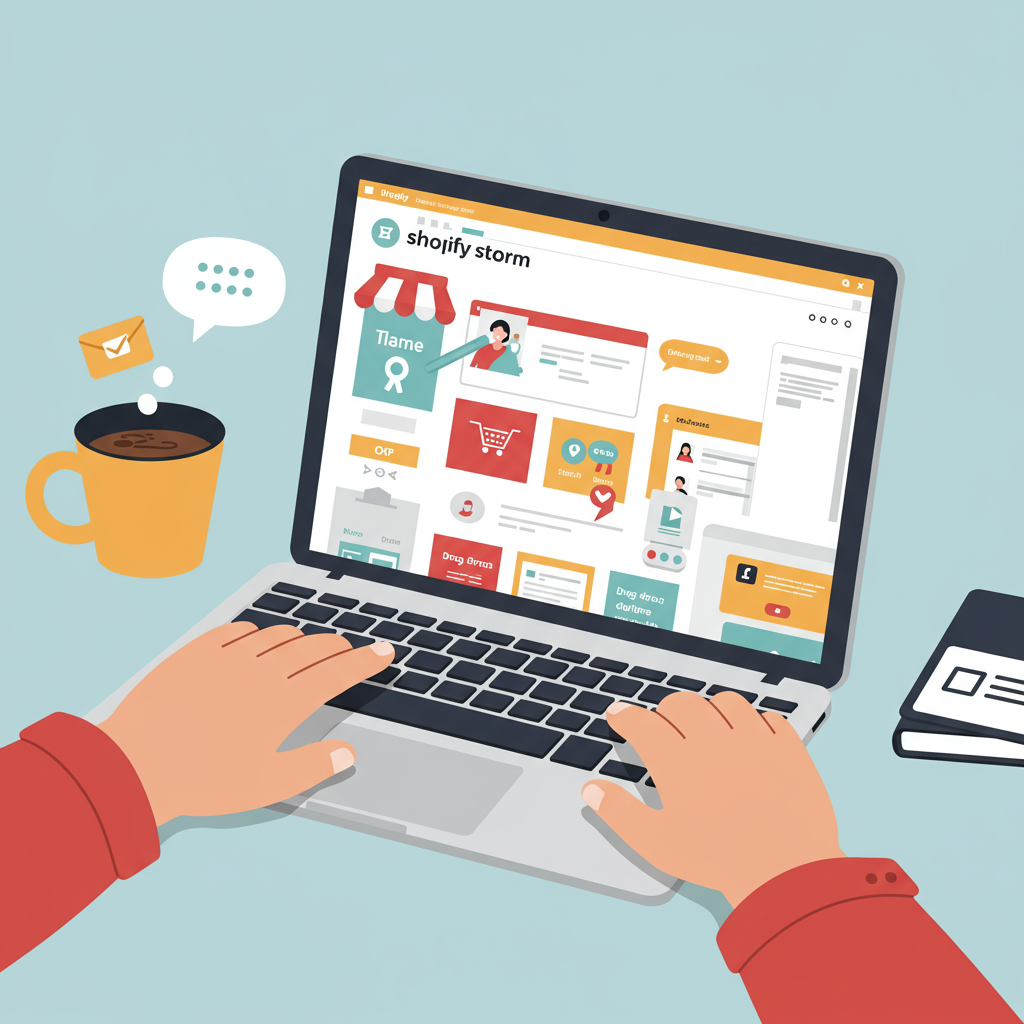Transforming Your Online Presence Without Writing a Single Line of Code
As a merchant, I understand the desire to make your Shopify store truly stand out. In today’s competitive e-commerce landscape, a unique and branded online presence isn’t just a luxury; it’s a necessity. You want your store to reflect your vision, engage your customers, and drive sales.
However, the thought of ‘customization’ often brings to mind complex coding, intimidating lines of HTML, CSS, or JavaScript. Many merchants, myself included, aren’t developers, and the idea of diving into code can be daunting.
But here’s the exciting truth: you absolutely do not need to be a coding expert to create a stunning, highly functional, and unique Shopify store. Shopify has evolved significantly, offering powerful built-in tools and a vast ecosystem of apps that empower you to customize almost every aspect of your theme without touching a single line of code.
My goal with this article is to walk you through the most effective no-code methods for customizing your Shopify theme. By the end, you’ll feel confident in your ability to mold your store into the perfect representation of your brand.
The heart of no-code Shopify customization lies within the Shopify Theme Editor. This intuitive visual tool is where you’ll spend most of your time, and it’s incredibly powerful once you understand its capabilities.
To access it, simply log into your Shopify admin, navigate to ‘Online Store’ > ‘Themes’. Find your current theme (or the one you want to edit) and click the ‘Customize’ button. This will open the editor in a new tab.
On the left side, you’ll see a sidebar with various options, primarily ‘Sections’ and ‘Theme Settings’. The main part of the screen is a live preview of your store, showing your changes in real-time. This instant feedback loop is fantastic for experimentation.
Let’s start with ‘Sections’. Think of sections as the building blocks of your store’s pages. Your homepage, for example, is composed of multiple sections like a ‘Header’, ‘Image with text’, ‘Collection list’, ‘Featured product’, ‘Blog posts’, and a ‘Footer’.
You can add, remove, reorder, and configure these sections to create unique layouts. To add a new section, scroll down in the left sidebar and click ‘Add section’. You’ll see a library of pre-built sections provided by your theme, such as ‘Rich text’, ‘Slideshow’, ‘Testimonials’, and more.
Once you add a section, you can drag and drop it to change its position on the page. This simple drag-and-drop functionality allows for incredible flexibility in structuring your content and guiding your customers’ journey.
Within each section, you’ll find ‘Blocks’. Blocks are components that make up a section. For instance, an ‘Image with text’ section might have blocks for an image, a heading, a paragraph, and a button. You can customize the content, styling, and order of these blocks.
Click on any section or block in the sidebar, and its specific settings will appear. This is where you’ll upload images, write text, choose colors, adjust spacing, and link buttons. It’s all done through simple input fields, dropdowns, and sliders – no coding required!
You also have the option to hide or remove sections entirely if they don’t fit your vision. This keeps your store clean and focused on what matters most to your brand and products.
Next, let’s explore ‘Theme Settings’. While sections control the layout and content of specific areas, Theme Settings control the global look and feel of your entire store. These settings apply across all pages, ensuring consistency.
Here, you can define your brand’s color palette. Set primary and secondary colors for buttons, text, backgrounds, and accents. This is crucial for maintaining a cohesive brand identity.
You can also choose your typography – the fonts for your headings and body text. Most themes offer a selection of Google Fonts or allow you to upload custom fonts, giving you control over your store’s visual voice.
Other global settings include layout options (like page width and spacing), social media links (so your customers can easily find you on other platforms), and even your favicon (the small icon that appears in browser tabs).
While the checkout page has limited customization options for security and consistency, you can often adjust its banner image, logo, and some colors through the Theme Settings to align with your brand.
The Header and Footer are critical elements of your store. In the Theme Editor, you can customize your logo, add or remove navigation menus, include announcement bars, and configure search functionality in the header.
For the footer, you can add quick links, contact information, social media icons, payment method icons, and even a newsletter signup form. These areas are vital for navigation and building trust.
Beyond the homepage, you can also customize the templates for your product pages, collection pages, blog posts, and other static pages. By selecting the page type from the dropdown at the top of the Theme Editor, you can add or remove sections and blocks specific to those templates.
For example, on a product page, you might add sections for customer testimonials, related products, or a size chart. This allows you to tailor the shopping experience for different types of content.
While the Theme Editor is incredibly powerful, sometimes you need functionality that isn’t built into your theme. This is where the Shopify App Store comes in. It’s a treasure trove of applications that extend your store’s capabilities without requiring any coding.
Need a drag-and-drop page builder for highly custom landing pages? Apps like PageFly, Shogun, or GemPages allow you to design complex layouts with ease. Want to add pop-ups, loyalty programs, product reviews, or advanced filtering? There’s an app for almost everything.
Many apps integrate directly with the Theme Editor, adding new sections or blocks that you can simply drag and drop into your pages, just like your theme’s native sections. This seamless integration makes adding complex features surprisingly simple.
With the advent of Shopify OS 2.0 themes, customization has become even more flexible. These themes allow ‘sections everywhere,’ meaning you can add and customize sections on almost any page, not just the homepage. This is a game-changer for creating unique product pages or custom landing pages without code.
Another powerful no-code feature is Metafields. While they sound technical, metafields allow you to add custom, dynamic information to your products, collections, customers, or pages. For example, you could add a ‘care instructions’ metafield to your products and then display it on your product page using a dynamic source in the Theme Editor, without hardcoding.
Before you embark on any major customization, I have a crucial piece of advice: always, always duplicate your theme first! In your Shopify admin, go to ‘Online Store’ > ‘Themes’, click ‘Actions’ next to your live theme, and select ‘Duplicate’. This creates a backup you can revert to if anything goes wrong.
For significant changes or testing new apps, consider using a ‘development theme’ or an unpublished theme. You can work on this duplicate theme, preview all your changes, and only publish it when you’re completely satisfied. This ensures your live store remains unaffected during your design process.
As you customize, constantly check how your store looks on different devices – especially mobile. A significant portion of online shopping happens on smartphones, so ensuring your design is responsive and user-friendly on smaller screens is paramount.
Keep an eye on your store’s loading speed. While customization is fun, too many large images or complex apps can slow down your site. Shopify’s Theme Editor often provides warnings about image sizes, and you can use tools like Google PageSpeed Insights to monitor performance.
Finally, maintain brand consistency. Use your brand colors, fonts, and imagery consistently across all pages. A cohesive look builds trust and reinforces your brand identity.
What do you think about this article? I’d love to hear your thoughts and if you found these tips helpful for your Shopify journey.
Customizing your Shopify theme without coding is not only possible but also incredibly empowering. With the Theme Editor, the App Store, and the flexibility of OS 2.0 themes, you have all the tools you need to create a professional, unique, and high-converting online store.
So, go ahead, experiment, play around with the settings, and unleash your creativity. Your dream Shopify store is within reach, and you don’t need to be a developer to build it!