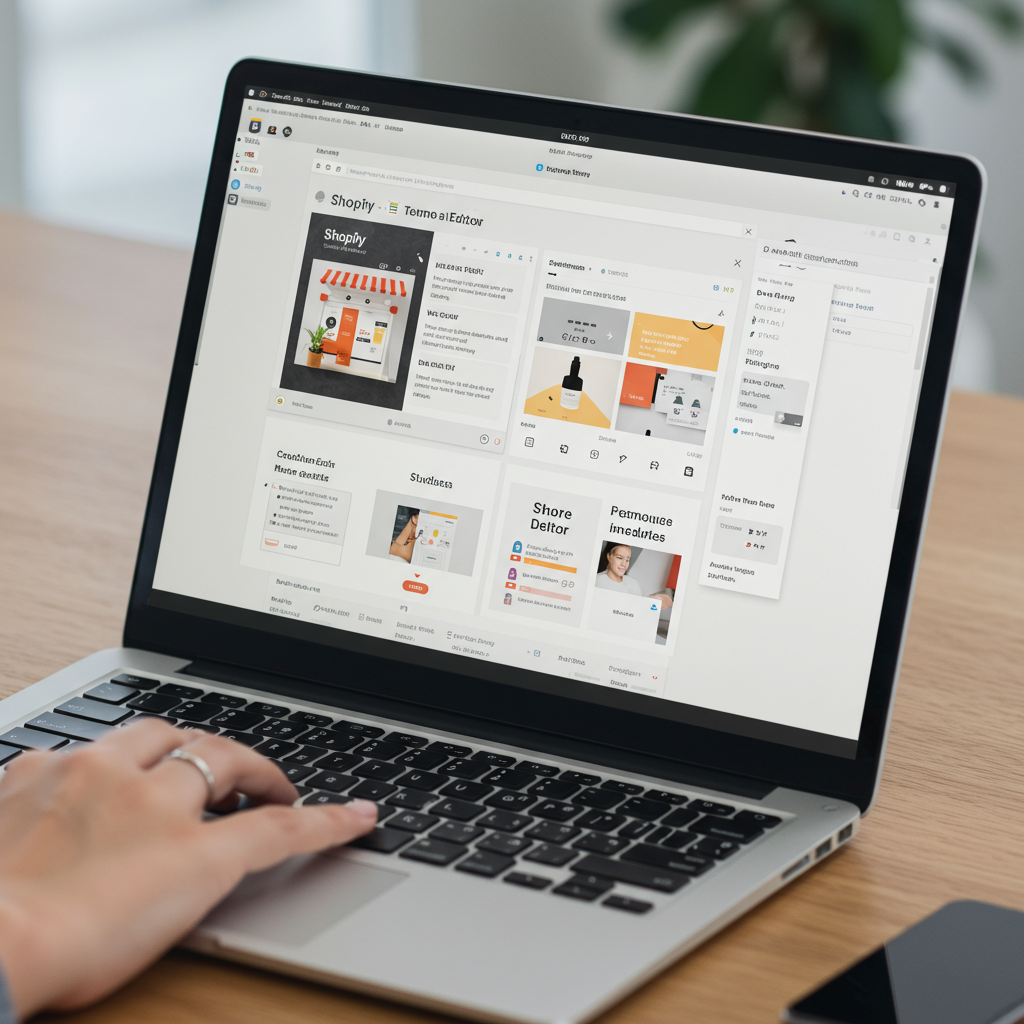Discover how to transform your Shopify theme into a unique brand experience, all without writing a single line of code.
As a merchant, I understand the desire to have a unique and professional online store that truly reflects your brand. You want to stand out, offer an exceptional shopping experience, and convert visitors into loyal customers. Often, the thought of achieving this level of customization brings up fears of complex coding, hiring expensive developers, or getting lost in technical jargon.
But what if I told you that you can achieve a stunning, highly customized Shopify store without ever touching a line of code? My goal with this article is to empower you, the Shopify merchant, to take full control of your store’s appearance and functionality using the powerful, built-in tools Shopify provides.
I’ve seen countless merchants struggle with the perception that deep customization requires technical expertise. I want to dispel that myth and show you that with a little guidance and experimentation, you can create a truly bespoke online presence that resonates with your audience.
First, let’s clarify what a Shopify theme is. Essentially, it’s a template that dictates the overall look, feel, and layout of your online store. It controls everything from your homepage design to product page layouts, colors, fonts, and navigation. Shopify offers a wide range of free and paid themes, providing a solid foundation for any business.
The magic truly happens within Shopify’s theme editor, often referred to as the ‘Customize’ section. This is your primary playground for no-code customization. I consider it your best friend when it comes to making your store uniquely yours.
To access it, simply log into your Shopify admin, navigate to ‘Online Store’ > ‘Themes’. On your current theme, you’ll see a button labeled ‘Customize’. Clicking this will open the visual theme editor, where you can see your store live as you make changes.
Within the theme editor, you’ll primarily work with ‘Sections’ and ‘Blocks’. Think of sections as the major building blocks of your pages – things like image banners, product grids, text columns, testimonials, or blog post lists. Each section can be customized independently.
I encourage you to explore each section. Click on an ‘Image banner’ section, for example, and you’ll see options to change the image, adjust text overlays, modify button links, and even alter its height or alignment. It’s incredibly intuitive.
You’re not limited to the sections that come pre-loaded with your theme. Shopify allows you to ‘Add section’ to most pages, especially your homepage. This means you can introduce new elements like a multi-column text section, a video, or a collection list, expanding your layout possibilities significantly.
The order of your sections also plays a crucial role in storytelling and user experience. I often drag and drop sections to reorder them, placing my most important content higher up the page to capture immediate attention. This simple action can dramatically improve your page’s flow.
Sometimes, a section might not be relevant to your current campaign or simply clutters the page. Instead of deleting it, which you can do, I often choose to ‘Hide section’. This keeps the content available for future use but removes it from public view, making your pages cleaner.
Beyond individual sections, the ‘Theme settings’ panel (usually found on the left sidebar) is where you control global aspects of your store. This is where you define your brand’s identity across the entire site.
Here, I typically start by setting my brand’s primary and secondary colors, ensuring consistency. I also choose my preferred fonts for headings and body text, which significantly impacts the store’s overall aesthetic and readability.
Theme settings also allow you to adjust general layout options, such as page width, spacing between elements, and button styles. These subtle changes contribute greatly to a polished and professional look.
Don’t forget to link your social media accounts within the theme settings! This is a simple yet effective way to connect with your customers on other platforms, building community around your brand.
While checkout customization is more limited for security and consistency reasons, you can often adjust colors and add your logo within the theme settings to maintain brand continuity even at the final purchase stage.
The header of your store is often the first thing visitors see. Within the theme editor, I can easily upload my logo, adjust its size, and configure my main navigation menu. Some themes even allow for announcement bars or secondary menus in the header.
Equally important is the footer. This is where I typically place essential links like ‘About Us,’ ‘Contact,’ ‘Shipping Policy,’ and ‘Refund Policy.’ It’s also a great spot for a newsletter signup form or social media icons.
Product pages are critical for conversions. The theme editor allows me to customize how product images are displayed, where the ‘Add to Cart’ button appears, and whether to include related products or customer reviews. I always ensure my product pages are clear and persuasive.
Collection pages, which organize your products, can also be tailored. I often adjust the number of products per row, enable filtering and sorting options, and add collection descriptions to help customers find what they’re looking for.
If you maintain a blog, the theme editor also provides options to customize your blog post layout, how articles are displayed on the blog page, and whether to include author information or share buttons. Content marketing is vital, and a well-presented blog helps.
As you make changes, remember to frequently click the ‘Save’ button. Once you’re happy with your customizations, you can ‘Publish’ your theme to make the changes live on your store. I always recommend previewing extensively before publishing.
Beyond the built-in theme editor, Shopify’s App Store is a treasure trove of no-code customization tools. I’ve used many apps to extend functionality that isn’t natively available in my theme.
Page builder apps, like PageFly or Shogun, are fantastic for creating highly custom landing pages, product pages, or even entire homepages using a drag-and-drop interface. They offer far more design flexibility than the standard theme editor for specific pages.
Other apps specialize in adding specific features without code, such as pop-ups for email capture, product review widgets, trust badges, advanced product options, or countdown timers. These integrate seamlessly and enhance the user experience.
I also leverage Shopify’s ‘Navigation’ section (under ‘Online Store’) to create and manage my main menus and footer menus. This is a simple, no-code way to ensure my customers can easily find their way around my store.
While slightly more advanced, I’ve found that using ‘Metafields’ (accessible via ‘Settings’ > ‘Custom data’) in conjunction with certain apps or theme sections can allow me to add custom information to products, collections, or pages without coding. For example, adding a ‘Care Instructions’ field to all products.
Here are a few best practices I always follow: Always design with a ‘mobile-first’ mindset. Most of your customers will browse on their phones, so ensure your customizations look fantastic and function perfectly on smaller screens.
Before publishing any major changes, I always ‘Preview’ my theme and thoroughly test everything. Click every button, check every link, and ensure all forms work correctly. A smooth user experience is paramount.
I also make it a habit to ‘Duplicate’ my theme before making significant changes. This creates a backup, so if something goes wrong, I can easily revert to a previous version without impacting my live store.
My final piece of advice is to experiment! Don’t be afraid to try new layouts, color schemes, or app integrations. The beauty of no-code customization is that you can iterate quickly and see the results instantly.
What do you think about this article? Has it inspired you to dive into your Shopify theme editor with new confidence?
You have the power to create a truly unique and engaging online store without ever needing to write a single line of code. Embrace the tools Shopify provides, and watch your brand flourish!