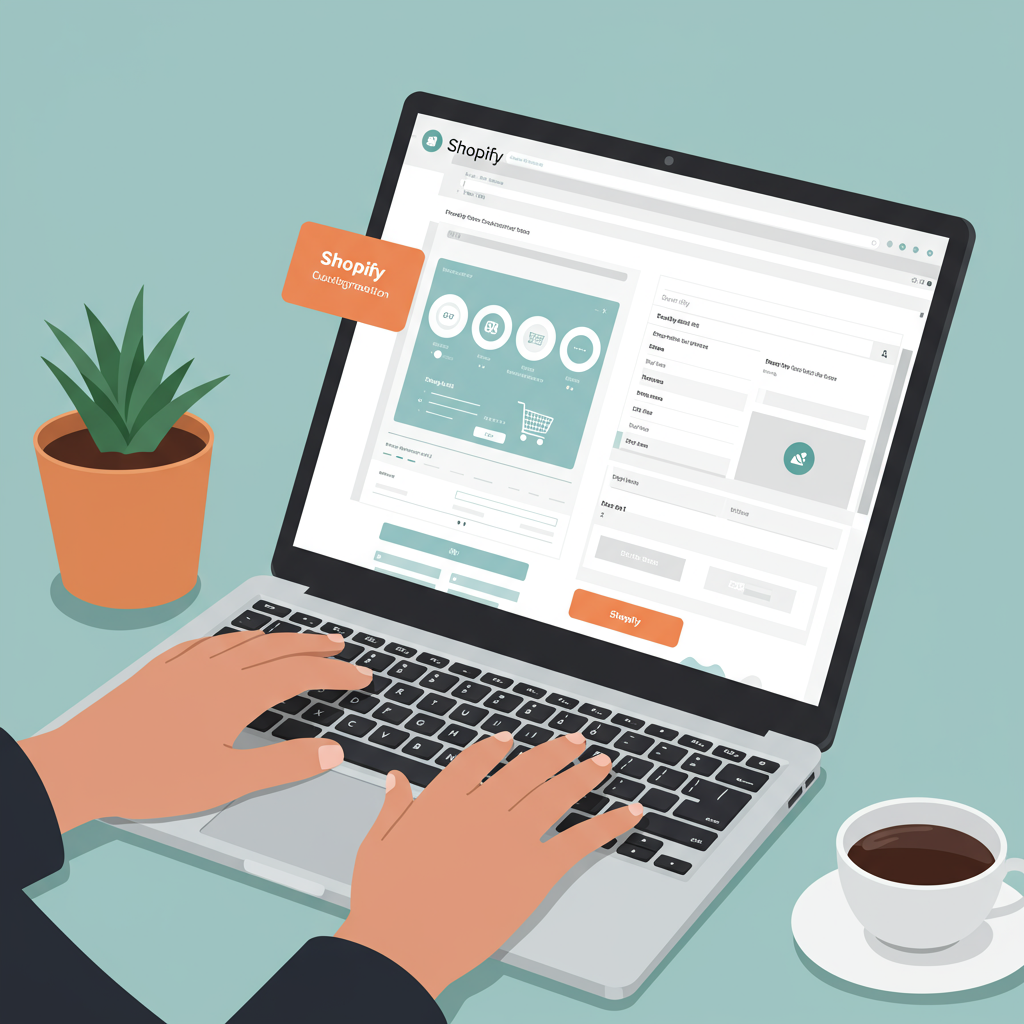Discover how to transform your Shopify store’s look and feel, enhance user experience, and boost sales, all by leveraging Shopify’s powerful built-in tools and apps.
Hello fellow merchants! Are you looking to make your Shopify store truly stand out, but the thought of diving into complex code sends shivers down your spine? You’re not alone. Many entrepreneurs dream of a unique online presence but feel limited by their lack of coding knowledge.
The good news is, Shopify has evolved tremendously, offering incredibly powerful and intuitive tools that allow you to customize your store’s appearance without ever touching a line of HTML, CSS, or Liquid.
In this comprehensive guide, I’m going to walk you through the various ways you can personalize your Shopify theme, ensuring your brand identity shines through and provides an exceptional shopping experience for your customers.
Let’s start with the most fundamental and powerful tool at your disposal: the Shopify Theme Editor. This is your command center for visual customization, accessible directly from your Shopify admin.
To get there, simply navigate to “Online Store” > “Themes” and click the “Customize” button next to your active theme. This will open up a live preview of your store, with a sidebar full of customization options.
The Theme Editor is structured around “Sections” and “Blocks.” Think of sections as the main building blocks of your pages – like a header, a slideshow, a collection list, or a featured product section.
Within each section, you’ll find “Blocks,” which are smaller, customizable elements. For example, a “Text with image” section might have blocks for the image, heading, and body text.
You can easily add new sections to your homepage (and often other pages, especially with OS 2.0 themes) by clicking “Add section” in the sidebar. Shopify provides a wide array of pre-built sections for various purposes.
Want to reorder sections? Simply drag and drop them in the sidebar to change their position on your page. This allows for incredible flexibility in laying out your content exactly how you envision it.
Each section and block comes with its own set of settings. You can change images, adjust text, modify button styles, select collections to display, and much more, all through user-friendly dropdowns, sliders, and text fields.
Beyond individual sections, the Theme Editor also offers “Theme Settings.” This is where you control the global look and feel of your entire store. Here, you can define your brand’s colors, typography (fonts), and overall layout.
Consistency is key for branding, and the Theme Settings ensure that your chosen colors and fonts are applied across your entire store, from product pages to the checkout process.
You can also manage social media links, favicon, cart type, and even add custom CSS (though we’re focusing on no-code, it’s there if you ever decide to dabble!).
Don’t forget about your header and footer! These crucial elements are often overlooked but are vital for navigation and providing essential information. The Theme Editor allows you to customize menus, add contact details, social icons, and policy links.
Moving beyond the homepage, the Theme Editor also lets you customize templates for other pages, such as product pages, collection pages, and even blog posts. Select the page type from the dropdown at the top of the editor.
This allows you to tailor the layout and information displayed on these critical pages, ensuring they are optimized for conversions and provide a seamless user experience.
Now, what if the built-in sections aren’t enough, or you need highly specific functionality? This is where the Shopify App Store becomes your best friend.
The App Store is a treasure trove of solutions that extend your store’s capabilities without requiring any coding. Think of them as plug-ins that add features like pop-ups, loyalty programs, advanced filtering, or even full-fledged page builders.
Page builder apps like PageFly, Shogun, or GemPages are particularly powerful. They offer drag-and-drop interfaces that give you even more granular control over page layouts, allowing you to create unique landing pages, product pages, or even entire homepages from scratch.
These apps often come with pre-designed templates and a vast library of elements, making it incredibly easy to design professional-looking pages without any design or coding expertise.
Another powerful, yet often underutilized, no-code feature is Shopify’s Metafields. While they sound technical, they are essentially custom fields you can add to products, collections, customers, or pages.
Metafields allow you to store specific, unique information that isn’t covered by Shopify’s standard fields. For example, you could add a “Care Instructions” metafield to products or a “Designer” metafield.
With OS 2.0 themes, you can often connect these metafields directly to your theme sections and blocks in the Theme Editor, displaying dynamic content without hardcoding it into each product description. This is a game-changer for scalability!
Before you start making significant changes, always, always, always duplicate your theme. This creates a safe sandbox where you can experiment freely without affecting your live store.
Once you’re happy with your changes on the duplicate theme, you can then publish it, ensuring a smooth transition for your customers.
Remember to test your customizations thoroughly on different devices – desktop, tablet, and mobile – to ensure a consistent and responsive experience for all your visitors.
Keep your design clean and focused. While it’s tempting to add every cool feature, too much clutter can overwhelm customers and slow down your site. Prioritize user experience and clear calls to action.
Finally, don’t be afraid to experiment! The beauty of Shopify’s no-code tools is that you can try out different layouts and styles with ease. If something doesn’t work, you can always revert or try a new approach.
What do you think about this article? I hope this guide empowers you to take full control of your Shopify store’s design. With these tools, you have everything you need to create a stunning, high-converting online presence without ever needing to write a single line of code. Happy customizing!