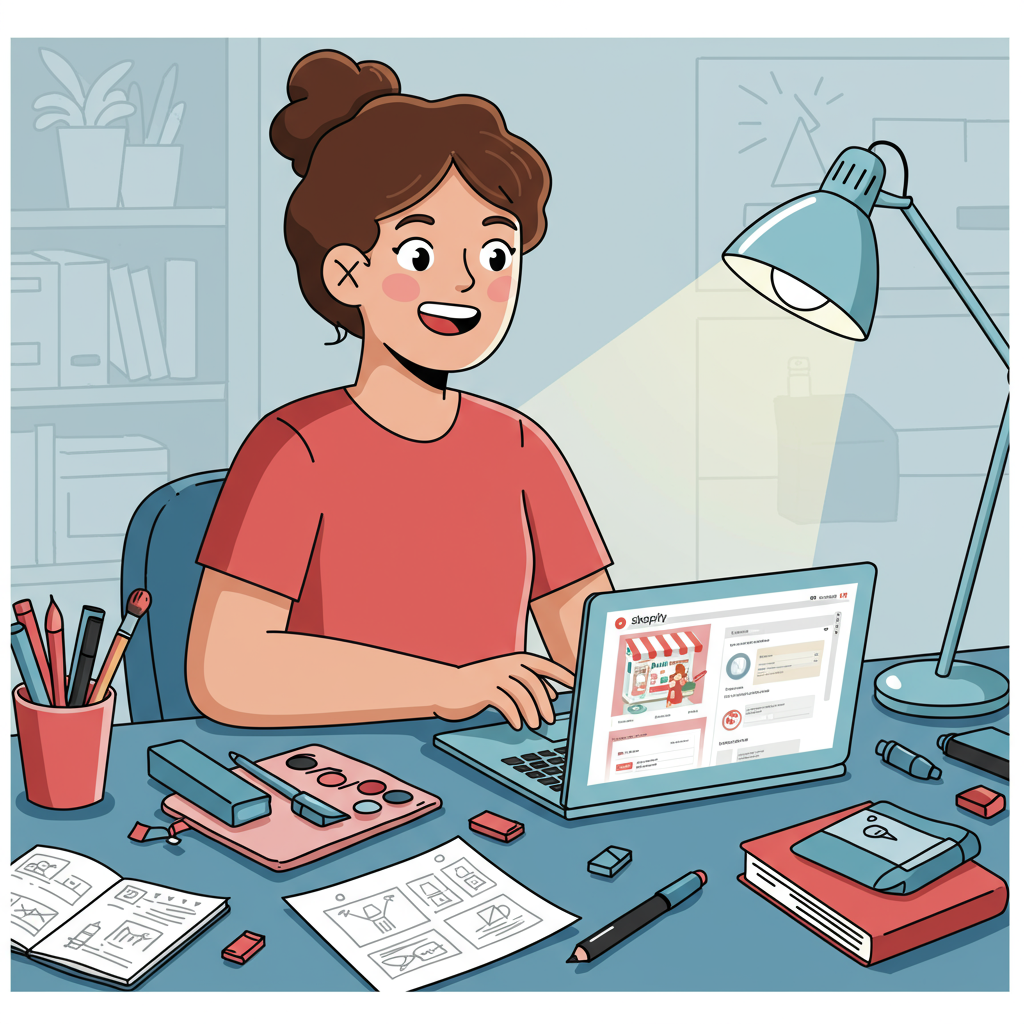Transform Your Online Presence Without Touching a Single Line of Code
As a Shopify merchant, I understand the desire to have a unique and professional online store that truly reflects your brand.
You want your shop to stand out, offer a seamless shopping experience, and convert visitors into loyal customers.
Often, when we think about deep customization, our minds immediately jump to complex coding, hiring developers, or spending a fortune.
But what if I told you that you can achieve a stunning, highly customized Shopify store without writing a single line of code?
Yes, it’s entirely possible! My goal with this guide is to empower you with the knowledge and tools to take full control of your Shopify theme’s appearance and functionality.
We’ll explore the powerful built-in features Shopify offers, as well as leverage the vast ecosystem of apps designed specifically for no-code customization.
Let’s dive into the primary tool at your disposal: the Shopify Theme Editor. This is where the magic truly begins for most merchants.
To access it, simply go to your Shopify admin, navigate to “Online Store,” then “Themes,” and click the “Customize” button next to your active theme.
Once inside, you’ll see a live preview of your store on the right and a sidebar on the left. This sidebar is your command center for visual customization.
The theme editor is structured around “Sections” and “Blocks.” Sections are pre-built content areas like a header, footer, image with text, product grid, or slideshow.
Each section can be added, removed, reordered, and configured with its own unique settings. For example, a “Slideshow” section allows you to upload images, add text overlays, and link to specific pages.
Within sections, you often find “Blocks.” These are smaller, customizable components. Think of them as individual elements within a section, like a single image, a heading, or a button.
You can drag and drop sections to change their order on your homepage, creating a dynamic and engaging layout that guides your customers through your offerings.
Beyond the homepage, the theme editor also allows you to customize templates for other crucial pages, such as product pages, collection pages, blog posts, and static pages like “About Us” or “Contact.”
Simply select the page type from the dropdown menu at the top of the editor, and you’ll see its specific sections and settings appear in the sidebar.
Don’t forget the “Theme Settings” tab, usually found at the bottom of the left sidebar. This is where you control global aspects of your store’s design.
Here, you can define your brand’s colors, choose fonts for headings and body text, adjust layout options, upload your logo, and even integrate social media links.
Consistent branding through these global settings is key to a professional and trustworthy online presence. It ensures your store looks cohesive across all pages.
While the theme editor is incredibly powerful, sometimes you need functionality that isn’t built-in. This is where the Shopify App Store becomes your best friend.
The App Store is a marketplace filled with thousands of applications designed to extend your store’s capabilities without requiring any coding knowledge.
Need a sophisticated page builder for custom landing pages? Apps like PageFly, GemPages, or Shogun offer drag-and-drop interfaces to create stunning, unique layouts.
Want to add advanced product options, customer reviews, pop-ups for email capture, or integrate with marketing tools? There’s an app for almost everything.
When choosing an app, I always recommend checking reviews, looking at the features offered, understanding the pricing model, and ensuring they offer good customer support.
A word of caution: while apps are fantastic, don’t overload your store. Too many apps can sometimes slow down your site, impacting user experience and SEO. Choose wisely!
For slightly more advanced no-code customization, consider exploring Shopify’s “Metafields.” These allow you to add custom fields to products, collections, pages, and more.
For instance, you could add a “Care Instructions” metafield to all your products, then display this information dynamically on your product pages without hardcoding it.
This feature, combined with dynamic sources in the theme editor, offers incredible flexibility for displaying unique content across your store.
Before making any major changes, I strongly advise you to duplicate your theme. This creates a backup, allowing you to experiment freely without affecting your live store.
Always test your customizations on different devices – desktop, tablet, and mobile – to ensure your store looks great and functions perfectly for all visitors.
Remember, the goal is to enhance the user experience, not just to make things look pretty. A well-designed store is intuitive and easy to navigate.
What are your thoughts on this guide? I’d love to hear if you found it helpful or if you have any tips to add from your own Shopify customization journey!
In conclusion, customizing your Shopify theme without coding is not only achievable but also incredibly empowering.
You have the tools at your fingertips to create a unique, high-performing online store that truly represents your brand and delights your customers.
Embrace the visual editor, explore the app store, and don’t be afraid to experiment. Your dream Shopify store is within reach!