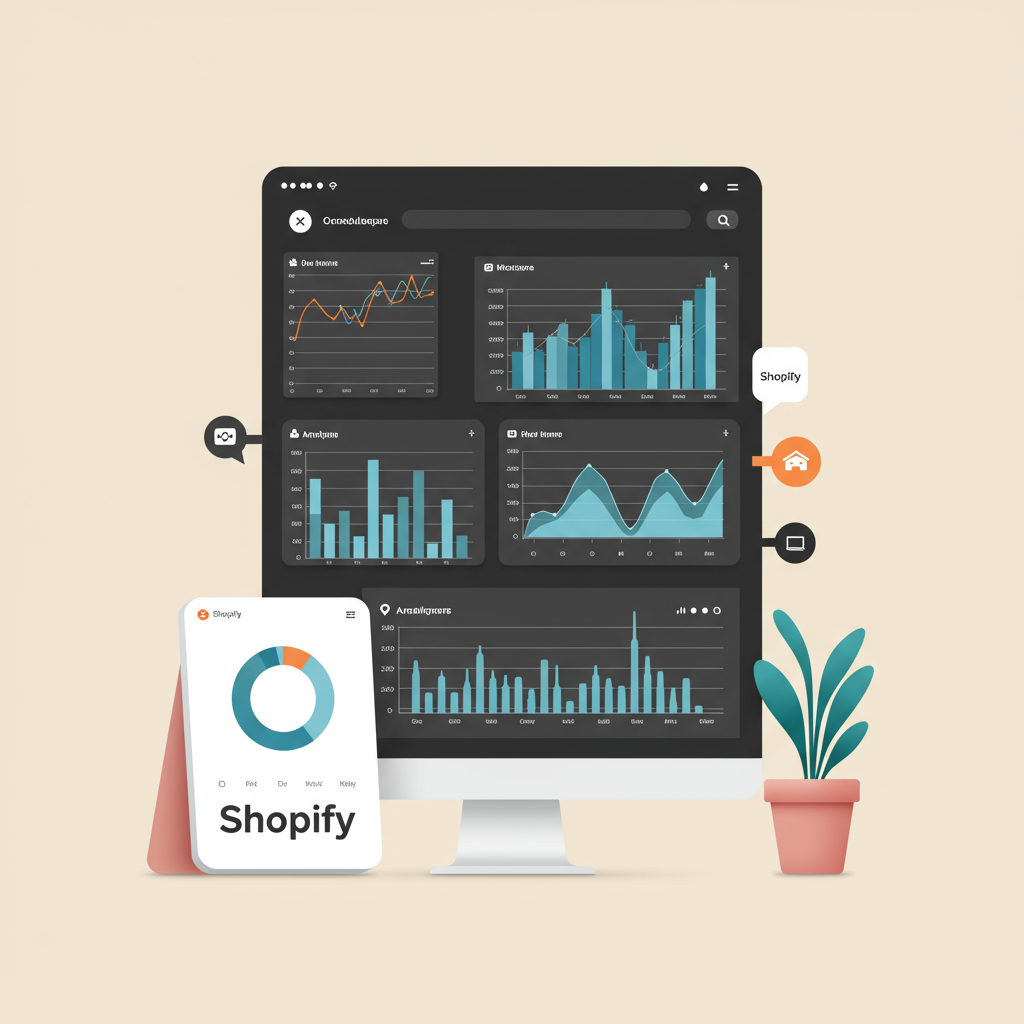Unlock powerful insights and optimize your e-commerce strategy by seamlessly connecting Google Analytics 4 with your Shopify store.
As an e-commerce merchant, I know how crucial it is to understand your customers and their journey on your website. In today’s data-driven world, Google Analytics 4 (GA4) is an indispensable tool for gaining these insights, especially if you’re running a Shopify store.
The transition from Universal Analytics (UA) to GA4 has been a significant shift, and I understand that many of you might find the new interface and concepts a bit daunting. But trust me, embracing GA4 is essential for future-proofing your analytics.
GA4 offers a more event-driven data model, providing a deeper understanding of user behavior across different platforms. This means better insights into customer engagement, conversion paths, and ultimately, more informed business decisions for your Shopify store.
Before we dive into the technical steps, let’s ensure you have a few prerequisites in place. First, you’ll need an active Google account, which you likely already have. Second, you’ll need administrative access to your Shopify store.
While there are a few ways to integrate GA4 with Shopify, I’ll guide you through the most common and effective methods. My goal is to make this process as straightforward as possible, even if you’re not a tech wizard.
Our first step is to set up your GA4 property if you haven’t already. Head over to analytics.google.com and sign in with your Google account. If it’s your first time, you’ll be prompted to create an account.
Once you’re in, click on ‘Admin’ (the gear icon) in the bottom left corner. Under the ‘Property’ column, click ‘Create Property’. Give your property a meaningful name, like ‘Your Store Name – GA4’.
Select your reporting time zone and currency, then click ‘Next’. You’ll be asked about your business information; fill this out as accurately as possible, then click ‘Create’.
Now, you’ll need to choose a data stream. Since we’re integrating with a website, select ‘Web’. Enter your Shopify store’s URL (e.g., `https://yourstore.myshopify.com`) and give your stream a name, like ‘Shopify Website’.
After creating the web stream, you’ll see your ‘Measurement ID’, which typically starts with ‘G-‘. This ID is crucial, so keep this tab open or copy it somewhere safe. This is how GA4 identifies your website’s data.
Now, let’s look at the simplest integration method: Shopify’s built-in GA4 field. This is the quickest way to get basic page view tracking.
From your Shopify admin, navigate to ‘Online Store’ > ‘Preferences’. Scroll down until you find the ‘Google Analytics’ section. You’ll see a field to paste your Google Analytics 4 ‘Measurement ID’.
Paste your ‘G-‘ ID into this field and click ‘Save’. That’s it for the basic setup! While this method is easy, it primarily tracks page views and might not capture all the rich e-commerce events you’d want.
For more robust tracking, especially if you want to implement custom events or enhanced e-commerce tracking, I highly recommend using Google Tag Manager (GTM). GTM acts as a central hub for all your website tags, making management much easier.
First, you’ll need to set up a GTM account and container. Go to tagmanager.google.com and create an account and a new container for your Shopify store. Choose ‘Web’ as the target platform.
Once your GTM container is created, you’ll be provided with two snippets of code. We need to add these to your Shopify theme. This is a one-time setup for GTM itself.
From your Shopify admin, go to ‘Online Store’ > ‘Themes’. Click ‘Actions’ next to your current theme, then select ‘Edit code’.
In the ‘Layout’ folder, find `theme.liquid`. This file controls the overall structure of your Shopify store’s pages. We’ll be pasting the GTM code here.
Locate the “ section in `theme.liquid` and paste the first GTM snippet immediately after the opening “ tag. Then, find the “ section and paste the second GTM snippet immediately after the opening “ tag.
Click ‘Save’. Now, your Shopify store is connected to Google Tag Manager. All subsequent GA4 tags and events can be managed directly within GTM, without touching your Shopify theme code again.
Next, let’s set up the GA4 Configuration Tag within GTM. In your GTM workspace, click ‘Tags’ > ‘New’. Name your tag something descriptive, like ‘GA4 – Configuration’.
Choose ‘Google Analytics: GA4 Configuration’ as the Tag Type. In the ‘Measurement ID’ field, paste your ‘G-‘ ID that you obtained from your GA4 property setup.
For the ‘Triggering’ section, select ‘All Pages’. This ensures that your GA4 configuration tag fires on every page of your Shopify store, sending basic page view data to GA4.
Click ‘Save’ and then ‘Submit’ (or ‘Publish’) your GTM container. This step is crucial; changes in GTM don’t go live until you publish them.
After implementing any of these methods, it’s vital to verify that your GA4 integration is working correctly. I always recommend checking the ‘Realtime’ report in your GA4 property.
Open your Shopify store in a new browser tab (or even an incognito window) and navigate through a few pages. Then, go back to your GA4 property and check the ‘Realtime’ report. You should see active users and events populating.
You can also use the ‘DebugView’ in GA4 (under ‘Admin’ > ‘DebugView’) for more detailed real-time event tracking, especially useful if you’re setting up custom events later on.
Integrating GA4 with your Shopify store is a foundational step towards understanding your customers better. It allows you to track user engagement, identify popular products, understand conversion paths, and ultimately, make data-driven decisions to grow your business.
While this guide covers the basic integration, remember that GA4 and GTM offer much more advanced capabilities, such as enhanced e-commerce tracking (purchases, add-to-carts, etc.) and custom event tracking. These will require further setup, often involving data layer implementations.
I hope this step-by-step guide has been helpful in demystifying the GA4 integration process for your Shopify store. What do you think about this article? Is there anything else you’d like to know?
By taking the time to properly set up GA4, you’re investing in the future of your e-commerce business, equipping yourself with the insights needed to thrive in a competitive online landscape. Happy analyzing!