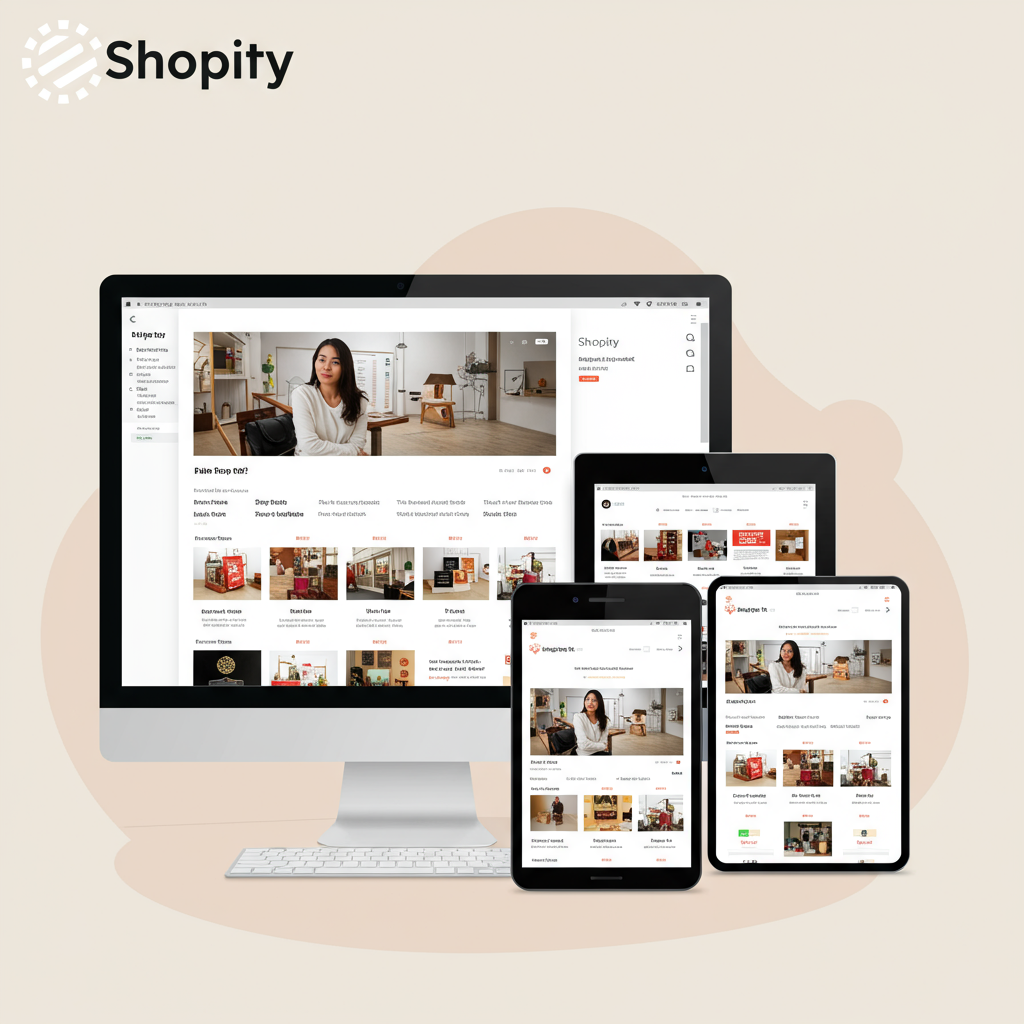Ensuring your online store looks flawless and functions perfectly on every device is no longer optional – it’s a necessity. Discover the tools and strategies I use to achieve this.
As a Shopify merchant, I know you pour your heart and soul into your online store.
You meticulously select products, craft compelling descriptions, and optimize your checkout process.
But there’s one crucial aspect that often gets overlooked: how your store looks and functions across different devices.
This is where responsive design comes into play, and why testing it is absolutely vital for your success.
Today, I want to guide you through the essential tools and strategies for ensuring your Shopify store looks flawless on every screen.
First, let’s clarify: what exactly is responsive design?
Simply put, it’s an approach to web design that makes your website adapt and respond to the size of the user’s screen.
Whether someone is browsing on a large desktop monitor, a tablet, or a small smartphone, your store should provide an optimal viewing experience.
Why is this so important for your Shopify store?
Well, a significant portion of online shopping now happens on mobile devices.
If your store isn’t responsive, visitors on smaller screens might encounter tiny text, broken layouts, or difficult navigation.
This leads to frustration, high bounce rates, and ultimately, lost sales.
Google also prioritizes mobile-friendly websites in its search rankings, so responsive design is crucial for your SEO.
So, how do we ensure our Shopify store is truly responsive? We test it!
Let’s dive into the practical tools I use and recommend for every Shopify merchant.
My first go-to is always the **Browser Developer Tools**.
Every modern web browser – Chrome, Firefox, Safari, Edge – comes with built-in developer tools.
To access them, simply right-click anywhere on your store page and select “Inspect” or “Inspect Element.”
Within these tools, you’ll find a “Toggle device toolbar” or “Responsive Design Mode” icon.
Clicking this allows you to simulate various screen sizes and device types directly within your browser.
You can drag the edges of the viewport to custom sizes or select from a list of popular devices like iPhones, iPads, or Android phones.
This gives you an immediate visual representation of how your store adapts.
While incredibly useful, remember that browser tools are simulations, not actual devices.
For a quick check, I also frequently use **Online Responsive Design Checkers**.
Websites like Google’s Mobile-Friendly Test, Am I Responsive?, or Responsive Design Checker allow you to input your store’s URL.
They then display your site in multiple device frames simultaneously, offering a broad overview.
These are great for a high-level check and for sharing quick screenshots with team members.
However, they might not catch every subtle rendering difference.
For more in-depth testing, especially if you’re dealing with complex themes or custom code, **Device Emulators and Simulators** are valuable.
Xcode Simulator (for iOS) and Android Studio Emulator (for Android) are powerful tools for developers.
They create virtual versions of actual devices on your computer, allowing for more accurate testing of touch interactions, gestures, and specific device quirks.
While they have a steeper learning curve, they offer a level of fidelity that browser tools can’t match.
The gold standard, in my opinion, is always **Real Device Testing**.
Nothing beats seeing your store on an actual iPhone, Android phone, iPad, or various tablets.
I encourage you to gather as many different devices as you can – borrow from friends, family, or even visit an electronics store.
Test your entire customer journey: browsing products, adding to cart, navigating menus, and going through the checkout process.
Pay close attention to image scaling, text readability, button sizes, and form field usability.
Don’t forget your Shopify admin’s built-in **Theme Customizer**.
When you’re editing your theme, you’ll notice icons at the top of the customizer interface that let you switch between desktop, mobile, and tablet views.
This is a fantastic way to preview changes as you make them, ensuring they look good across different breakpoints.
What should you specifically look for when testing?
**Layout and Structure:** Does the content reflow logically? Are there horizontal scrollbars? Do elements overlap?
**Images and Media:** Do images scale correctly without pixelation or being cut off? Do videos embed properly?
**Text Readability:** Is the font size appropriate for the screen? Is there enough line spacing?
**Navigation:** Are menus easy to tap? Is the hamburger menu (common on mobile) functional and intuitive?
**Forms and Buttons:** Are input fields large enough to tap? Are buttons easily clickable without accidental presses?
**Checkout Process:** This is critical. Ensure the entire checkout flow is seamless and error-free on all devices.
**Performance:** Does your site load quickly on mobile networks? Large images or unoptimized code can slow things down.
If you encounter issues, don’t panic. Many responsive problems can be fixed within your Shopify theme settings.
If not, consider reaching out to your theme developer or a Shopify expert for assistance.
Regular testing is key. As you add new products, apps, or make theme modifications, re-test your store.
The digital landscape is constantly evolving, with new devices and screen sizes emerging.
By proactively testing, you ensure your Shopify store remains accessible and enjoyable for all your customers.
A seamless mobile experience translates directly into higher engagement, lower bounce rates, and ultimately, more sales.
I truly believe that investing time in responsive design testing is one of the best investments you can make for your Shopify business.
What do you think about this article? Did I cover everything you needed to know?
I hope this guide empowers you to confidently optimize your Shopify store for every device.
Happy selling!