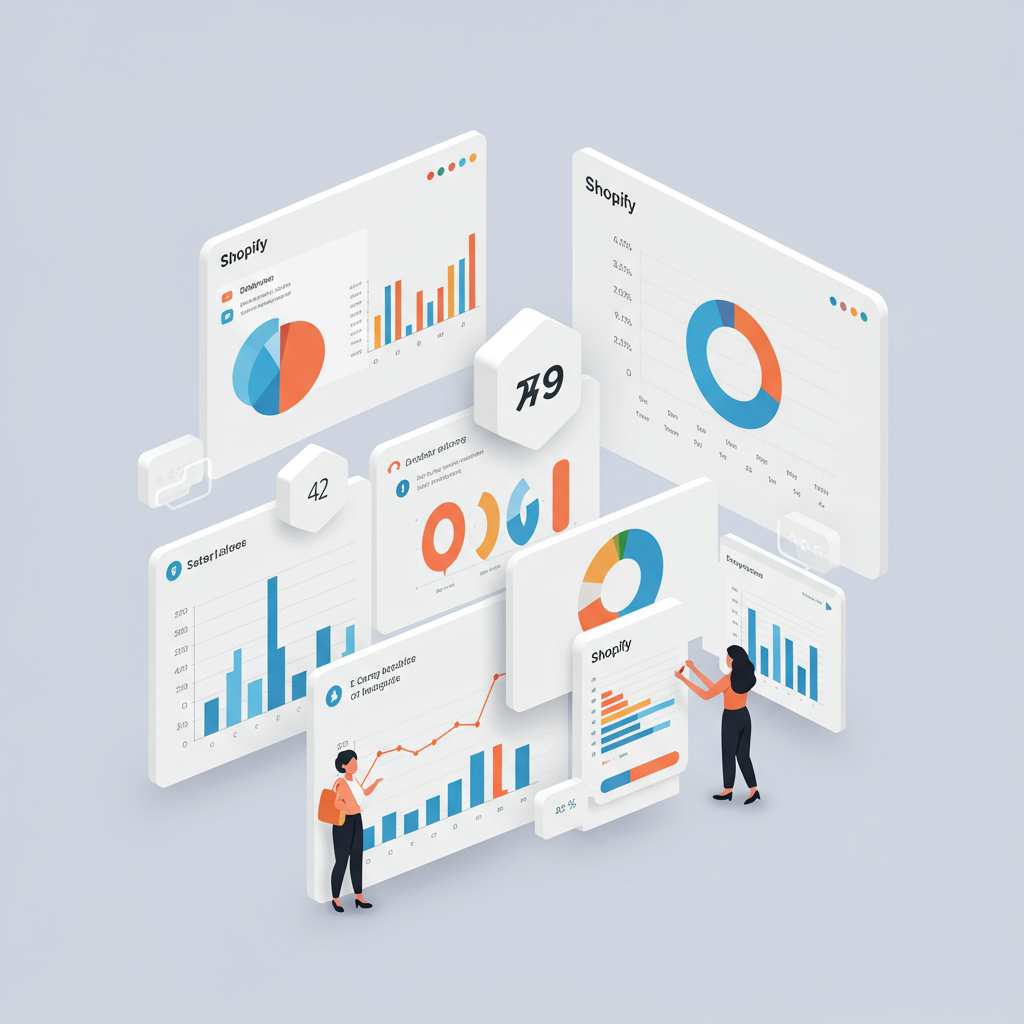A Comprehensive Guide for Merchants to Unlock Powerful E-commerce Insights
As a Shopify merchant, you’re always looking for ways to understand your customers better and optimize your store’s performance.
That’s where Google Analytics 4 (GA4) comes in. It’s Google’s latest analytics platform, designed for the future of measurement, focusing on events and user behavior across different platforms.
If you’ve been using Universal Analytics (UA), you know it’s being sunsetted. As of July 1, 2023, standard UA properties stopped processing new hits, making the transition to GA4 not just an option, but a necessity.
For us Shopify store owners, this transition is crucial. GA4 offers a more holistic view of the customer journey, from initial visit to purchase, across your website and potentially other touchpoints.
My goal with this article is to walk you through the process of integrating GA4 with your Shopify store, ensuring you capture the valuable data you need to make informed business decisions.
Shopify does offer a native integration for GA4, which is a good starting point. You can find this under `Online Store > Preferences > Google Analytics`.
However, this native integration is quite basic. It primarily tracks page views and some standard e-commerce events, but it often falls short when it comes to capturing the rich, detailed enhanced e-commerce data that GA4 is truly capable of.
To truly leverage GA4 for your Shopify store, we need to go beyond basic page views. We need to track specific e-commerce events like `view_item`, `add_to_cart`, `begin_checkout`, and `purchase` with all their associated product details.
There are generally three main ways to achieve a robust GA4 integration with Shopify: using Google Tag Manager (GTM), utilizing a dedicated Shopify app, or implementing custom code.
For most merchants, I highly recommend using Google Tag Manager. It provides unparalleled flexibility, control, and scalability without requiring you to directly edit your store’s code for every tracking change.
If you’re new to it, Google Tag Manager is a free tool that allows you to manage and deploy marketing tags (like GA4, Facebook Pixel, etc.) on your website without modifying the code.
First, you’ll need to set up a Google Tag Manager account and create a new container for your Shopify store. Once created, you’ll get a GTM container snippet.
Next, we need to embed this GTM snippet into your Shopify store. Go to `Online Store > Themes`, click `Actions` on your current theme, and then `Edit code`.
Find the `theme.liquid` file. You’ll need to paste the first part of the GTM snippet (the “ portion) right after the “ tag, and the second part (the “ portion) right after the “ tag. Save your changes.
Now, inside your GTM container, create a new Tag. Choose `Google Analytics: GA4 Configuration`. Enter your GA4 Measurement ID (e.g., G-XXXXXXXXX). Set the Trigger to `All Pages`. This tag will fire on every page load, sending basic page view data to GA4.
This is where it gets a bit more complex but also more powerful. To send enhanced e-commerce events, your Shopify store needs to push specific data into the `dataLayer` object on relevant pages.
Shopify doesn’t natively push all the necessary enhanced e-commerce data to the `dataLayer` in the format GA4 expects. You’ll likely need a third-party app (many exist for GA4/GTM integration) or custom code snippets to populate this `dataLayer` correctly for events like `add_to_cart`, `purchase`, etc.
For instance, on a product page, when a user views an item, you’d want a `view_item` event pushed to the `dataLayer` with product details (ID, name, price, category).
Once your `dataLayer` is populated, you’ll create new `Google Analytics: GA4 Event` tags in GTM for each e-commerce action.
For `add_to_cart`, you’d create a GA4 Event tag, name the event `add_to_cart`, and then pull the product parameters (items array) from the `dataLayer` using Data Layer Variables. The trigger would be a Custom Event that fires when `add_to_cart` is pushed to the `dataLayer`.
Focus on key events to track: `view_item_list`, `view_item`, `add_to_cart`, `remove_from_cart`, `begin_checkout`, `add_shipping_info`, `add_payment_info`, and `purchase`. Each requires specific `dataLayer` pushes and corresponding GTM tags.
Before publishing your GTM container, always use the GTM Preview mode and GA4’s DebugView. This allows you to see exactly what data is being sent to GA4 in real-time as you navigate your store.
DebugView is incredibly helpful for troubleshooting. You can see if events are firing, if parameters are being passed correctly, and if there are any errors.
Once data starts flowing, explore the `Reports` section in GA4. The `Monetization` reports (e.g., `E-commerce purchases`) will be your go-to for understanding sales performance. The `Engagement` reports will show you how users interact with your content.
A properly configured GA4 setup gives you deep insights into your customer’s journey, allowing you to identify popular products, understand checkout abandonment points, and measure the effectiveness of your marketing campaigns.
Remember, analytics is not a one-time setup. Continuously monitor your data, look for trends, and use the insights to optimize your store, improve user experience, and drive more sales.
What do you think about this article? I’d love to hear your thoughts and if you found this guide helpful for your Shopify store.
Integrating GA4 with Shopify might seem daunting at first, but by breaking it down into manageable steps, especially with the power of Google Tag Manager, you can unlock a wealth of data to propel your e-commerce business forward.