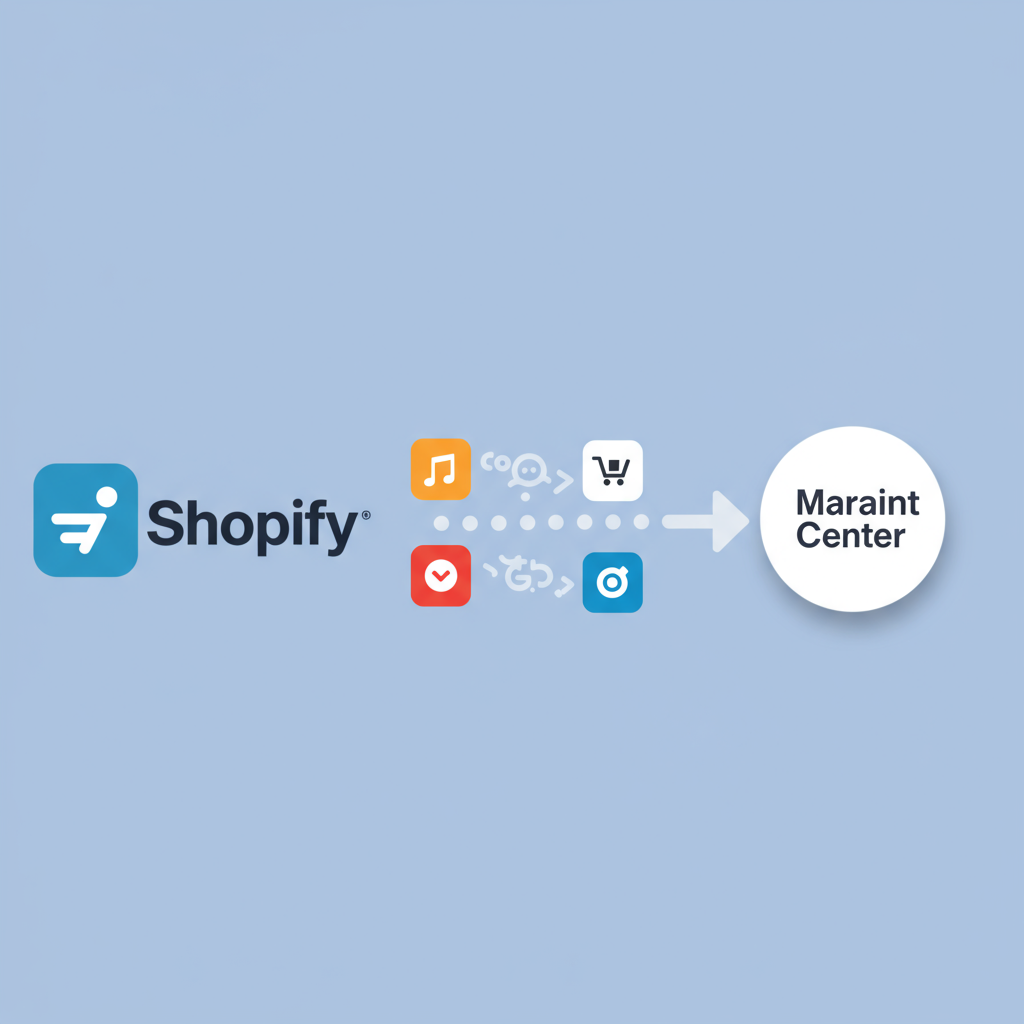A Comprehensive Guide for E-commerce Success
As a Shopify merchant, you’re constantly looking for ways to expand your reach and put your products in front of the right customers. One of the most powerful tools at your disposal for achieving this is Google Merchant Center (GMC).
Integrating your Shopify store with Google Merchant Center is not just a good idea; it’s practically essential for anyone serious about selling online through Google Shopping Ads, free product listings, and other Google surfaces.
Today, I want to walk you through the process, share some crucial tips, and help you navigate any potential hurdles you might encounter during this integration. My goal is to make this process as smooth and effective as possible for you.
First, let’s understand why GMC is so vital. It acts as the central hub for all your product data that Google uses for its various shopping-related features. Without it, your products simply won’t appear on Google Shopping.
This means no Google Shopping Ads, no free product listings in the Shopping tab, and a significant missed opportunity to capture high-intent buyers who are actively searching for products like yours.
Before we dive into the technical steps, there are a couple of prerequisites you’ll need to have in place. These are fundamental to a successful integration.
You’ll need a Google Account, which you likely already have. This account will be used to access both Google Merchant Center and, eventually, Google Ads.
Of course, you also need an active Shopify store with products ready to be sold. Ensure your products have clear images, accurate descriptions, and correct pricing.
There are a few ways to connect your Shopify store to Google Merchant Center, but I highly recommend using the official Google Sales Channel app available in the Shopify App Store.
This app streamlines the entire process, making it incredibly user-friendly and ensuring your product data is consistently synced with Google. It’s by far the most efficient method for Shopify users.
To get started, navigate to your Shopify admin dashboard. On the left sidebar, look for “Sales channels” and click the “+” button. Search for “Google” and add the Google Sales Channel app.
Once installed, the app will guide you through connecting your existing Google Account. If you don’t have one, you’ll be prompted to create one.
Next, you’ll connect or create your Google Merchant Center account. If you already have one, simply select it. If not, the app will help you set up a new one directly from within Shopify.
This setup process includes agreeing to the terms of service and verifying your website. The Google Sales Channel app usually handles the website verification automatically, which is a huge convenience.
After connecting, the app will begin syncing your Shopify products to Google Merchant Center. This initial sync might take some time, depending on the number of products you have.
It’s crucial to monitor this initial sync. Head over to your Google Merchant Center dashboard and check the “Products” section, specifically the “Diagnostics” tab.
Here, you’ll see any issues or disapprovals related to your product data. Common problems include missing required attributes, policy violations, or incorrect product identifiers.
Optimizing your product data is paramount. Google relies heavily on accurate and comprehensive product information to display your listings correctly and match them with relevant searches.
Pay close attention to your product titles and descriptions. They should be rich in keywords that potential customers might use, but also clear and concise.
Ensure your product images are high-quality and meet Google’s specifications. High-resolution images with clear backgrounds perform best.
Always provide accurate pricing and availability. If a product is out of stock on Shopify, it should reflect as such in GMC. Mismatches can lead to disapprovals.
For products with GTINs (Global Trade Item Numbers) like UPCs, EANs, or ISBNs, make sure they are correctly entered in your Shopify product details. This is often a mandatory requirement.
Leverage Google Product Categories. While the Google Sales Channel app tries to map your Shopify categories, sometimes manual refinement is needed to ensure the best match.
Consider using custom labels in Shopify to segment your products for Google Shopping campaigns. This allows for more granular bidding strategies in Google Ads.
Troubleshooting is an inevitable part of the process. Don’t be discouraged by disapprovals; they are opportunities to refine your data.
The “Diagnostics” tab in Google Merchant Center is your best friend. It provides detailed reasons for disapprovals, helping you pinpoint exactly what needs fixing.
Common disapprovals include “Missing required attribute,” “Invalid value,” “Policy violation” (e.g., prohibited content), or “Incorrect price/availability.”
For “Missing required attribute,” simply go back to your Shopify product page and fill in the missing information, then allow the app to re-sync.
Policy violations require a careful review of Google’s Shopping Ads Policies. Ensure your products and website comply with all guidelines, especially regarding prohibited content or business practices.
Once you’ve made corrections in Shopify, the Google Sales Channel app will automatically update your product feed in GMC. You can also manually request a re-fetch if needed.
Remember, a healthy Google Merchant Center account is the foundation for successful Google Shopping campaigns. Invest time in getting your product data right.
Once your products are approved and live, you can then link your Google Merchant Center account to Google Ads to start running Shopping campaigns and truly scale your sales.
I hope this detailed guide has provided you with a clear roadmap for integrating your Shopify store with Google Merchant Center and optimizing your product listings.
It’s a powerful combination that can significantly boost your online visibility and sales. What do you think about this article? I’d love to hear your thoughts.
Keep an eye on your GMC diagnostics, continuously refine your product data, and you’ll be well on your way to e-commerce success with Google.