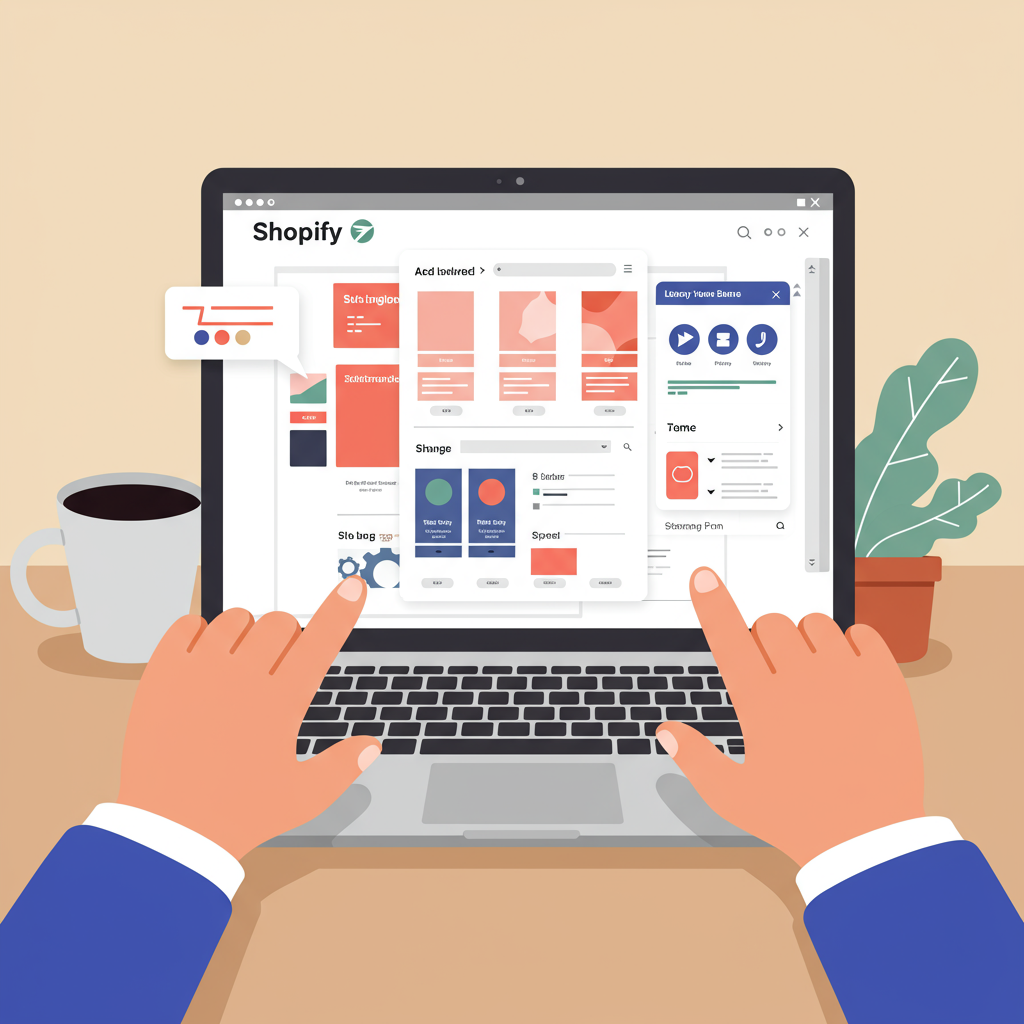Unlock the full potential of your online shop without writing a single line of code.
As a Shopify merchant, I understand the desire to make your online store truly stand out. In today’s competitive e-commerce landscape, a unique and branded storefront isn’t just a luxury; it’s a necessity. It’s what captures attention, builds trust, and ultimately drives sales.
Many merchants, myself included, often feel intimidated by the idea of customizing their Shopify theme, assuming it requires complex coding knowledge. I’m here to tell you that’s simply not true. Shopify has evolved significantly, offering powerful, intuitive tools that allow you to transform your store’s appearance without ever touching a line of code.
My goal with this article is to demystify the process and empower you to take full control of your store’s design. We’ll explore the built-in features, smart strategies, and helpful apps that make professional-grade customization accessible to everyone, regardless of their technical background.
The cornerstone of no-code Shopify customization is the Theme Editor. This is your visual command center, where you can see your changes in real-time as you make them. It’s incredibly user-friendly and designed for merchants like us.
To access it, simply log into your Shopify admin, navigate to ‘Online Store’ > ‘Themes’, and then click the ‘Customize’ button next to your current theme. This will open up the editor, presenting you with a live preview of your store on the right and a sidebar of customization options on the left.
The left sidebar is where all the magic happens. It’s primarily divided into two main sections: ‘Sections’ and ‘Theme Settings’. Understanding how these work together is key to effective customization.
The right side of the editor displays a live, interactive preview of your store. As you make changes in the left sidebar, you’ll instantly see them reflected here. This immediate feedback loop is invaluable for fine-tuning your design and ensuring everything looks exactly as you envision.
Let’s start with ‘Sections’. Think of sections as the building blocks of your Shopify pages, especially your homepage. They are pre-designed content areas that you can add, remove, reorder, and customize to create a unique layout. Examples include image banners, rich text blocks, collection lists, featured products, and testimonials.
Adding new sections is incredibly straightforward. In the Theme Editor, scroll down the ‘Sections’ list in the left sidebar and click ‘Add section’. You’ll be presented with a library of available sections provided by your theme. Simply select the one you want, and it will appear in your preview.
Once a section is added, you can easily reorder it by clicking and dragging the ‘::’ icon next to its name in the left sidebar. This drag-and-drop functionality allows you to experiment with different layouts and find the perfect flow for your content.
Within each section, you’ll find ‘Blocks’. Blocks are individual content elements that make up a section. For instance, an ‘Image with text’ section might have blocks for the image, heading, text, and a button. You can customize the content, styling, and even the order of these blocks.
If a section isn’t serving its purpose, or if you want to simplify your page, you can easily hide or remove it. Simply click on the section in the left sidebar, and you’ll usually find options to ‘Hide section’ or ‘Remove section’. This flexibility allows you to declutter your design or prepare for seasonal changes.
Next, let’s dive into ‘Theme Settings’. While sections control the layout and content of specific areas, Theme Settings dictate the global look and feel of your entire store. This is where you establish your brand’s visual identity.
Under ‘Colors’, you can define your brand’s palette. This includes primary and secondary colors, background colors, text colors, and accent colors. Consistent color usage across your site reinforces your brand and creates a cohesive experience for your customers.
The ‘Typography’ settings allow you to choose fonts for your headings and body text. You can also adjust font sizes, line heights, and text styles. Selecting the right fonts is crucial for readability and conveying your brand’s personality.
Within ‘Layout’, you can often control the overall width of your store, spacing between elements, and other structural aspects. You can also upload a favicon – that small icon that appears in browser tabs – to further brand your site.
Many themes also include settings for ‘Social media’ links, allowing you to easily connect your store to your social profiles. Furthermore, you can often customize the ‘Checkout’ page directly from Theme Settings, ensuring your branding extends even to the final purchase step.
While the homepage offers the most flexibility with sections, you can also customize other important pages. Most themes allow you to select different templates for product pages, collection pages, blog posts, and static pages like ‘About Us’ or ‘Contact Us’.
For product and collection pages, you can often add or remove blocks similar to the homepage sections. This means you can decide whether to display related products, customer reviews, size charts, or additional images directly on your product pages without any coding.
Similarly, for blog posts and static pages, you can often adjust the layout, add images, embed videos, and format text using a rich text editor. This ensures that all your content pages are visually appealing and consistent with your brand.
Beyond the Theme Editor, the Shopify App Store is an incredible resource for extending your store’s functionality and design capabilities without coding. Think of apps as plug-and-play solutions that add specific features or design tools.
For advanced page design, consider using a drag-and-drop page builder app like PageFly, Shogun, or GemPages. These apps provide a visual interface that allows you to create highly customized landing pages, product pages, or even entire homepages with pre-built templates and elements, all without writing code.
There are also countless apps for specific features that enhance your store’s look and user experience. Want a pop-up for email sign-ups? An app can do that. Need a robust product review section? There’s an app for that too. From loyalty programs to upsell widgets, apps integrate seamlessly with your theme.
With the advent of Shopify OS 2.0 themes, customization has become even more powerful. These themes allow you to add sections to *any* page, not just the homepage, offering unprecedented flexibility. Additionally, OS 2.0 themes leverage ‘Metafields’, which allow you to add custom, dynamic content to products, collections, or pages without hardcoding, making your store even more adaptable.
Before you embark on any major customization, I strongly recommend duplicating your live theme. This creates a backup copy that you can revert to if anything goes wrong. You can then make all your changes on the duplicated theme, ensuring your live store remains unaffected.
Once you’ve duplicated your theme, you can work on it as a ‘development theme’. This allows you to experiment freely, test new layouts, and preview all your changes before publishing them to your live store. It’s a crucial step for safe and stress-free customization.
Always remember to check how your customized store looks on different devices. Use the device preview options within the Theme Editor (desktop, tablet, mobile) to ensure your design is responsive and provides a great experience for all your customers, regardless of how they access your site.
Strive for consistency in your branding. Use the same fonts, colors, and imagery across your entire store. A cohesive brand identity makes your store look professional and trustworthy, enhancing the customer experience.
While it’s exciting to customize, try not to overdo it. Sometimes, less is more. A clean, uncluttered design often performs better. Also, keep an eye on your site’s loading speed; too many heavy images or complex sections can slow it down, impacting user experience and SEO.
As you can see, customizing your Shopify theme without coding is not only possible but also incredibly empowering. With the Theme Editor, the vast Shopify App Store, and the flexibility of OS 2.0 themes, you have all the tools you need to create a unique, high-performing online store that truly reflects your brand.
Don’t be afraid to experiment, play around with the settings, and see what works best for your products and your audience. Your store is a dynamic entity, and continuous refinement is part of the journey. What do you think about this article? I’d love to hear your thoughts!