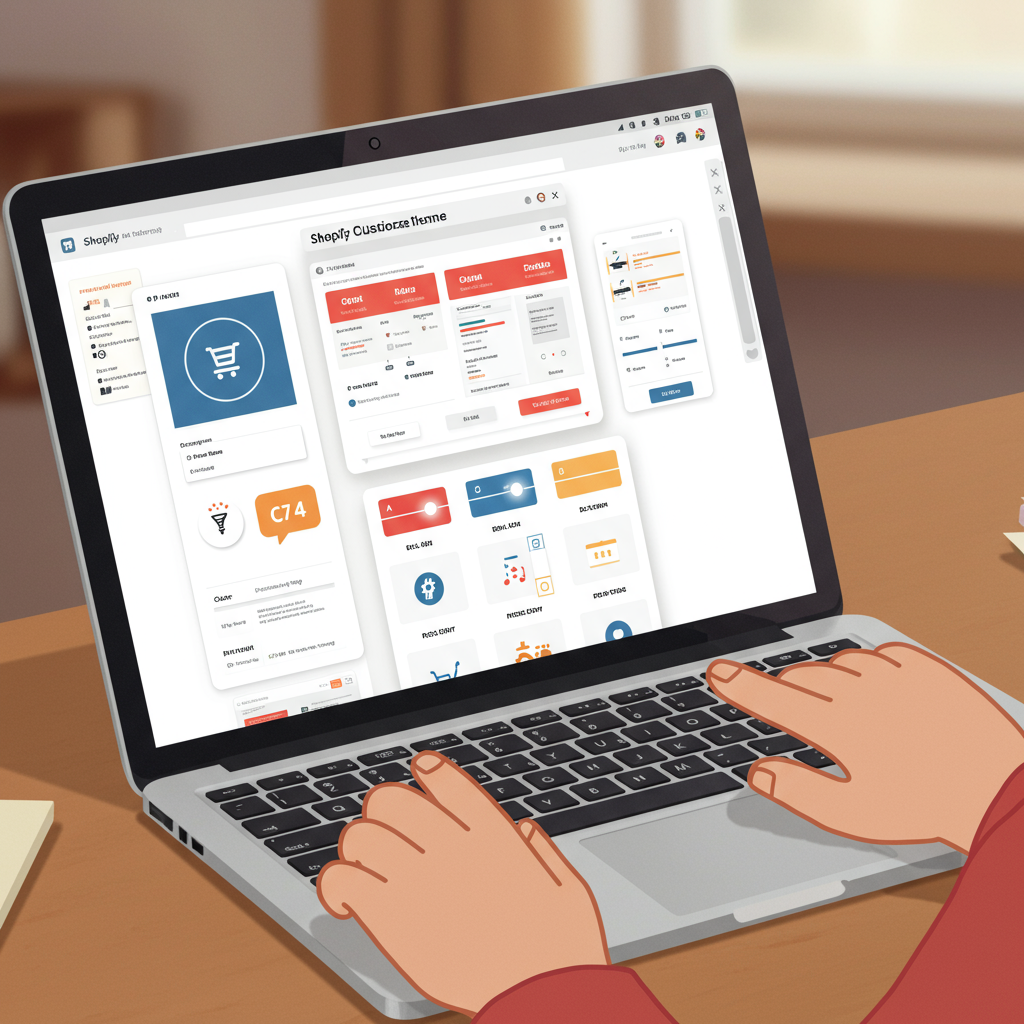Unlock Your Brand’s Potential Without Touching a Single Line of Code
As a merchant, I understand the desire to make your Shopify store truly stand out. You want it to reflect your brand’s unique personality, offer a seamless shopping experience, and ultimately, convert visitors into loyal customers.
Often, when we think about deep customization, our minds immediately jump to complex coding, hiring developers, or spending a fortune. But what if I told you that you can achieve a stunning, highly functional Shopify store without writing a single line of code?
That’s right! In this comprehensive guide, I’m going to walk you through the various powerful tools and strategies Shopify provides, allowing you to customize your theme extensively, all without diving into Liquid, HTML, CSS, or JavaScript.
My goal is to empower you to take control of your store’s design and functionality, ensuring it perfectly aligns with your vision and serves your customers effectively. Let’s dive in!
The first and most fundamental tool at your disposal is Shopify’s built-in Theme Editor. You can access this by navigating to “Online Store” > “Themes” in your Shopify admin, then clicking the “Customize” button next to your active theme.
This intuitive drag-and-drop interface is where the magic begins. It allows you to modify the layout, content, and settings of your theme’s various sections and pages in real-time.
On the left sidebar, you’ll see a list of “Sections” for the page you’re currently viewing. For the homepage, these might include a header, image banner, rich text, featured products, collection list, testimonials, and a footer.
Each section is a modular block that you can add, remove, reorder, and configure. For instance, I can easily drag a “Featured Collection” section above an “Image with Text” section to change the flow of my homepage.
Within each section, you’ll find specific “Blocks” and “Settings.” Blocks are smaller, customizable elements within a section, like individual slides in a slideshow or columns in a multi-column section.
The settings for each section and block allow you to change things like images, text content, button links, background colors, spacing, and even animation styles, all through simple input fields and dropdowns.
Beyond the homepage, the Theme Editor also lets you customize other page types. At the top of the editor, there’s a dropdown menu that allows you to navigate to product pages, collection pages, blog posts, static pages, and even the checkout page (though checkout customization is more limited).
For product pages, I can adjust elements like the product title, price, description, add-to-cart button, and related products section. For collection pages, I might modify how products are displayed or add filtering options.
Don’t forget the “Theme settings” tab, usually found at the bottom of the left sidebar. This is where you control global aspects of your theme.
Here, I can define my brand’s primary and secondary colors, choose fonts for headings and body text, set up social media links, configure favicon, and even adjust the overall layout and spacing of my store.
These global settings ensure consistency across your entire website, making it easy to maintain a cohesive brand identity without having to adjust every single section individually.
While the Theme Editor is incredibly powerful, sometimes you need functionality that isn’t natively supported by your theme. This is where the Shopify App Store becomes your best friend.
The App Store is a vast marketplace offering thousands of applications that extend your store’s capabilities without requiring any coding knowledge. Think of them as plug-ins that add specific features.
For example, if I want to build highly custom landing pages or product pages with advanced layouts, I might use a page builder app like PageFly, Shogun, or GemPages. These apps provide their own drag-and-drop interfaces, often even more flexible than the native theme editor.
Need advanced product options (e.g., custom text fields, image uploads for personalization)? There are apps for that. Want to add pop-ups for email capture, loyalty programs, or advanced search filters? The App Store has solutions for almost every need.
When choosing an app, I always recommend checking its reviews, pricing model, and ensuring it integrates seamlessly with your chosen theme. Many offer free trials, allowing you to test them out before committing.
Another often overlooked aspect of no-code customization involves Shopify’s built-in content management features, such as Metafields. While they sound technical, many apps and even some themes now offer user-friendly interfaces to manage them.
Metafields allow you to add custom fields to products, collections, customers, or pages. For instance, I could add a “Care Instructions” metafield to all my products, which then displays automatically on the product page template.
Before making any significant changes to your live theme, I strongly advise you to duplicate your theme first. This creates a backup copy that you can experiment with without affecting your live store.
You can do this by going to “Online Store” > “Themes,” clicking “Actions” next to your theme, and selecting “Duplicate.” Work on the duplicated theme, preview your changes, and only publish it when you’re completely satisfied.
Always keep mobile responsiveness in mind. Most modern Shopify themes are designed to be responsive, but as you add sections and apps, always preview your store on different screen sizes to ensure a great experience for all users.
Finally, remember that less is often more. While it’s tempting to add every feature imaginable, a clean, intuitive design that focuses on the customer journey will always perform better than an overly cluttered one.
I truly believe that with these tools and strategies, you have everything you need to create a beautiful, functional, and unique Shopify store without ever needing to hire a developer or learn to code.
What do you think about these tips? Have you tried any of these methods, or do you have other no-code customization tricks up your sleeve? I’d love to hear your thoughts!
So go ahead, experiment, play around with the settings, and unleash your creativity. Your perfect Shopify store is just a few clicks away!