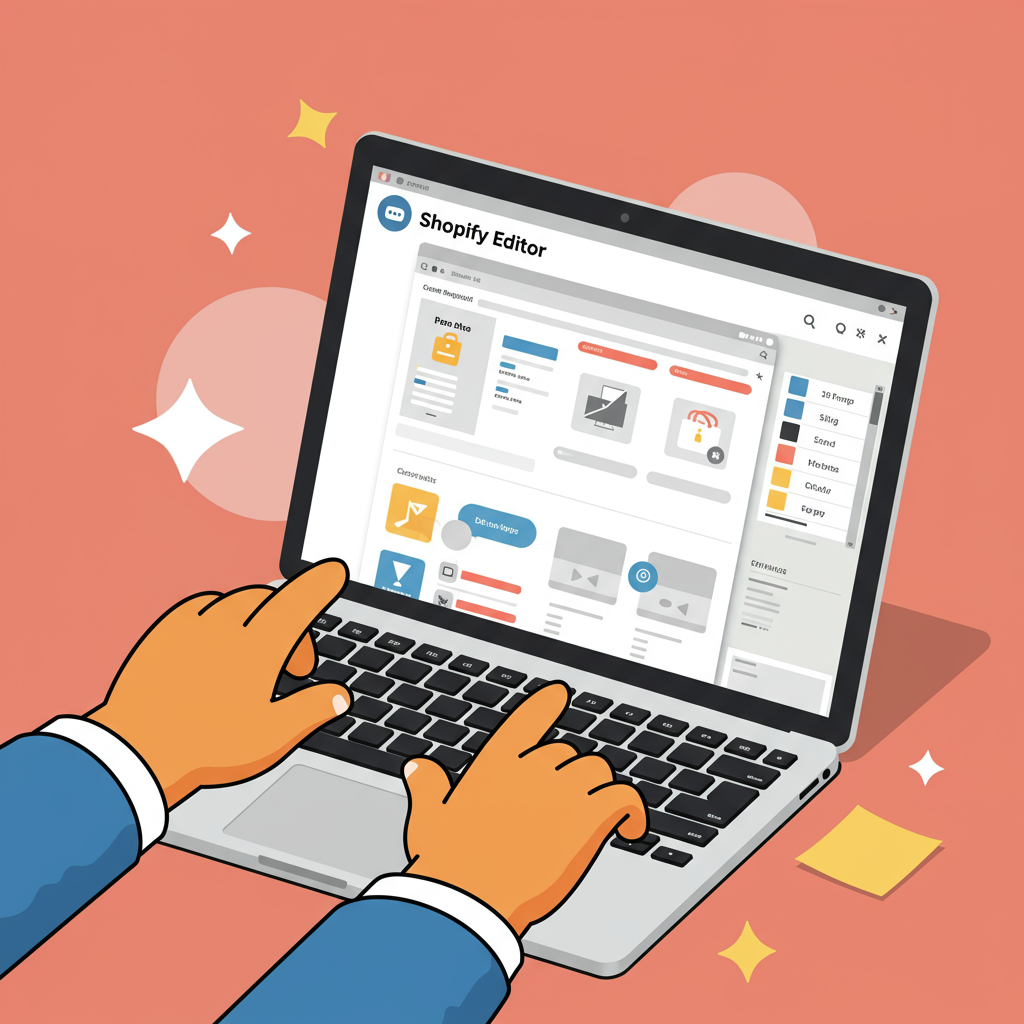Unlock the full potential of your online shop’s design without writing a single line of code.
As a Shopify merchant, I know firsthand the excitement of launching an online store. But I also understand the challenge of making it truly stand out in a crowded digital marketplace.
Many of us dream of a unique, branded look for our shops, but the thought of diving into complex coding can be incredibly daunting, if not outright impossible for those of us without a development background.
That’s why I’m here to tell you that you absolutely *can* create a stunning, highly functional Shopify store without ever touching a line of code. It’s all about leveraging the powerful tools Shopify provides.
My goal with this article is to demystify the process and show you exactly how to customize your Shopify theme effectively, ensuring your brand shines through and your customers have an exceptional shopping experience.
The cornerstone of no-code customization on Shopify is the built-in Theme Editor. You can access this by navigating to “Online Store” > “Themes” in your Shopify admin and clicking the “Customize” button on your active theme.
Once inside, you’ll see a live preview of your store on the right and a sidebar on the left. This sidebar is your command center, divided into two main sections: “Sections” and “Theme settings.”
Let’s start with “Sections.” Think of sections as modular blocks that make up the pages of your store. On your homepage, for instance, you’ll find sections for slideshows, featured product grids, image with text blocks, testimonials, and more.
I love how intuitive this is. You can add new sections, reorder existing ones by dragging and dropping, and even hide sections you don’t currently need. Each section comes with its own set of customizable settings.
For example, if you add a “Slideshow” section, I can easily upload my own images, adjust the slide transition speed, add text overlays, and link each slide to specific products or collections.
Beyond the homepage, sections also apply to other page templates. Your product pages, collection pages, blog posts, and even static pages like “About Us” or “Contact” have their own customizable sections.
On a product page, for instance, you might find sections for product information, related products, customer reviews, or a product description. I can adjust the layout, display options, and content within these sections to optimize my product presentation.
Now, let’s move to “Theme settings.” This is where you control the global look and feel of your entire store. These settings apply across all pages, ensuring a consistent brand identity.
Here, I can define my brand’s color palette, choosing primary, secondary, and accent colors for buttons, text, backgrounds, and links. This is crucial for maintaining a cohesive visual experience.
I also have control over typography, selecting fonts for headings and body text from a wide range of options. This seemingly small detail can significantly impact the professionalism and readability of my store.
Other vital theme settings include layout options (like page width or sidebar placement), social media links, favicon upload, checkout page branding, and even performance settings. I always make sure my checkout page reflects my brand!
While the Theme Editor is incredibly powerful, sometimes I need functionality that isn’t built into my theme. This is where the Shopify App Store becomes my best friend.
The App Store is a vast marketplace of applications designed to extend your store’s capabilities without requiring any coding knowledge. Think of them as plug-ins that add specific features.
For advanced page layouts, I often turn to page builder apps like PageFly, Shogun, or GemPages. These apps provide a drag-and-drop interface that allows me to design highly customized landing pages, product pages, or even entire homepages with much greater flexibility than the standard theme editor.
Beyond page builders, there are apps for virtually everything: product reviews (e.g., Loox, Yotpo), pop-ups and email capture (e.g., Privy, OptinMonster), loyalty programs, advanced product options, SEO optimization, shipping calculators, and so much more.
I always recommend exploring the App Store based on your specific needs. Many apps offer free plans or free trials, allowing you to test their functionality before committing to a paid subscription.
Another often-overlooked resource for no-code customization is your theme’s documentation. Most reputable themes come with extensive guides that explain every setting and section in detail.
I’ve found that consulting the documentation can answer many questions and reveal hidden customization options I might not have discovered on my own. Don’t hesitate to reach out to your theme developer’s support team if you get stuck; they are there to help!
Before making any significant changes, I always recommend duplicating your theme. This creates a backup copy, allowing you to experiment freely without affecting your live store. You can then publish the new version once you’re happy with the changes.
Always test your changes thoroughly, especially on different devices (desktop, tablet, mobile). A beautiful design on a desktop might look broken on a phone, and mobile responsiveness is absolutely critical for today’s shoppers.
Finally, remember that less is often more. While it’s tempting to add every feature and design element, a clean, intuitive, and fast-loading store provides the best user experience. Focus on clarity and ease of navigation.
So, what do you think about this guide? I’d love to hear your thoughts and if you found these tips helpful for your own Shopify store.
In conclusion, customizing your Shopify theme without coding is not only possible but incredibly empowering. By mastering the Theme Editor, leveraging the App Store, and following best practices, you can create a unique and highly effective online presence.
I encourage you to dive in, experiment, and truly make your Shopify store a reflection of your brand’s vision. Happy customizing!