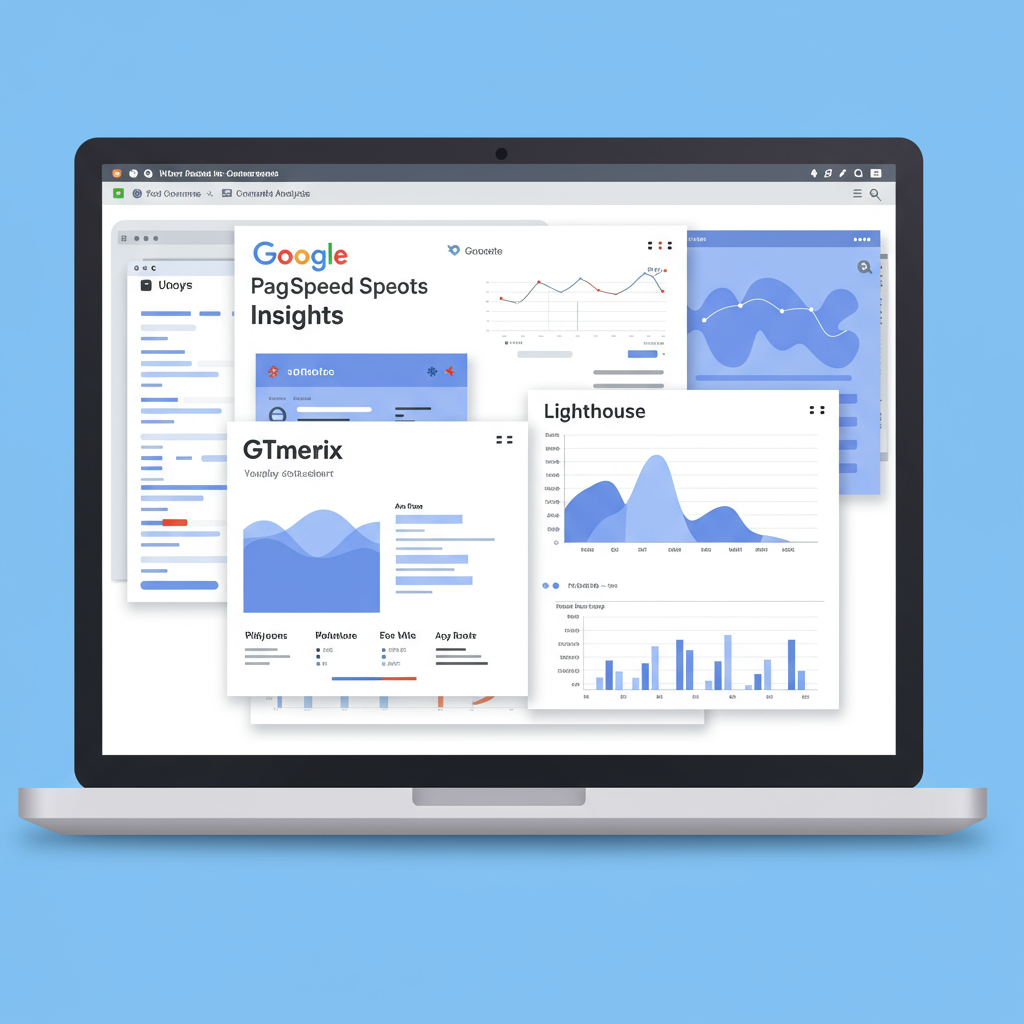Unlock peak performance for your e-commerce site with my go-to speed analysis techniques.
As a merchant, I’ve learned that one of the most critical factors for success in the competitive e-commerce landscape is website speed. A slow Shopify store doesn’t just annoy visitors; it actively hurts your search engine rankings, increases bounce rates, and, most importantly, slashes your conversion rates. I’ve seen firsthand how a few seconds of delay can translate into significant lost revenue.
My journey into optimizing Shopify store speed began out of necessity. I noticed my own store wasn’t performing as well as it could, and after some research, I realized that a sluggish theme was a major culprit. This led me down a rabbit hole of tools and techniques, and I want to share what I’ve discovered with you.
The problem often lies hidden within your theme’s code, unoptimized images, or an excessive number of apps. While Shopify does a fantastic job of handling the core infrastructure, the front-end performance – what your customers actually experience – is largely influenced by your chosen theme and how you’ve customized it.
Common culprits for slow Shopify themes include large, uncompressed images, too many third-party apps adding heavy JavaScript, unoptimized custom code, and even the inherent complexity of some feature-rich themes. Identifying these bottlenecks is the first step towards a faster, more profitable store.
That’s where speed audit tools come in. They act like a diagnostic kit for your website, pinpointing exactly what’s slowing it down and offering actionable recommendations for improvement. I rely on a combination of these tools to get a comprehensive picture of my store’s performance.
Let’s start with one of the most widely recognized tools: **Google PageSpeed Insights (GPSI)**. This is a free tool provided by Google that analyzes your website’s content and generates suggestions to make that page faster. It’s crucial because Google uses page speed as a ranking factor, so improving your score here can directly impact your SEO.
To use GPSI, simply visit the website (developers.google.com/speed/pagespeed/insights) and enter your store’s URL. It will then provide you with two scores: one for mobile and one for desktop. These scores are based on a Lighthouse audit, which we’ll discuss next, and range from 0 to 100, with higher being better.
GPSI also shows you both ‘Field Data’ (real-world user experience data from the Chrome User Experience Report) and ‘Lab Data’ (performance data collected in a controlled environment). I always pay close attention to the Field Data, as it reflects how actual users are experiencing my site.
Key metrics you’ll see include First Contentful Paint (FCP), Largest Contentful Paint (LCP), Cumulative Layout Shift (CLS), Total Blocking Time (TBT), and Speed Index (SI). FCP measures when the first content is painted, LCP is when the largest element on the page becomes visible, and CLS quantifies unexpected layout shifts. TBT measures how long the main thread was blocked, preventing user interaction, and SI shows how quickly content is visually displayed.
Below the scores, GPSI provides a detailed list of ‘Opportunities’ and ‘Diagnostics.’ These are the actionable recommendations. I look for things like ‘Serve images in next-gen formats’ (think WebP), ‘Eliminate render-blocking resources’ (CSS/JS that stops the page from loading), and ‘Reduce unused CSS/JavaScript.’ These are often low-hanging fruit for performance gains.
While GPSI is incredibly valuable, it does have its limitations. The lab data can sometimes be misleading as it’s a simulated environment, and the recommendations, while helpful, don’t always provide the exact code changes needed for a Shopify theme. It’s a great starting point, but not the only tool you should use.
Next up is **GTmetrix**. This is another fantastic free tool that provides a more in-depth analysis than GPSI, often with more granular details. It uses Lighthouse and other metrics to give you a comprehensive overview of your site’s performance.
Using GTmetrix (gtmetrix.com) is straightforward. Enter your URL, and it will analyze your page. One of its standout features is the ability to select different test locations and browser types, which can be useful if your audience is global or primarily uses a specific browser.
GTmetrix provides a ‘Performance Score’ and a ‘Structure Score,’ along with key metrics like LCP, TBT, and CLS, similar to GPSI. However, where GTmetrix truly shines is its ‘Waterfall’ chart. This chart visually represents every single request made by your page – images, scripts, stylesheets, fonts – and how long each one took to load.
The Waterfall chart is invaluable for identifying specific slow-loading assets. I use it to spot large image files, slow-responding third-party scripts, or inefficient server requests. It helps me pinpoint exactly which element is causing a delay, making it much easier to address.
Like GPSI, GTmetrix also offers a list of recommendations, often with more specific details about the files or resources causing the issues. I find their explanations of ‘Opportunities’ and ‘Diagnostics’ to be very clear and actionable.
The only downside to GTmetrix, especially for beginners, can be the sheer volume of information. It can feel a bit overwhelming at first, but once you learn to navigate the Waterfall chart, it becomes an incredibly powerful diagnostic tool.
My third essential tool is **Lighthouse**, which is actually built right into your Chrome browser’s developer tools. It’s the same engine that powers Google PageSpeed Insights, but running it locally gives you more control and flexibility.
To access Lighthouse, simply open your Shopify store in Chrome, right-click anywhere on the page, and select ‘Inspect.’ Then, navigate to the ‘Lighthouse’ tab. You can choose to generate a report for different categories like Performance, Accessibility, Best Practices, SEO, and Progressive Web App (PWA). For speed audits, I focus primarily on ‘Performance.’
The advantage of using Lighthouse directly in Chrome DevTools is that you can run audits on staging sites, password-protected pages, or even after making local changes to your theme code before deploying them. It also provides a ‘View Trace’ option, which gives an extremely detailed timeline of your page’s loading process, showing CPU activity, network requests, and rendering events.
Shopify itself provides a built-in speed report, which is a great starting point for understanding your store’s overall performance. You can find it by going to your Shopify admin, then ‘Analytics’ -> ‘Online Store Speed.’
This report gives you an overall speed score for your store, compares it to similar Shopify stores, and highlights specific areas that might be impacting your performance, often pointing out apps or theme sections that are contributing to slowness. It’s a high-level overview but very useful for identifying general trends and Shopify-specific recommendations.
The Shopify speed report is excellent for getting a quick snapshot and understanding how you stack up against competitors. However, it doesn’t offer the deep dive into individual asset loading or code-level issues that tools like GTmetrix or Lighthouse provide. It’s more of a ‘what’ rather than a ‘why’ tool.
For the truly advanced users, there’s **WebPageTest.org**. This tool offers unparalleled customization, allowing you to test your site from various locations around the world, using different connection speeds (e.g., 3G, DSL), and even capturing a video of your page loading. It provides incredibly detailed waterfall charts and performance metrics.
WebPageTest is particularly useful if you suspect regional performance issues or want to see how your site performs on slower mobile networks. It can be a bit complex for beginners, but for deep diagnostics, it’s a powerhouse.
Once you’ve gathered data from these tools, the real work begins: implementing the changes. Don’t try to fix everything at once. Prioritize the high-impact issues first, focusing on the recommendations that appear across multiple tools.
Common fixes I’ve implemented include: optimizing images (compressing them, using lazy loading, and converting to WebP format), auditing and removing unused or heavy apps, minifying CSS and JavaScript files, deferring non-critical resources, and enabling browser caching where possible. Sometimes, even switching to a lighter, more performance-optimized theme can make a world of difference.
Remember, website speed optimization is an ongoing process, not a one-time fix. New apps, theme updates, and content additions can all impact your performance. I make it a habit to run speed audits regularly, especially after major changes to my store.
What do you think about this article? Have you used these tools, or do you have others you recommend? I’d love to hear your thoughts and experiences with optimizing your Shopify store’s speed. Your insights could help other merchants on their journey to a faster, more successful online presence.