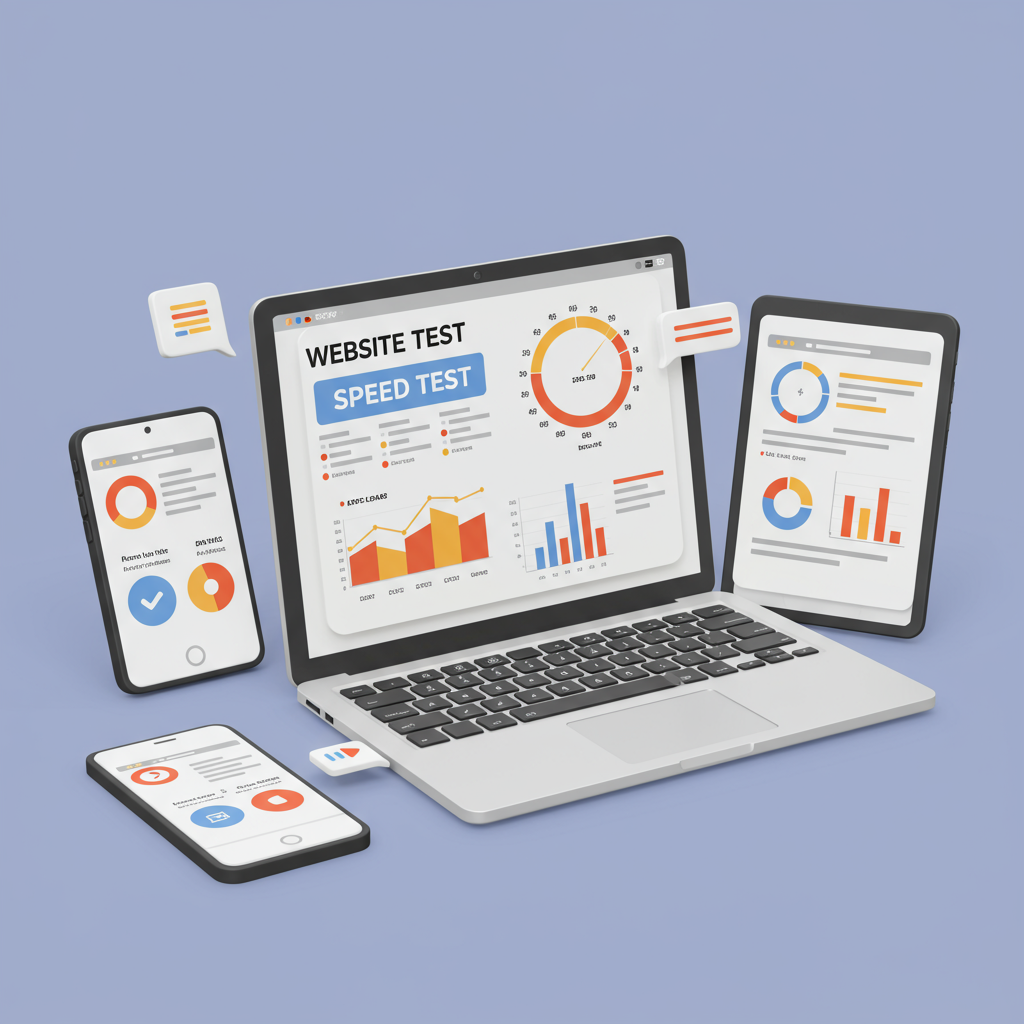Discover the best tools I use to analyze and improve the performance of Shopify stores, ensuring a faster, more engaging experience for your customers.
As a merchant, I know how much effort we pour into building our Shopify stores. We meticulously select products, craft compelling descriptions, and design beautiful layouts. But there’s one crucial element that often gets overlooked, yet profoundly impacts our success: store speed.
A slow Shopify store isn’t just an inconvenience; it’s a significant barrier to sales and customer satisfaction. I’ve seen firsthand how a few extra seconds of load time can lead to abandoned carts and frustrated visitors.
Think about it from a customer’s perspective. In today’s fast-paced digital world, patience is a rare commodity. If your store takes too long to load, they’ll simply bounce to a competitor.
Beyond the immediate impact on conversions, store speed also plays a vital role in search engine optimization (SEO). Google, for instance, prioritizes fast-loading websites, meaning a sluggish store could hurt your organic rankings.
So, how do we identify these speed bottlenecks? The good news is, we don’t have to guess. There are several powerful tools available that I regularly use to diagnose and understand a Shopify store’s performance.
Let me walk you through my favorite speed testing tools, explaining what they do and how I interpret their results to make informed decisions for my own stores and those I advise.
First, let’s start with Shopify’s own built-in tool: the Online Store Speed report. This is often my initial stop because it gives us a baseline directly from Shopify’s perspective.
You can find this report by navigating to ‘Analytics’ and then ‘Reports’ in your Shopify admin. Look for ‘Online store speed’ under the ‘Marketing’ section.
Shopify provides a speed score, which is a weighted average of your store’s performance across various metrics, benchmarked against similar Shopify stores.
It primarily focuses on Core Web Vitals, such as Largest Contentful Paint (LCP), First Input Delay (FID), and Cumulative Layout Shift (CLS). These are crucial metrics that Google uses to assess user experience.
While this score is a good starting point, I find it’s more of an indicator than a deep dive. It tells you ‘what’ your score is, but not always ‘why’ it’s that way or ‘how’ to fix it in granular detail.
For a more comprehensive analysis, I always turn to external tools. My absolute go-to is Google PageSpeed Insights.
This free tool, provided by Google, offers an incredibly detailed breakdown of your store’s performance on both mobile and desktop devices. I simply paste my store’s URL into the search bar and hit ‘Analyze’.
What I love about PageSpeed Insights is that it provides both ‘Lab data’ (simulated performance) and ‘Field data’ (real-world user experience data, if available for your site).
It highlights ‘Opportunities’ for improvement, such as optimizing images, deferring offscreen images, or eliminating render-blocking resources. These are actionable suggestions that I find incredibly valuable.
It also lists ‘Diagnostics’ which explain why certain issues are occurring, like excessive DOM size or long main-thread work. This helps me pinpoint specific areas in my theme or apps that might be causing slowdowns.
Another fantastic tool I frequently use is GTmetrix. This one offers a slightly different perspective and some unique features that I appreciate.
GTmetrix provides a ‘Performance Score’ and a ‘Structure Score’, along with a summary of key metrics like LCP, Total Blocking Time (TBT), and CLS. It’s very visual and easy to understand.
One of its most powerful features, in my opinion, is the ‘Waterfall Chart’. This chart shows every single request your store makes when loading, from images and scripts to stylesheets.
By examining the waterfall, I can identify slow-loading assets, external scripts that are delaying content, or resources that are blocking the rendering of my page. It’s like looking under the hood of your website.
GTmetrix also allows you to test your store from different server locations around the world, which is useful if you have a global customer base and want to see how speed varies for them.
For those who want to go even deeper, WebPageTest is an incredibly powerful, albeit slightly more complex, tool. It offers unparalleled customization for testing scenarios.
With WebPageTest, I can specify the browser, connection speed (e.g., 3G, DSL), and even the number of test runs. This allows me to simulate real-world conditions very accurately.
It provides detailed metrics, filmstrip views of the page loading process, and even video capture, which can be incredibly insightful for understanding the user experience frame by frame.
While it has a steeper learning curve, the level of detail it provides, especially in its waterfall charts and resource breakdowns, is unmatched for advanced troubleshooting.
Finally, I often use the built-in developer tools in my browser, particularly Chrome DevTools. These are always accessible and provide real-time insights.
By right-clicking on any page and selecting ‘Inspect’ (or ‘Developer Tools’), I can access the ‘Network’ tab to see all requests, their sizes, and load times. The ‘Performance’ tab can record a full page load and show CPU usage, rendering, and script execution.
The ‘Lighthouse’ audit within DevTools is essentially a local version of PageSpeed Insights, allowing me to run quick audits without leaving my browser.
When I’m using these tools, I’m always looking for a few key things: high Core Web Vitals scores, a low total page size, a minimal number of requests, and no render-blocking resources.
I also pay close attention to the impact of third-party apps and custom code. Often, these are the culprits behind significant slowdowns.
Regularly testing your store, especially after installing new apps, making theme changes, or adding new content, is a practice I highly recommend. Speed optimization is an ongoing process, not a one-time fix.
My general workflow is to start with Shopify’s report for a quick overview, then dive into Google PageSpeed Insights for actionable suggestions, and finally use GTmetrix or WebPageTest for a detailed waterfall analysis if I need to pinpoint specific assets.
By consistently using these tools, I’ve been able to significantly improve the performance of various Shopify stores, leading to better SEO, higher conversion rates, and happier customers.
What do you think about this article? Have you used any of these tools, or do you have others you’d recommend?
Remember, a fast store isn’t just a technical achievement; it’s a competitive advantage that directly impacts your bottom line. Invest the time in understanding and optimizing your store’s speed.