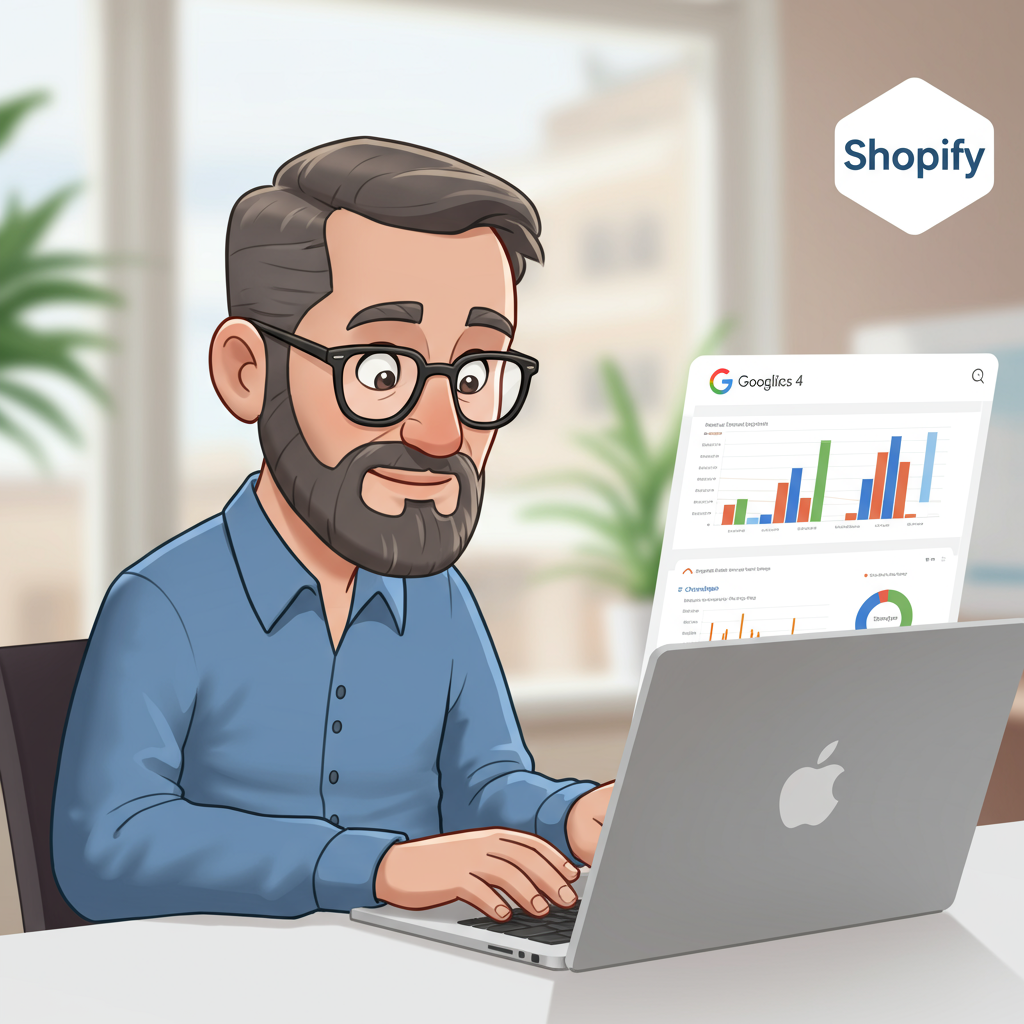A Comprehensive Guide for Merchants to Unlock Deeper Customer Insights
As a Shopify merchant, you’re constantly looking for ways to understand your customers better, optimize your store, and drive more sales. That’s where robust analytics come in, and Google Analytics 4 (GA4) is the latest and most powerful tool Google offers for this purpose.
I’m here to guide you through the essential steps of integrating your Shopify store with GA4. This isn’t just about pasting a code; it’s about setting up a system that provides actionable insights into your customer’s journey, from their first visit to their final purchase.
Gone are the days of Universal Analytics (UA), which focused heavily on sessions and pageviews. GA4, with its event-based data model, offers a more flexible and future-proof way to track user interactions across websites and apps, giving you a holistic view of your audience.
Before we dive into the technicalities, let’s ensure you have a few things ready. You’ll need an active Google account, access to your Shopify admin panel, and a basic understanding of how you want to track your store’s performance.
Our first step is to set up a GA4 property if you haven’t already. Log in to your Google Analytics account, navigate to the Admin section, and click ‘Create Property.’ Follow the prompts to name your property, select your reporting time zone, and currency.
Once your property is created, you’ll need to set up a data stream. For your Shopify store, this will be a ‘Web’ data stream. Click on ‘Data Streams’ under the Property column, then ‘Web,’ and enter your Shopify store’s URL and a stream name.
After creating the web data stream, Google will provide you with a ‘Measurement ID’ (it looks something like ‘G-XXXXXXXXXX’). This ID is crucial for connecting your Shopify store to GA4, so keep it handy.
Now, let’s talk about integrating this with Shopify. There are a few methods, each with its own level of complexity and data richness. I’ll walk you through the most common and recommended approaches for merchants.
The simplest method is using Shopify’s native integration. This is a quick way to get basic GA4 tracking up and running, but it has limitations regarding enhanced e-commerce data.
To use this, log into your Shopify admin. Go to ‘Online Store’ > ‘Preferences.’ Scroll down until you find the ‘Google Analytics’ section. If you see a field for ‘Google Analytics 4 property ID,’ simply paste your Measurement ID (G-XXXXXXXXXX) there.
If you don’t see a specific GA4 field, you might only see a Universal Analytics field. In that case, Shopify’s native integration might not fully support GA4 directly, or you might need to enable it through an app. This brings us to the recommended method.
For comprehensive tracking, especially enhanced e-commerce events like ‘add_to_cart,’ ‘begin_checkout,’ and ‘purchase,’ I highly recommend using the ‘Google & YouTube’ app from the Shopify App Store.
Search for ‘Google & YouTube’ in the Shopify App Store and install it. This app is developed by Google and provides a robust connection between your Shopify store and various Google services, including GA4.
Once installed, open the app from your Shopify admin. You’ll be prompted to connect your Google account. Make sure you connect the Google account that owns your GA4 property.
After connecting, the app will guide you through setting up your Google Merchant Center and linking your GA4 property. It will automatically detect your existing GA4 property and allow you to select it.
Crucially, the Google & YouTube app automatically injects the necessary GA4 tracking code into your Shopify store and configures enhanced e-commerce events. This means you don’t have to manually add code or worry about data layer implementations for standard events.
This method is a game-changer for merchants because it ensures that critical e-commerce data – like product views, additions to cart, checkout steps, and purchases – are accurately sent to your GA4 property without complex manual setup.
Once you’ve completed the setup via the Google & YouTube app, it’s vital to verify that your data is flowing correctly. This step is often overlooked but is absolutely essential.
Open your GA4 property and navigate to the ‘Realtime’ report. Visit your Shopify store in a new browser tab (or incognito window). You should start seeing your own activity appear in the Realtime report within seconds.
For a more detailed verification, use the ‘DebugView’ in GA4. This tool shows you all the events being sent from your website in real-time, allowing you to confirm that enhanced e-commerce events are firing as expected.
You can also use the Google Tag Assistant Chrome extension. Install it, enable it on your Shopify store, and browse around. It will show you which Google tags are firing and what data they are sending.
Now that your data is flowing, let’s talk about what you can do with it. GA4 offers a wealth of reports that can help you understand your Shopify store’s performance.
The ‘Acquisition’ reports will show you where your users are coming from – organic search, social media, paid ads, referrals, etc. This helps you understand which marketing channels are most effective.
The ‘Engagement’ reports provide insights into how users interact with your store. You can see which pages they visit, how long they stay, and what events they trigger, like ‘view_item’ or ‘add_to_cart’.
The ‘Monetization’ reports are particularly valuable for e-commerce. Here, you’ll find data on your purchases, revenue, average order value, and product performance. This is where you track your bottom line.
GA4’s event-based model means every interaction is an event. This flexibility allows you to track custom events specific to your store, giving you unparalleled insight into unique user behaviors.
The predictive capabilities of GA4 are also a huge advantage. It can use machine learning to predict future customer behavior, such as purchase probability or churn risk, helping you target your marketing efforts more effectively.
By integrating GA4 with your Shopify store, you’re not just collecting data; you’re building a foundation for data-driven decision-making. You’ll be able to identify popular products, optimize your checkout flow, and personalize the customer experience.
What do you think about this article? I hope it provides a clear roadmap for you to leverage GA4’s power.
Remember, data is only useful if you act on it. Regularly review your GA4 reports, test new strategies based on your findings, and continuously refine your approach to grow your Shopify business. Happy analyzing!