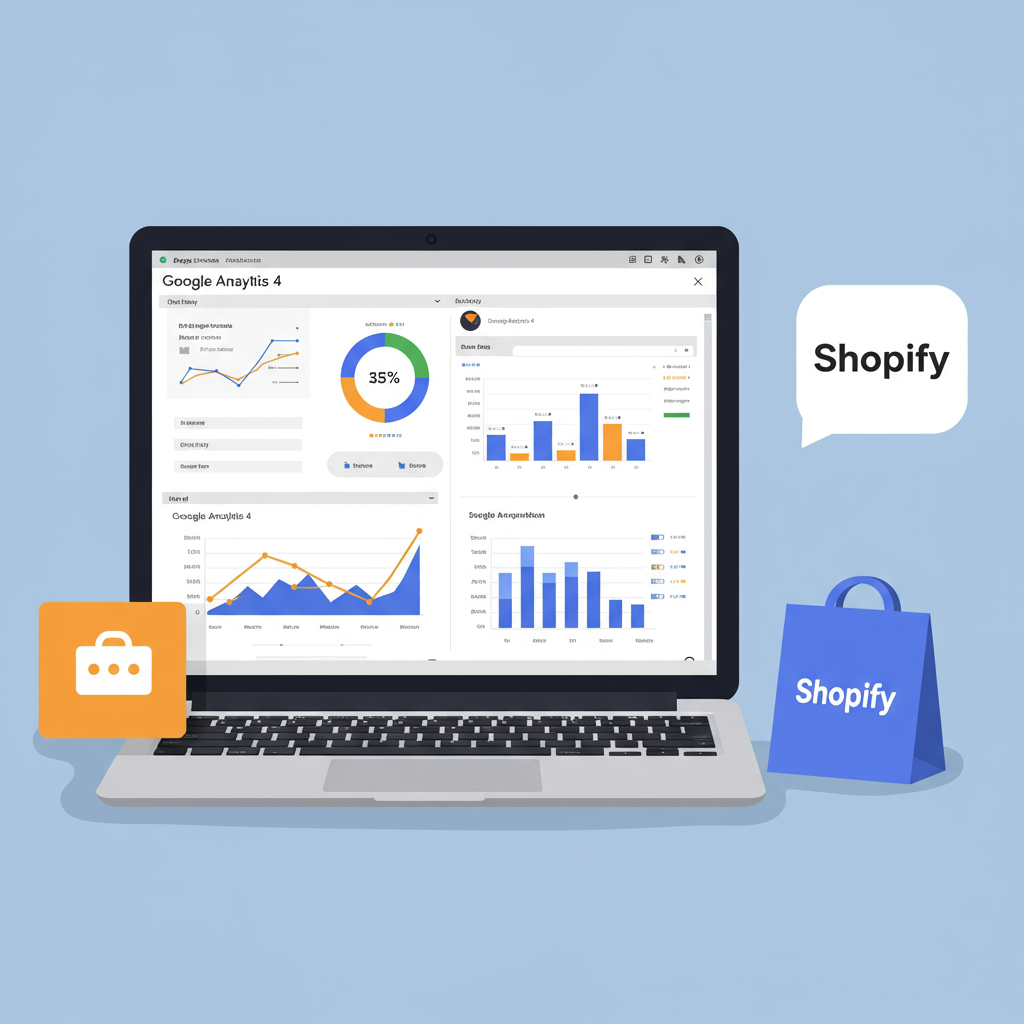Mastering GA4 for Deeper Customer Insights and Enhanced E-commerce Performance on Shopify
As a Shopify merchant, I know you’re constantly looking for ways to understand your customers better, optimize your marketing efforts, and ultimately, drive more sales. In today’s data-driven world, having robust analytics is not just a luxury; it’s an absolute necessity.
For years, Universal Analytics (UA) was the go-to tool for website tracking. However, with its sunsetting, Google Analytics 4 (GA4) has emerged as the new standard. And let me tell you, GA4 is a game-changer, especially for e-commerce businesses like ours.
GA4 is built on an event-based data model, which is fundamentally different from UA’s session-based approach. This means it’s designed to give us a more holistic view of the customer journey across different devices and platforms, focusing on user engagement rather than just page views.
This shift allows us to track specific actions users take on our Shopify store – from viewing a product to adding it to their cart, initiating checkout, and making a purchase – with much greater precision. It’s about understanding *what* users do, not just *that* they visited.
So, how do we, as Shopify store owners, effectively integrate GA4 to harness its power? I’m here to walk you through the process, step by step, covering various methods to ensure you get the most out of your analytics.
Before we dive into the technicalities, let’s ensure you have the basic prerequisites in place. You’ll need a Google account, of course, and access to your Shopify admin panel. If you haven’t already, you’ll also need to create a GA4 property within your Google Analytics account.
To create a GA4 property, simply go to analytics.google.com, click on ‘Admin’ (the gear icon), and then ‘Create Property.’ Follow the prompts, giving your property a descriptive name, selecting your industry category, and setting your reporting time zone and currency.
Once your GA4 property is set up, you’ll receive a ‘Measurement ID’ (it looks something like G-XXXXXXXXXX). This ID is crucial as it’s how GA4 identifies your website’s data stream. Keep it handy.
Now, let’s talk about the easiest way to get started: Shopify’s built-in integration, often facilitated through the Google & YouTube sales channel app. This is my recommended starting point for most merchants, as it handles a lot of the heavy lifting for you.
First, navigate to your Shopify admin, go to ‘Sales Channels,’ and click on ‘Google & YouTube.’ If you haven’t installed it, you’ll be prompted to do so. Once installed, you’ll need to connect your Google account.
Within the Google & YouTube app settings, you’ll find an option to connect your Google Analytics property. Here, you can select your newly created GA4 property. Shopify will then automatically inject the necessary GA4 tracking code onto your store.
This method is fantastic for basic tracking, including page views and some standard e-commerce events like purchases. It’s a quick and relatively painless way to start collecting data without touching any code.
However, for those who want more control, or perhaps need to track custom events beyond what Shopify’s native integration offers, manual installation via your theme’s `theme.liquid` file is an option. I generally advise caution here, as incorrect code can break your store.
To do this, go to ‘Online Store’ > ‘Themes’ in your Shopify admin. Click ‘Actions’ next to your current theme, and then ‘Edit code.’ Locate the `theme.liquid` file under the ‘Layout’ section.
You’ll need to paste your GA4 global site tag (gtag.js) code snippet just after the “ tag. You can find this snippet in your GA4 property under ‘Admin’ > ‘Data Streams’ > click on your web stream > ‘View tag instructions’ > ‘Install manually.’
While this method gives you direct control, it requires you to manually implement enhanced e-commerce events using JavaScript, which can be complex. For most merchants, I find the Google & YouTube app or Google Tag Manager to be more efficient.
Speaking of Google Tag Manager (GTM), this is, in my opinion, the most powerful and flexible way to integrate GA4 with your Shopify store, especially if you plan on implementing advanced tracking, custom events, or integrating other marketing tags.
GTM acts as a container for all your website tags. Instead of adding multiple code snippets directly to your Shopify theme, you add one GTM container snippet, and then manage all your tracking tags (including GA4) from within the GTM interface.
To set up GTM, you’ll first need to create a GTM account and container. Once created, you’ll get two code snippets: one for the “ section and one for the “ section of your `theme.liquid` file. Paste these into the respective locations in your Shopify theme.
With GTM installed, you can now configure your GA4 tags. The first step is to create a ‘Google Analytics: GA4 Configuration’ tag in GTM. This tag fires on all pages and initializes your GA4 tracking, using your Measurement ID.
For enhanced e-commerce tracking, GTM truly shines. You’ll need to push specific e-commerce data into the data layer on your Shopify store. This usually involves modifying your theme files or using a Shopify app that exposes this data.
Once the data is in the data layer, you can create ‘Google Analytics: GA4 Event’ tags in GTM for events like `view_item`, `add_to_cart`, `begin_checkout`, and `purchase`. You’ll configure these tags to pull the relevant e-commerce data (product names, prices, quantities, etc.) from the data layer.
Setting up purchase tracking is paramount. For this, you’ll typically create a GA4 Event tag that fires on the ‘Thank You’ page (or a custom event that signifies a successful purchase) and passes the transaction details, including revenue, tax, shipping, and item-level data.
After implementing any of these methods, testing is absolutely critical. I always recommend using GA4’s ‘Realtime’ report to see if data is flowing in immediately. You can also use the ‘DebugView’ in GA4, which provides a detailed stream of events as they happen on your site.
To activate DebugView, you’ll need to use the Google Analytics Debugger Chrome extension or set a debug parameter in GTM. This allows you to verify that all your events and their associated parameters are being sent correctly.
Proper GA4 integration empowers you to make data-driven decisions. You’ll gain insights into which products are most popular, where customers drop off in the checkout process, and which marketing channels are driving the most valuable traffic and conversions.
This level of understanding allows you to optimize your product listings, refine your marketing campaigns, improve your website’s user experience, and ultimately, boost your store’s profitability. It’s about turning raw data into actionable strategies.
What do you think about this article? Did I cover everything you needed to know, or do you have more questions about integrating GA4 with your Shopify store?
In conclusion, while the transition to GA4 might seem daunting at first, the benefits for your Shopify store are immense. Whether you choose the simple Google & YouTube app integration, a manual setup, or the powerful GTM approach, taking the time to set up GA4 correctly will pay dividends in the long run.
Embrace the power of GA4, and watch your Shopify store thrive with deeper insights and smarter business decisions. Happy analyzing!