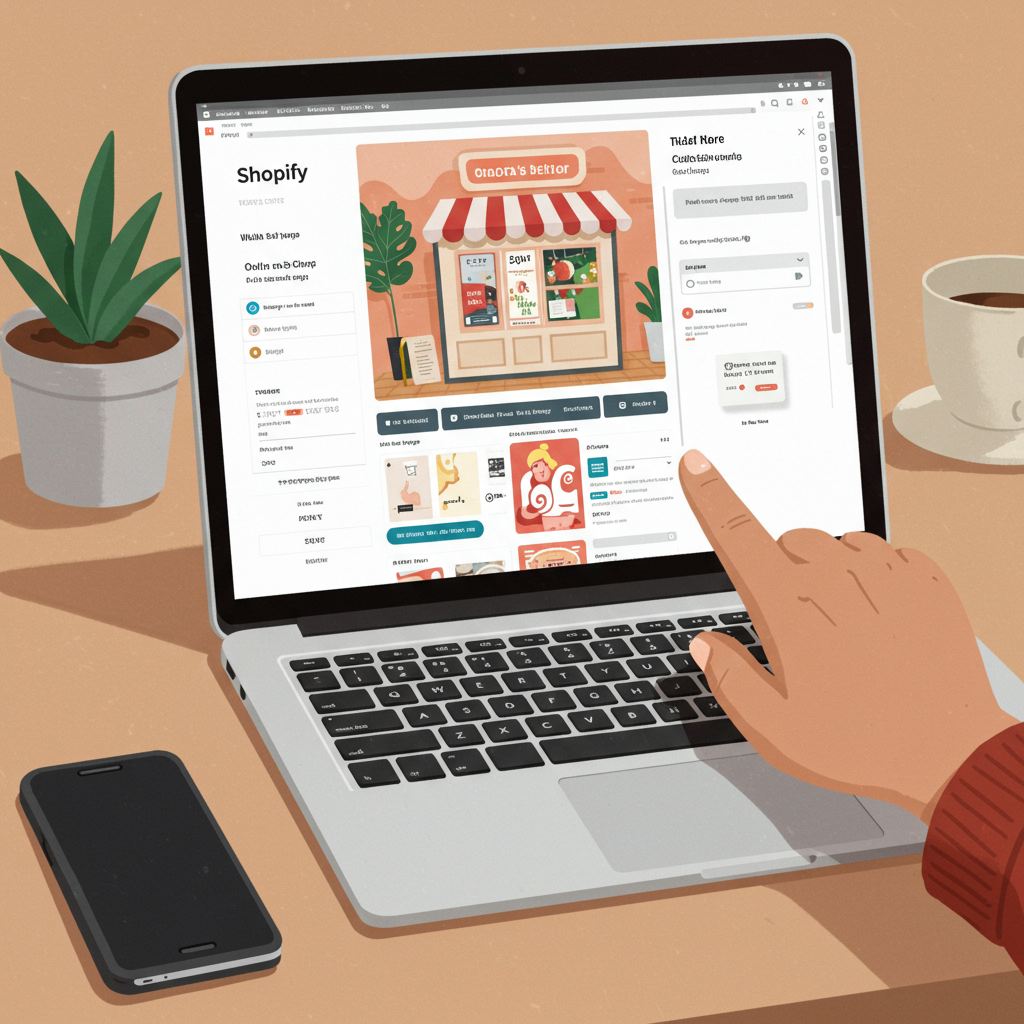Transform your online store’s look and feel without touching a single line of code, empowering your brand to shine.
As an online merchant, I understand the desire to make your Shopify store truly stand out. In today’s competitive e-commerce landscape, a unique and professional online presence isn’t just a luxury; it’s a necessity. It’s how you build trust, convey your brand’s personality, and ultimately, drive sales.
Many new merchants, and even some experienced ones, often believe that customizing their Shopify theme beyond the basics requires deep technical knowledge or the hiring of an expensive developer. I’m here to tell you that this simply isn’t true for the vast majority of customizations you’ll want to make.
My goal with this guide is to empower you. I want to show you, step-by-step, how you can achieve a stunning, highly customized Shopify store without ever touching a single line of code. We’ll explore all the powerful, built-in tools Shopify provides, along with some clever app integrations.
First, let’s clarify what a Shopify theme actually is. Think of your theme as the blueprint or the skin of your online store. It dictates the overall design, layout, typography, color schemes, and the general user experience. It’s the visual identity that your customers interact with.
Shopify offers a wide range of themes, both free and paid, available in the Shopify Theme Store. Free themes like Dawn, Refresh, or Sense are excellent starting points, offering robust features and flexibility. Paid themes often come with more specialized sections, advanced features, and dedicated support.
Choosing the right base theme is crucial, even if you plan to customize it heavily. Look for a theme that aligns closely with your industry or product type, and one that offers the sections and layouts you anticipate needing. A good foundation makes customization much easier.
Your primary tool for no-code customization is the Shopify Theme Editor, often referred to simply as the ‘Customize’ section. This intuitive visual editor allows you to see your changes in real-time as you make them, eliminating guesswork and making the design process incredibly efficient.
To access the Theme Editor, simply log into your Shopify admin, navigate to ‘Online Store’ in the left-hand sidebar, and then click on ‘Themes.’ Next to your current theme, you’ll see a prominent ‘Customize’ button. Click it, and you’ll be transported to your design playground.
Within the Theme Editor, you’ll primarily work with ‘Sections’ and ‘Blocks.’ Think of sections as the major content areas of your pages – for example, a header, a slideshow, a featured collection, or a footer. Blocks are the individual components within those sections, like text, images, buttons, or product titles.
On the left sidebar of the editor, you’ll find options to add, remove, reorder, and configure these sections and blocks. You’ll also find ‘Theme Settings,’ which control global aspects of your store’s design, such as your brand colors, typography, social media links, and even some checkout page elements.
Let’s dive into customizing your store’s layout and structure. One of the most powerful features is the ability to add and remove sections from your homepage and other page templates. Want to feature a new product? Add a ‘Featured Product’ section. Need to showcase customer testimonials? Look for a ‘Testimonials’ or ‘Image with Text’ section.
Not only can you add new sections, but you can also easily reorder them by simply dragging and dropping them into your desired position on the left sidebar. If you want to temporarily remove a section without deleting its content, you can hide it using the ‘eye’ icon next to its name.
Beyond the homepage, you can customize other page templates too. Shopify themes come with templates for product pages, collection pages, standard pages (like ‘About Us’ or ‘Contact’), blog posts, and more. You can often select different templates for individual pages to achieve unique layouts.
When it comes to content, editing text is straightforward. Simply click on any text element in the preview window or select its corresponding block in the sidebar, and you’ll be able to type directly into the text field. This applies to headings, paragraphs, button labels, and more.
Uploading images and videos is just as easy. Whether it’s your hero banner, product images, or a video showcasing your brand story, you’ll find dedicated upload options within the relevant sections or blocks. Remember to optimize your images for web use to ensure fast loading times.
Now, for the fun part: styling and branding! Under ‘Theme Settings,’ you’ll find the ‘Colors’ section. Here, you can define your brand’s primary, secondary, accent, and text colors. Consistency across your store is key to building a strong brand identity.
Similarly, the ‘Typography’ settings allow you to choose fonts for your headings and body text, and often adjust their sizes. Don’t forget to upload your favicon – that small icon that appears in browser tabs – under the ‘Favicon’ setting. You can also link your social media profiles here.
Navigation is paramount for user experience. While not directly in the Theme Editor, you manage your menus under ‘Online Store’ > ‘Navigation.’ Here, you can create and edit your main menu, footer menu, and any other custom menus. Once created, you can assign these menus to specific sections in your theme editor, like your header or footer.
Product pages are where conversions happen, and you have significant control over their layout. Within the Theme Editor, when viewing a product page, you can often add or remove sections like product recommendations, customer reviews, or additional text blocks to enhance your product descriptions.
Collection pages can also be customized. You can typically adjust the number of products displayed per row, enable or disable filtering and sorting options, and add introductory text or images to provide context for your collections.
While the built-in Theme Editor is incredibly powerful, sometimes you might need a bit more. This is where the Shopify App Store becomes your secret weapon for advanced customization, still without writing any code. Think of apps as add-ons that extend your store’s functionality and design capabilities.
One of the most popular categories of apps for no-code design are page builders like PageFly, Shogun, or GemPages. These apps provide a drag-and-drop interface that allows you to create highly custom layouts for any page on your store, offering far more flexibility than the standard theme sections.
Beyond page builders, you can find apps for almost anything: product customizers, review apps, pop-up builders, loyalty programs, and more. These apps integrate seamlessly with your theme, often adding new sections or settings directly into your Theme Editor. Just be mindful not to install too many, as they can sometimes impact your store’s loading speed.
As you embark on your customization journey, I have a few best practices I always recommend. First and foremost, always duplicate your theme before making any major changes. This creates a backup, allowing you to revert if something goes wrong or if you simply don’t like your new design.
Secondly, always use the ‘Preview’ option before publishing your changes. This allows you to see how your store will look to customers without actually making the changes live. And crucially, always design with a mobile-first mindset. The majority of your customers will likely browse on their phones, so ensure your store looks fantastic and functions flawlessly on smaller screens.
Maintain brand consistency across all elements – colors, fonts, imagery, and tone of voice. A cohesive brand experience builds trust and recognition. Focus on user experience (UX): Is your store easy to navigate? Are calls to action clear? Can customers find what they need quickly?
Keep an eye on your store’s speed. Large, unoptimized images or too many apps can slow down your site, leading to frustrated customers and lost sales. Finally, thoroughly test everything before publishing. Click every link, test every button, and ensure all forms work correctly.
You might wonder, when should you consider hiring a developer? Generally, only if you need highly unique features that aren’t supported by your theme or available apps, complex custom integrations, or deep performance optimizations that go beyond basic best practices. For 99% of merchants, no coding is truly needed.
I hope this comprehensive guide has demystified the process of customizing your Shopify store without coding. It’s incredibly empowering to take control of your brand’s online presence and bring your vision to life. Start small, experiment, and don’t be afraid to play around in the Theme Editor.
What do you think about this article? Did it help clarify how you can customize your Shopify store without coding? I’d love to hear your thoughts as you begin to transform your own store!