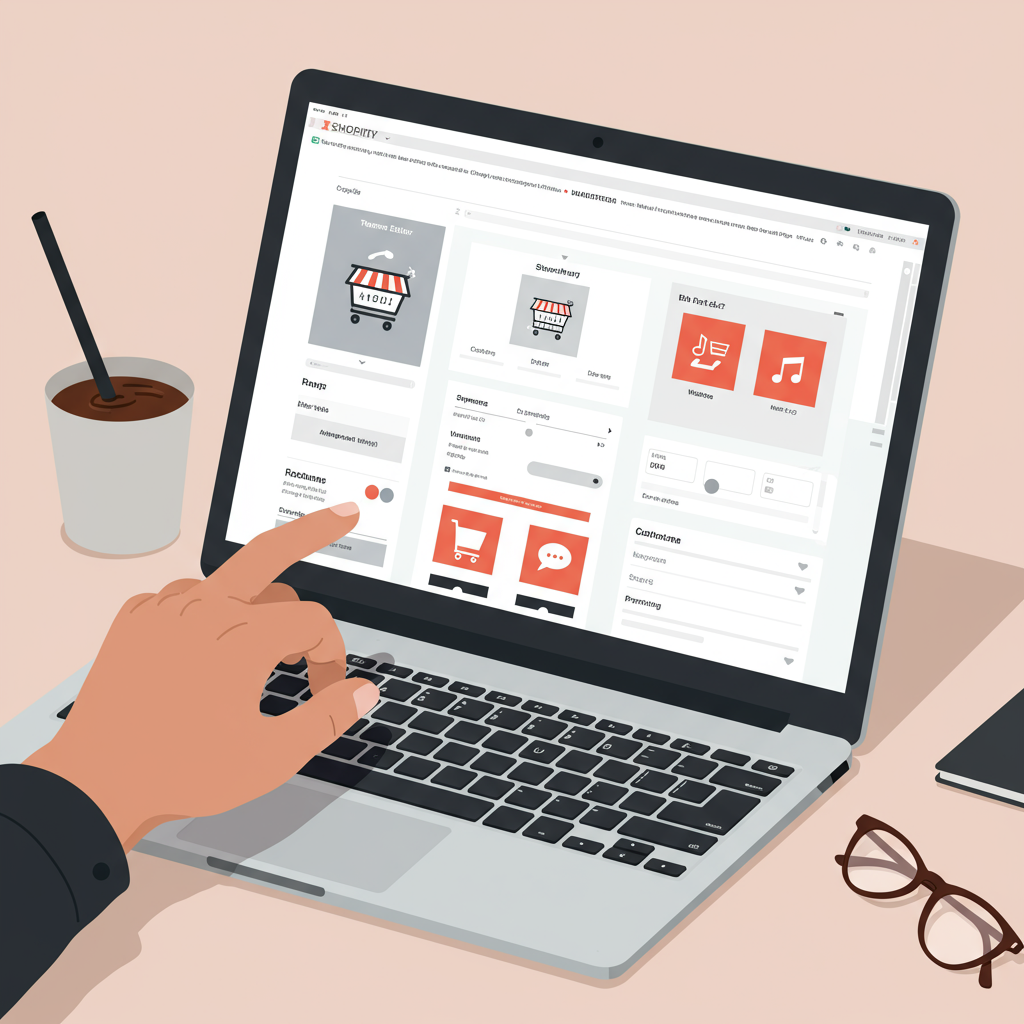Transform your online store’s look and feel without touching a single line of code.
As a Shopify merchant, I know how crucial it is for your online store to stand out. In today’s competitive e-commerce landscape, a generic-looking shop simply won’t cut it. You need a unique brand identity that resonates with your customers and provides an exceptional shopping experience.
Many merchants, myself included, often feel intimidated by the idea of customizing their store’s design. The thought of diving into complex code, HTML, CSS, or JavaScript can be daunting, especially if you’re not a developer.
But here’s the good news: you absolutely do not need to be a coding wizard to create a stunning, professional, and highly functional Shopify store. Shopify has evolved tremendously, offering powerful built-in tools and a vast ecosystem of apps that empower you to customize almost every aspect of your theme without writing a single line of code.
In this comprehensive guide, I’m going to walk you through the various ways you can personalize your Shopify theme, making it truly yours, all without the need for any technical expertise. Let’s dive in and unlock your store’s full potential!
The cornerstone of no-code customization on Shopify is the Theme Editor. You can access it by going to your Shopify admin, navigating to ‘Online Store’ > ‘Themes’, and then clicking the ‘Customize’ button next to your active theme.
This intuitive drag-and-drop interface is where the magic happens. It allows you to see your changes in real-time, making it incredibly easy to experiment and refine your design.
The Theme Editor is primarily structured around ‘Sections’ and ‘Blocks’. Think of sections as the main building blocks of your pages – things like image banners, product grids, text columns, testimonials, or featured collections.
Each section can contain multiple ‘Blocks’, which are smaller, customizable elements within that section. For example, an ‘Image with Text’ section might have blocks for the image itself, a heading, and a paragraph of text.
You can add, remove, reorder, and configure these sections and blocks directly from the sidebar of the Theme Editor. This modular approach gives you immense flexibility to design unique layouts for your homepage, product pages, collection pages, and more.
Beyond sections and blocks, the Theme Editor also provides ‘Theme Settings’. This is where you control the global styling of your store. Here, you can define your brand’s colors, typography (fonts), button styles, social media links, favicon, and even checkout page branding.
Consistency is key for a professional look, and theme settings ensure that your brand’s visual identity is applied uniformly across your entire store. Spend time here to set your primary, secondary, and accent colors, choose readable fonts, and upload your logo.
Let’s talk about specific areas you can customize. The ‘Header’ is the first thing visitors see. You can typically adjust its layout, add your logo, include a search bar, and configure your navigation menus. Many themes allow you to choose between different header styles, like sticky headers or transparent headers.
The ‘Footer’ is equally important for navigation and trust. Here, you can add links to your policies, contact information, social media icons, and even a newsletter signup form. It’s a great place to reinforce your brand and provide essential information.
Product pages are where conversions happen. Within the Theme Editor, you can often customize the layout of your product images, the position of the ‘Add to Cart’ button, display related products, add trust badges, and integrate product reviews. Some themes even offer different product page templates.
Collection pages, which showcase groups of products, can also be tailored. You might be able to adjust the number of products per row, enable filtering and sorting options, and add collection descriptions or banners to enhance the shopping experience.
Don’t forget your blog and static pages (like ‘About Us’ or ‘Contact Us’). While these might have fewer customization options than product pages, you can still use the rich text editor to format your content, embed images, and ensure they align with your brand’s voice and style.
What do you think about this article so far? I hope it’s giving you some actionable insights!
For even more advanced no-code customization, especially for creating unique page layouts beyond what your theme’s sections offer, consider using a Shopify Page Builder app. Apps like PageFly, Shogun, or Gempages provide a drag-and-drop canvas where you can design entirely custom pages from scratch.
These page builders come with a vast library of pre-designed templates and elements, allowing you to create stunning landing pages, product pages, or even entire homepages with complex layouts and animations, all without touching any code.
Beyond page builders, the Shopify App Store is a treasure trove of apps designed to add specific functionalities or visual elements to your store. Want a pop-up for email capture? There’s an app for that. Need advanced product options? An app can help. Looking for customer reviews with photos? You guessed it, there’s an app.
When choosing apps, always check their reviews, pricing, and ensure they are compatible with your theme. While apps offer incredible power, be mindful not to overload your store, as too many apps can sometimes impact loading speed.
Before making any significant changes to your live theme, I strongly recommend duplicating your theme. This creates a backup copy, allowing you to experiment freely without fear of breaking your live store. You can then publish the customized version once you’re happy with it.
Always preview your changes on different devices – desktop, tablet, and mobile. A significant portion of online shopping happens on mobile, so ensuring your store looks and functions perfectly on smaller screens is absolutely critical for a good user experience.
Finally, remember that customization is an ongoing process. As your brand evolves or new trends emerge, you might want to revisit your design. Don’t be afraid to iterate and improve.
While this guide focuses on no-code solutions, there might come a time when you need a very specific, highly custom feature that isn’t achievable with the Theme Editor or apps. In such cases, considering a professional Shopify developer would be the next logical step.
But for the vast majority of merchants, the tools available within Shopify’s ecosystem provide more than enough power to create a beautiful, functional, and unique online store without ever needing to write a single line of code. Go forth and customize with confidence!
I encourage you to explore your theme editor today and start experimenting. You’ll be amazed at what you can achieve with just a few clicks and a little creativity. Your dream store is within reach!