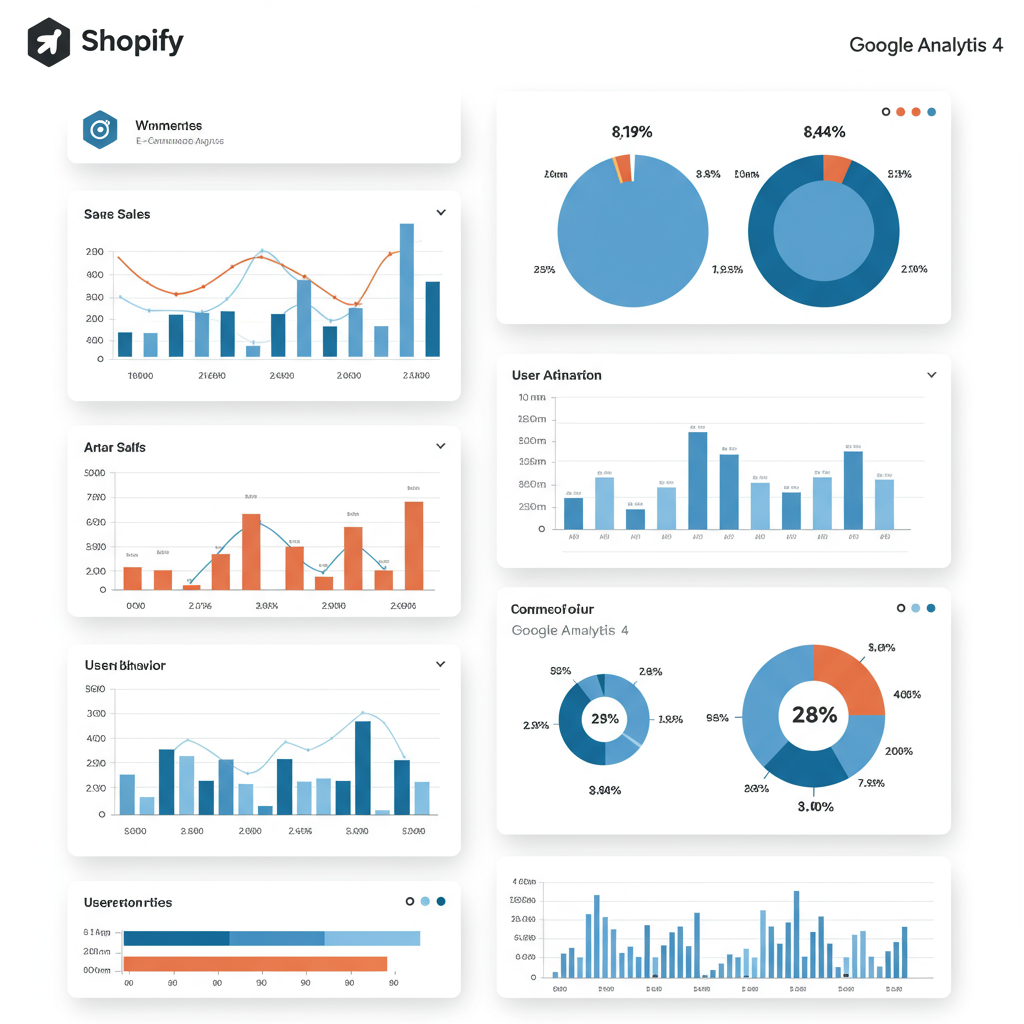Mastering your e-commerce data for smarter business decisions.
As a Shopify merchant, I know firsthand the importance of understanding my customers and the performance of my online store. In today’s competitive e-commerce landscape, data isn’t just helpful; it’s absolutely essential for growth. That’s where Google Analytics 4 (GA4) comes into play.
I’ve spent considerable time navigating the complexities of web analytics, and I’m here to tell you that integrating your Shopify store with GA4 is one of the most powerful steps you can take to gain actionable insights. It allows you to track user behavior, understand conversion paths, and ultimately, optimize your marketing efforts and user experience.
Before we dive into the ‘how,’ let’s quickly touch on ‘why.’ GA4 represents a significant shift from its predecessor, Universal Analytics (UA). While UA focused on sessions and page views, GA4 is built around an event-based data model, offering a more holistic, user-centric view of customer journeys across different devices and platforms.
This event-driven approach means every interaction, from a page view to a purchase, is treated as an event. This flexibility allows for much richer and more granular data collection, which is incredibly valuable for e-commerce businesses like ours.
It also offers enhanced cross-device tracking capabilities and predictive analytics, helping us anticipate future customer behavior and make proactive business decisions. For any Shopify store looking to thrive, embracing GA4 is no longer optional; it’s a necessity.
So, where do we begin? The first step is to ensure you have a Google Analytics 4 property set up. If you’re migrating from Universal Analytics, you’ll want to create a new GA4 property alongside your existing UA property to ensure a smooth transition and data continuity.
Additionally, I highly recommend setting up a Google Tag Manager (GTM) account. While there are direct integration methods, GTM provides unparalleled flexibility, control, and scalability for managing all your tracking tags, not just GA4.
Let’s explore the various methods for integrating Shopify with GA4, starting with the simplest and moving towards the most robust and recommended approach.
**Method 1: Shopify’s Built-in GA4 Integration (Limited)**
Shopify does offer a native integration for Google Analytics. You can find this under ‘Online Store’ > ‘Preferences’ in your Shopify admin. Here, you can simply paste your GA4 Measurement ID (G-XXXXXXXXX).
While this method is incredibly easy to set up, I must caution you about its limitations. It primarily tracks basic page views and some standard e-commerce events like ‘purchase.’ It often lacks the depth and accuracy required for comprehensive e-commerce tracking, such as ‘add_to_cart,’ ‘view_item,’ or detailed product data.
For serious data analysis and optimization, I’ve found this method to be insufficient. It’s a good starting point if you’re just dipping your toes, but you’ll quickly outgrow its capabilities.
**Method 2: Google & YouTube App (Better for Basic E-commerce)**
Shopify’s official Google & YouTube app, available in the Shopify App Store, offers a more robust integration than the simple built-in option. This app is designed to connect your Shopify store with various Google services, including Google Analytics 4.
Once installed, you can connect your Google account and select your GA4 property. This app typically handles the basic e-commerce events like ‘add_to_cart,’ ‘begin_checkout,’ and ‘purchase’ more reliably than the direct Measurement ID input.
It’s a step up from Method 1 and can be a good solution for merchants who want a relatively straightforward setup without diving deep into Google Tag Manager. However, it still might not offer the full customization and control that advanced marketers desire.
**Method 3: Google Tag Manager (GTM) – My Recommended Approach**
This is where the real power lies. Integrating GA4 via Google Tag Manager gives you complete control over what data you send to GA4, how it’s sent, and when. It’s a bit more involved initially, but the long-term benefits are immense.
**Step 1: Add GTM to Your Shopify Store**
First, you need to embed the GTM container code into your Shopify theme. Go to your GTM account, find your Container ID (e.g., GTM-XXXXXXX), and click on it. You’ll see two snippets of code.
In your Shopify admin, navigate to ‘Online Store’ > ‘Themes.’ Click ‘Actions’ next to your live theme, then ‘Edit code.’
Open the `theme.liquid` file. Paste the first GTM code snippet (the “ part) as high as possible within the “ section, ideally right after the opening “ tag.
Then, paste the second GTM code snippet (the “ part) immediately after the opening “ tag. Save your changes. This ensures GTM loads on every page of your store.
**Step 2: Configure Your GA4 Base Tag in GTM**
In your GTM workspace, create a new Tag. Choose ‘Google Analytics: GA4 Configuration’ as the Tag Type. Enter your GA4 Measurement ID (G-XXXXXXXXX).
Set the Trigger to ‘All Pages’ (Page View). This tag will fire on every page load, sending basic page view data to your GA4 property and initializing the GA4 tracking.
**Step 3: Implement E-commerce Tracking with GTM and the Data Layer**
This is the most crucial part for e-commerce. GA4 relies heavily on the ‘data layer’ – a JavaScript object that holds information about your store’s products, transactions, and user interactions.
Shopify, by default, pushes some e-commerce data to the data layer, especially on the checkout and thank you pages. However, for comprehensive tracking (like ‘view_item,’ ‘add_to_cart’), you might need to enhance your theme’s data layer pushes or use a third-party app that does this for you.
Let’s outline the key GA4 e-commerce events you’ll want to track and how they generally work with GTM:
**`view_item_list` (Collection Pages):** This event fires when a user views a list of items (e.g., a collection page). You’ll need to push an array of product data to the data layer for this event.
**`view_item` (Product Pages):** When a user views a product detail page. The data layer should contain details of the specific product being viewed.
**`add_to_cart`:** Fired when a user adds an item to their cart. This requires product details and quantity.
**`view_cart` (Optional):** If you have a dedicated cart page, you might track this event.
**`begin_checkout`:** When a user starts the checkout process. This often includes details of the items in the cart.
**`add_shipping_info` & `add_payment_info`:** These events track steps within the checkout funnel. Shopify’s checkout process can be tricky to inject custom data layer pushes into directly, but some apps or custom code can help.
**`purchase`:** The most critical event. This fires on the order confirmation (thank you) page. Shopify automatically pushes comprehensive transaction data to the data layer on this page, making it relatively straightforward to set up in GTM.
For each of these events, you’ll create a new GA4 Event Tag in GTM. You’ll configure the ‘Event Name’ (e.g., `add_to_cart`) and then pass the relevant e-commerce parameters (like `items`, `value`, `currency`) by pulling them from the data layer using Data Layer Variables in GTM.
The triggers for these events will typically be ‘Custom Events’ that correspond to the data layer pushes from Shopify or your chosen app. For example, if your theme pushes `dataLayer.push({‘event’: ‘add_to_cart_event’, ‘ecommerce’: {…}});`, your GTM trigger would be a Custom Event named `add_to_cart_event`.
**Step 4: Verification and Debugging**
Once you’ve set up your tags in GTM, it’s crucial to verify that data is flowing correctly to GA4. Use GTM’s ‘Preview’ mode to test your tags on your Shopify store. You’ll see which tags are firing and what data is being sent.
Simultaneously, open the ‘DebugView’ in your GA4 property (under ‘Admin’ > ‘Data display’). This real-time report shows you all the events being received from your device, allowing you to confirm that your events and their parameters are being captured accurately.
Also, check the ‘Realtime’ reports in GA4 to see active users and events as they happen. This is a quick way to ensure your base GA4 configuration is working.
**Common Issues and Troubleshooting:**
I’ve encountered a few common pitfalls. Missing data is often due to incorrect GTM trigger setup or issues with the data layer not being populated correctly by Shopify or your theme. Incorrect values usually point to misconfigured Data Layer Variables in GTM.
Always double-check your GA4 Measurement ID, ensure GTM code is correctly placed, and meticulously review your GTM tag and variable configurations against GA4’s recommended event parameters.
**The Benefits of a Robust GA4 Integration**
By taking the time to properly integrate Shopify with GA4, you’re empowering your business with unparalleled insights. You’ll be able to:
Understand your customer journey from initial visit to purchase.
Identify popular products and pages, as well as drop-off points in your funnel.
Measure the effectiveness of your marketing campaigns with precision.
Optimize your website’s user experience based on real user behavior.
Leverage predictive metrics to anticipate future trends and customer needs.
This level of data allows you to make informed, data-driven decisions that can significantly impact your store’s profitability and growth. It moves you beyond guesswork and into strategic action.
In conclusion, while the initial setup of GA4 with Shopify, especially via Google Tag Manager, might seem daunting, I assure you the investment of time is well worth it. It transforms your raw store data into actionable intelligence, giving you a competitive edge.
Embrace the power of GA4, and watch your Shopify store flourish with smarter marketing and a deeper understanding of your customers. What do you think about this comprehensive guide? I’d love to hear your thoughts!
I hope this detailed walkthrough helps you confidently connect your Shopify store to Google Analytics 4 and start leveraging your data to its fullest potential. Happy analyzing!