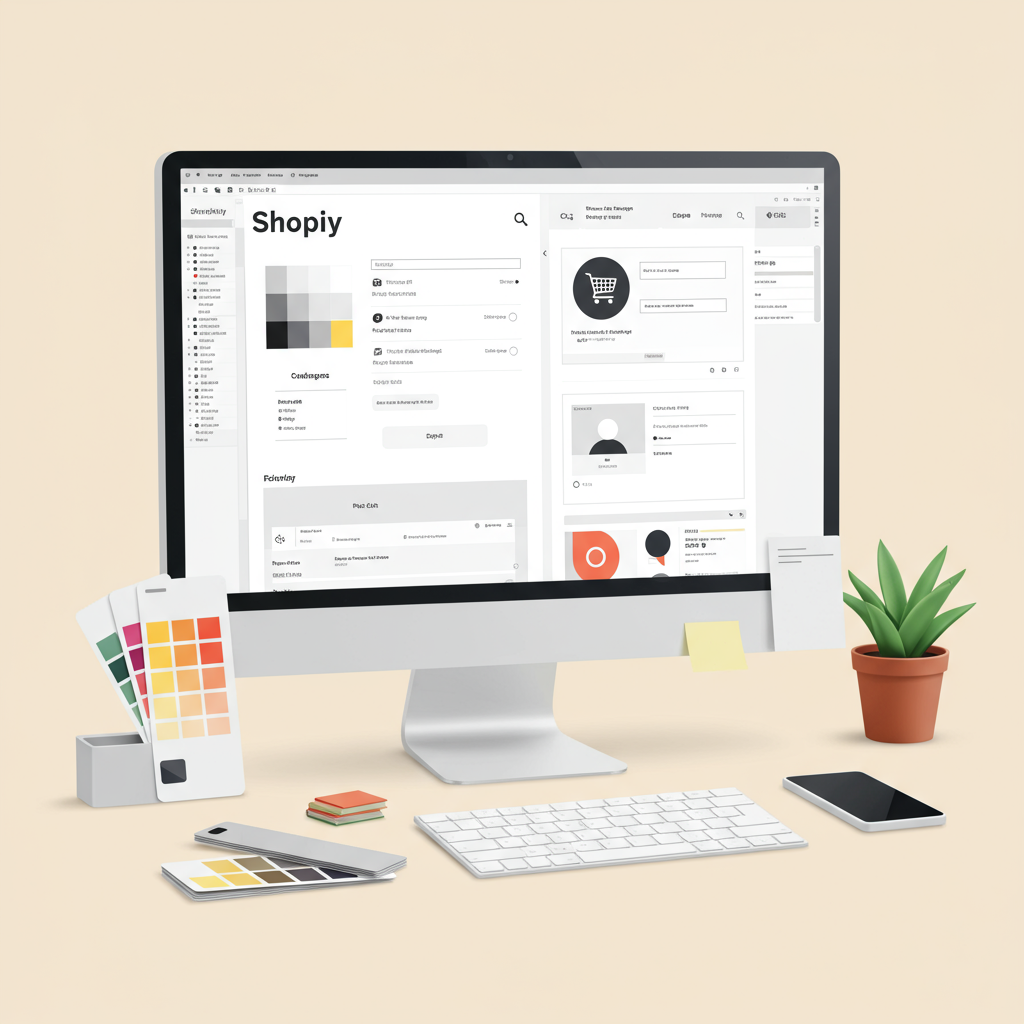Empowering Merchants to Design Stunning Online Shops Without Touching a Single Line of Code.
As an online merchant, I know firsthand the importance of standing out in a crowded digital marketplace. Your Shopify store isn’t just a place to sell products; it’s your brand’s digital storefront, its personality, and often, the first impression customers have of your business.
Many new entrepreneurs, myself included when I started, often assume that to truly customize their Shopify store and make it unique, they need to dive deep into coding. The thought of learning HTML, CSS, or Liquid can be daunting, if not outright intimidating.
But what if I told you that you can achieve a stunning, highly customized Shopify store without writing a single line of code? It’s absolutely true, and in this comprehensive guide, I’m going to walk you through exactly how to do it.
My goal is to empower you to take full control of your store’s appearance and functionality, ensuring it perfectly reflects your brand identity and provides an exceptional shopping experience for your customers, all through Shopify’s intuitive built-in tools and readily available resources.
First, let’s clarify what a Shopify theme actually is. Think of your theme as the foundational template for your entire online store. It dictates the overall design, layout, typography, and color scheme. It’s the skeleton upon which you build your unique brand.
Shopify offers a wide array of themes, both free and paid, available directly through the Shopify Theme Store. Free themes like ‘Dawn’ are excellent starting points, offering robust features and flexibility. Paid themes often come with more specialized sections and advanced design options.
Choosing the right base theme is a crucial first step. While you can customize any theme, some are inherently better suited for certain types of products or visual styles. Take your time browsing, previewing, and even trying out themes on your store before committing.
Once you’ve selected a theme, your primary tool for no-code customization will be the Shopify Theme Editor. This is where the magic happens, and it’s incredibly user-friendly. To access it, simply navigate to ‘Online Store’ > ‘Themes’ in your Shopify admin, then click the ‘Customize’ button next to your active theme.
The Theme Editor is divided into two main parts: ‘Sections’ and ‘Theme Settings’. Sections are the individual building blocks of your pages – things like image banners, product grids, text blocks, or testimonials. Theme Settings control global aspects like your store’s primary colors, fonts, social media links, and checkout appearance.
Understanding how to manipulate these sections and settings is key to transforming a generic theme into a bespoke brand experience. Let’s dive into the practical steps of customizing your store without touching any code.
One of the most powerful features is the ability to add, remove, and reorder sections on your homepage and other page templates. Want to feature a new collection prominently? Simply add a ‘Collection list’ section. Need to highlight customer testimonials? Add a ‘Testimonials’ section.
You can easily drag and drop sections to change their order, allowing you to control the flow and narrative of your pages. If a section isn’t needed, you can hide it or remove it entirely. This flexibility allows you to create unique layouts for different pages, such as product pages, collection pages, or even custom landing pages.
Beyond the homepage, remember that different page templates (like product, collection, and standard pages) also have their own customizable sections. You can tailor the layout of your product pages to best showcase your items, or adjust collection pages to improve browsing.
Visuals are paramount for an online store. Within ‘Theme Settings’, you’ll find comprehensive options for ‘Colors’ and ‘Typography’. Here, you can define your brand’s primary, secondary, and accent colors, ensuring consistency across your entire site.
You can also select from a wide range of Google Fonts for your headings and body text, adjusting their sizes, weights, and line heights to match your brand’s aesthetic. This level of control over typography allows you to convey your brand’s tone, whether it’s playful, elegant, or minimalist.
Uploading your brand’s logo and favicon (the small icon that appears in browser tabs) is straightforward. You can adjust their size and positioning within the header section. High-quality, optimized images for banners, product photos, and background elements are also crucial for a professional look.
Always ensure your images are optimized for web use – large file sizes can significantly slow down your store, impacting user experience and SEO. Shopify often handles some optimization, but using tools to compress images before uploading is a good practice.
Editing the content within your sections is incredibly intuitive. Whether it’s a heading for a banner, a paragraph describing a product, or the text on a call-to-action button, you simply click on the text block within the editor and type away.
Many text blocks come with a rich text editor, allowing you to bold, italicize, create lists, and even add links without any coding knowledge. This makes it easy to format your content for readability and engagement.
Your store’s navigation is critical for user experience. Shopify allows you to create and manage menus under ‘Online Store’ > ‘Navigation’. You can build main menus, footer menus, and even nested dropdown menus to organize your products and pages logically.
Once your menus are created, you can assign them to specific locations in your theme, such as the header or footer, directly within the Theme Editor. Clear and intuitive navigation helps customers find what they’re looking for quickly, reducing bounce rates.
Product pages are where conversions happen, and you have significant control over their layout. You can add or remove blocks like product descriptions, quantity selectors, variant pickers, related products, and even trust badges (often through apps or built-in sections).
Tailoring your product page to highlight key features, customer reviews, or unique selling propositions can significantly impact sales. Experiment with different arrangements to see what resonates best with your audience.
Collection pages, which display groups of products, also offer customization options. You can often choose different layout styles (grid, list), enable product filtering and sorting options, and add descriptive text or images to enhance the browsing experience for your customers.
Similarly, your blog pages and standard content pages (like ‘About Us’ or ‘Contact Us’) can be customized with various sections to present your information clearly and engagingly. This ensures a consistent brand experience across all parts of your site.
While the Theme Editor is powerful, sometimes you’ll want functionality that isn’t built into your theme. This is where Shopify Apps come into play. The Shopify App Store is a treasure trove of tools that extend your store’s capabilities, all without requiring code.
Need a sophisticated pop-up for email capture? There’s an app for that. Want to add customer reviews with photos? There are many excellent review apps. Looking for advanced upsell or cross-sell features? Apps can handle it.
Even complex page layouts can be created with no-code page builder apps like PageFly, Shogun, or GemPages. These apps provide drag-and-drop interfaces to design custom landing pages, product pages, or even entire homepages that go beyond your theme’s default sections.
When choosing apps, always check their reviews, pricing, and ensure they integrate seamlessly with your theme. Most apps are designed to be plug-and-play, meaning you install them, configure a few settings, and they just work, adding powerful features to your store effortlessly.
Before making any significant changes to your live theme, always duplicate it. This creates a backup copy, allowing you to experiment freely without fear of breaking your store. You can then publish the duplicated theme once you’re happy with the changes.
Always, always check your store’s appearance and functionality on mobile devices. A significant portion of online shopping happens on smartphones, so ensuring your design is responsive and user-friendly on smaller screens is non-negotiable.
While apps are great, don’t overload your store. Too many apps, especially those that add complex scripts, can slow down your site. Regularly review your installed apps and remove any you no longer use to keep your store lean and fast.
Maintain brand consistency across all elements – colors, fonts, imagery, and tone of voice. A cohesive brand identity builds trust and recognition with your customers. Your store should feel like a natural extension of your brand.
Before publishing any changes, thoroughly test everything. Click every link, test every button, go through the entire checkout process, and ensure all forms are working correctly. A smooth user experience is vital for conversions.
Your store is a living entity; it’s never truly ‘done’. Continuously monitor its performance, gather customer feedback, and iterate on your design and functionality. Small, incremental improvements can lead to significant results over time.
So, what do you think about this article? Has it given you the confidence to start customizing your Shopify store without coding?
As you can see, creating a unique and professional Shopify store doesn’t require a developer or coding expertise. With Shopify’s powerful theme editor and the vast ecosystem of no-code apps, you have all the tools you need at your fingertips.
I encourage you to dive in, experiment, and unleash your creativity. Your brand deserves a digital home that truly reflects its essence, and now you have the knowledge to build it yourself. Happy customizing!