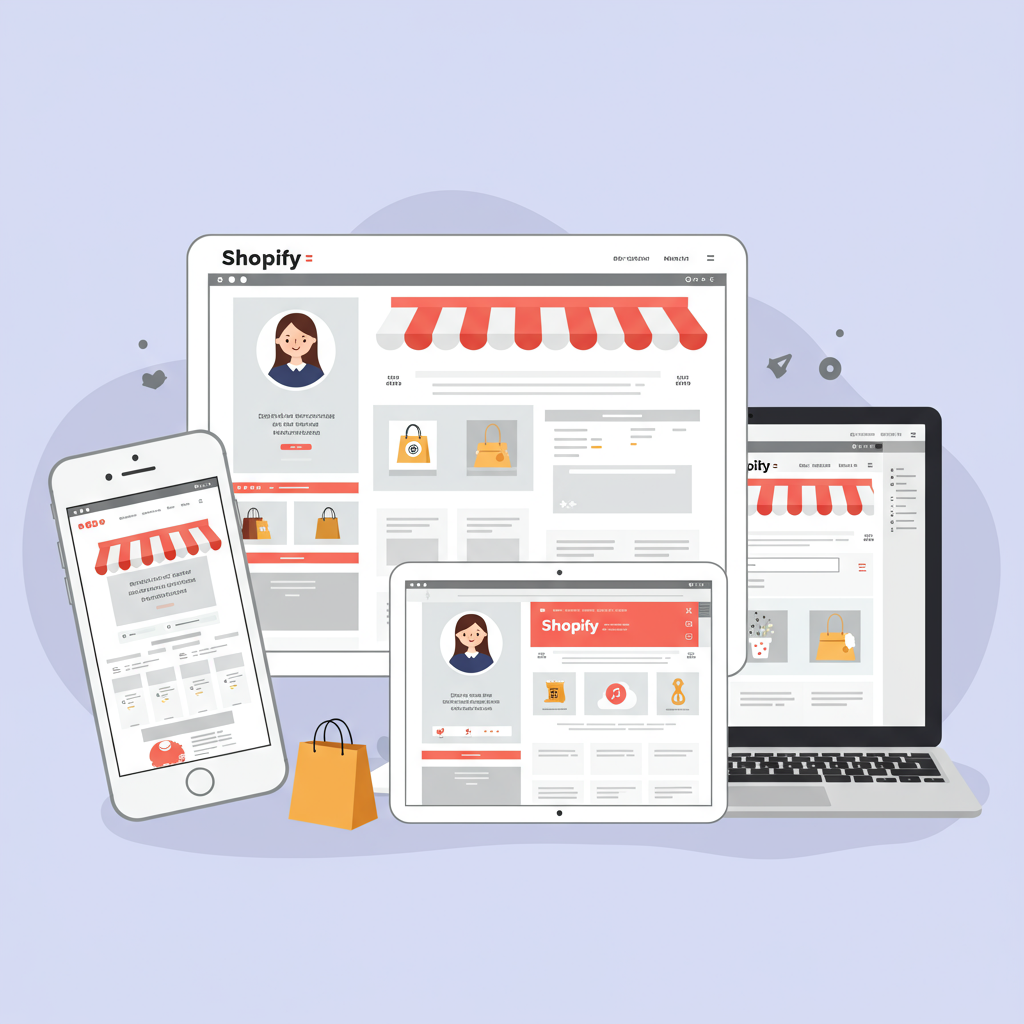Discover the Essential Tools and Techniques to Make Your E-commerce Site Flawless on Every Device.
Welcome, fellow Shopify merchants! In today’s digital landscape, the vast majority of online shopping now happens on mobile devices. This isn’t just a trend; it’s the new standard. As someone who runs an e-commerce store, I’ve learned firsthand that if your Shopify store isn’t perfectly optimized for every screen size, you’re leaving money on the table.
I understand the challenges you face. You’ve poured your heart into your products, crafted compelling descriptions, and designed a beautiful brand. But all that effort can be undermined if a potential customer lands on your site via their smartphone and finds a jumbled layout, tiny text, or buttons that are impossible to tap.
This is where responsive design comes into play. In simple terms, responsive design means your website automatically adjusts and rearranges its content, images, and navigation to look great and function perfectly, regardless of the device or screen size a visitor is using – be it a desktop monitor, a tablet, or the smallest smartphone.
For Shopify store owners like us, responsive design isn’t just a nice-to-have; it’s absolutely critical. Mobile traffic often accounts for over 70% of e-commerce visits. If your site isn’t responsive, you’re essentially telling a huge chunk of your potential customers to go elsewhere.
Google also heavily favors mobile-friendly websites. Their ‘mobile-first indexing’ means they primarily use the mobile version of your content for indexing and ranking. A poor mobile experience can directly impact your search engine visibility, making it harder for new customers to find you.
The cost of ignoring responsive design is significant: high bounce rates, frustrated customers, abandoned carts, and ultimately, lost sales. A seamless user experience across all devices builds trust and encourages conversions.
My goal with this article is to equip you with the knowledge and tools I use to ensure my Shopify store delivers an exceptional experience on every device. We’ll explore various testing methods, from built-in Shopify features to advanced browser tools and real-world testing.
Your first stop for responsive design testing should always be within your Shopify admin itself. The Theme Customizer offers a convenient way to preview how your store looks on different screen sizes.
To use it, simply navigate to ‘Online Store’ > ‘Themes’ in your Shopify admin. Click ‘Customize’ on your active theme. At the top of the customizer interface, you’ll see icons representing desktop, tablet, and mobile views. Clicking these will instantly switch the preview to show how your current page renders on those device types.
This built-in preview is fantastic for quick checks and seeing how your sections and content blocks rearrange. It gives you a good initial sense of your theme’s responsiveness and helps you identify obvious layout issues.
However, it’s important to remember that the Shopify Theme Customizer provides an *emulated* view, not a true representation of how your site will perform on an actual device. It’s a great starting point, but it shouldn’t be your only testing method.
This brings me to my absolute go-to for detailed responsive design testing: Browser Developer Tools. Every modern web browser – Chrome, Firefox, Edge, Safari – comes with powerful built-in tools that allow you to inspect, debug, and simulate various device environments.
Let’s focus on Chrome DevTools, as it’s widely used and incredibly robust. To open it, simply right-click anywhere on your Shopify store page and select ‘Inspect’ (or press F12 on Windows/Linux, Cmd+Option+I on Mac).
Once DevTools is open, look for the ‘Toggle device toolbar’ icon. It usually looks like a small smartphone and tablet overlapping. Clicking this will switch your browser window into ‘Device Mode,’ allowing you to simulate different screen sizes and device types.
In Device Mode, you’ll see a dropdown menu at the top where you can select popular devices like ‘iPhone X,’ ‘iPad Pro,’ or ‘Galaxy S5.’ This instantly resizes your viewport to match that device’s dimensions. You can also manually drag the edges of the viewport to test custom resolutions.
Beyond just resizing, DevTools allows you to simulate touch events, network conditions (e.g., fast 3G, slow 3G), and even device pixel ratios. This is invaluable for understanding how your site performs under real-world mobile constraints.
Another powerful feature within DevTools is the ‘Elements’ tab. Here, you can inspect any element on your page, see its associated CSS styles, and even make live edits to test out different design adjustments. This is incredibly useful for pinpointing why something might be misaligned or too small on a mobile screen.
Don’t forget the ‘Network’ tab either. While in Device Mode, you can throttle your network speed to simulate slower mobile connections. This helps you identify if your large images or unoptimized scripts are causing your mobile site to load slowly, which is a major conversion killer.
While I primarily use Chrome DevTools, Firefox Developer Tools and Microsoft Edge’s DevTools offer very similar functionalities. Familiarize yourself with the tools in your preferred browser; they are indispensable for any serious merchant.
Beyond your browser’s built-in tools, there are several excellent online responsive design checkers that can give you a quick overview of your site’s appearance across multiple devices simultaneously.
These tools typically work by allowing you to enter your Shopify store’s URL, and then they display your site within various emulated device frames on a single screen. This provides a fantastic side-by-side comparison.
While I won’t name specific URLs (as they can change), a quick search for ‘online responsive design checker’ or ‘responsive website tester’ will yield many options. They are great for getting a broad visual sense of your site’s responsiveness at a glance.
The main benefit of these online tools is their speed and the ability to see many views at once. They can be useful for sharing with team members or designers to quickly illustrate a point. However, like Shopify’s customizer, they are still emulators and don’t fully replicate real device performance or touch interactions.
Another crucial tool, especially for SEO and overall mobile performance, is Google’s Mobile-Friendly Test. This free tool from Google analyzes your page and reports whether it’s considered mobile-friendly according to their criteria.
To use it, simply visit the Google Mobile-Friendly Test page (you can find it with a quick Google search) and enter your Shopify store’s URL. The tool will then analyze your page and provide a ‘Page is mobile-friendly’ or ‘Page is not mobile-friendly’ result.
Beyond the pass/fail, it also provides details on any issues it finds, such as text being too small to read, content wider than the screen, or clickable elements being too close together. These insights are directly actionable and can significantly improve your mobile SEO.
Passing Google’s Mobile-Friendly Test is a strong indicator that your site meets basic mobile usability standards and is crucial for maintaining good search rankings. It’s a test I run regularly, especially after making significant design changes.
Finally, and perhaps most importantly, is real device testing. While emulators and browser tools are incredibly useful, nothing beats testing your Shopify store on actual physical devices.
Why is real device testing so crucial? Because it accounts for nuances that emulators can’t replicate: actual touch sensitivity, real-world network conditions, specific browser rendering quirks on different operating systems (iOS vs. Android), and how your site feels to navigate with a thumb.
My advice is to gather as many different devices as you can. Use your own smartphone, your tablet, a friend’s phone, or even an older device if you have one. Test on both iOS (Safari, Chrome) and Android (Chrome, Firefox) devices.
When testing on real devices, don’t just look at the homepage. Navigate through your entire customer journey: browse categories, view product pages, add items to the cart, and go through the entire checkout process. Test forms, pop-ups, and any interactive elements.
Look for layout breaks, images that don’t scale correctly, text that overflows, buttons that are too small to tap accurately, and slow loading times. Pay attention to how easy it is to scroll and navigate with your finger.
Here are a few general tips I’ve picked up over the years to make your responsive design testing more effective:
Test early and test often. Don’t wait until your store is ‘finished’ to start testing responsiveness. Integrate it into your design and development process.
Focus on the user flow. It’s not just about how individual pages look, but how easy it is for a customer to complete their desired action, like making a purchase.
Don’t forget landscape mode. Many users will rotate their devices, so ensure your site looks good in both portrait and landscape orientations.
Check all your media. Images, videos, and GIFs need to be responsive and optimized for fast loading on mobile connections.
Performance matters. Even a perfectly responsive site will frustrate users if it loads slowly. Optimize your images, minimize scripts, and consider using a CDN.
What are your thoughts on these tools, or perhaps you have a favorite method I didn’t cover? I’d love to hear your experiences and tips for ensuring a flawless mobile experience on Shopify.
In conclusion, responsive design is not a one-time fix; it’s an ongoing commitment. The mobile landscape is constantly evolving, with new devices and screen sizes emerging regularly. By consistently using these tools and adopting a mobile-first mindset, you’ll ensure your Shopify store remains competitive and provides an excellent experience for all your customers.
Investing your time in thorough responsive design testing is an investment in your store’s success. A happy mobile customer is a loyal customer, and that’s the best return on investment you can ask for.