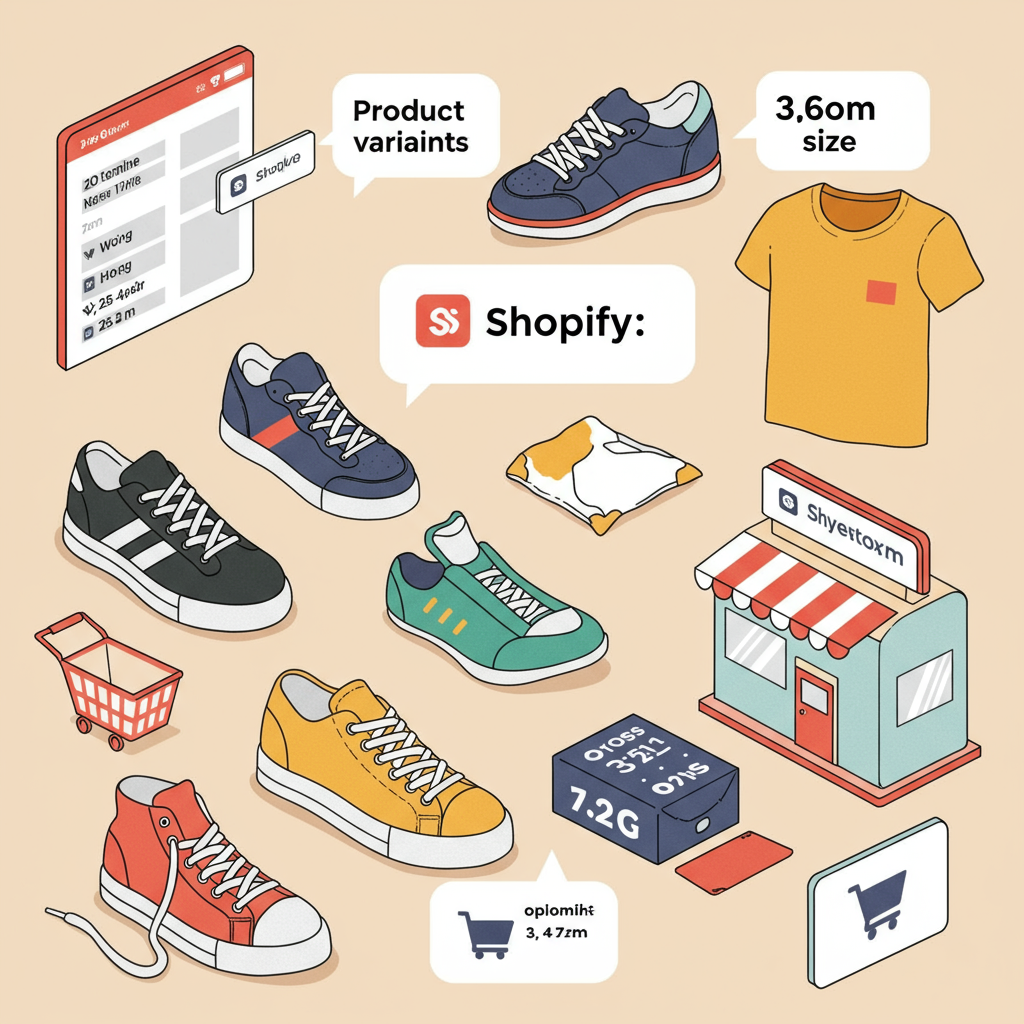Unlock the full potential of your product offerings by effectively managing variants on your Shopify store.
As a merchant, I know how crucial it is to present your products in a way that’s clear, appealing, and easy for customers to navigate. This is where Shopify product variants come into play, and understanding them thoroughly is a game-changer for your online store.
So, what exactly are product variants? In simple terms, they are the different options available for a single product. Think of a t-shirt that comes in various sizes (Small, Medium, Large) and colors (Red, Blue, Green). Each unique combination of size and color is a distinct variant.
Why are variants so important? From a customer’s perspective, they offer choice and customization. Instead of listing separate products for each size or color, variants allow customers to select their preferred attributes all on one product page, streamlining their shopping experience.
For us merchants, variants are essential for inventory management, pricing, and tracking sales. Each variant can have its own SKU, price, inventory level, weight, and even its own image, giving us granular control over our product catalog.
Let’s dive into the basics of setting up variants in your Shopify admin. When you create or edit a product, you’ll find a section labeled ‘Variants’. This is where the magic happens.
To add your first option, simply check the box ‘This product has multiple options, like size or color’. Shopify will then prompt you to add an option name, such as ‘Size’.
Below the option name, you’ll enter the different values for that option, separated by commas. For ‘Size’, you might enter ‘Small, Medium, Large, X-Large’. As you type, Shopify automatically generates the corresponding variants.
You can add up to three different options for a single product. For example, after ‘Size’, you might add ‘Color’ with values like ‘Red, Blue, Green’, and then ‘Material’ with values like ‘Cotton, Polyester’.
Once you’ve defined your options and their values, Shopify automatically creates a matrix of all possible combinations. So, a ‘Small Red Cotton’ t-shirt is one variant, and a ‘Large Blue Polyester’ t-shirt is another.
Below the options section, you’ll see a list of all the generated variants. Here, you can individually edit each variant’s details. This is where you’ll assign unique SKUs, adjust prices, manage inventory, and set specific weights.
I highly recommend assigning a unique SKU (Stock Keeping Unit) to every single variant. This is crucial for accurate inventory tracking, order fulfillment, and integrating with other business tools.
Managing inventory for each variant is straightforward. You can set whether Shopify tracks inventory for that variant, enter the quantity available, and even set a ‘Continue selling when out of stock’ option if you allow backorders.
One of my favorite features is the ability to associate specific images with each variant. If a customer selects the ‘Blue’ color option, the product image on the page can automatically switch to show the blue version of your product. This significantly enhances the customer experience.
For bulk editing variants, Shopify offers a powerful built-in editor. From your product page, you can select multiple variants and edit common attributes like price, inventory, or weight all at once. This saves a tremendous amount of time.
Beyond the in-admin bulk editor, you can also manage variants using CSV (Comma Separated Values) files. Exporting your products to a CSV allows you to make extensive changes in a spreadsheet program like Excel or Google Sheets.
After making your changes in the CSV, you can then import it back into Shopify. This is particularly useful for updating prices across many variants, adjusting inventory levels, or adding new variants in bulk.
Now, let’s talk about some limitations. Shopify natively allows a maximum of three options per product. This means you can have ‘Size’, ‘Color’, and ‘Material’, but not a fourth option like ‘Style’.
Another important limitation is that a single product can have a maximum of 100 variants. If you have a product with many options and values, you can quickly hit this limit (e.g., 10 sizes x 10 colors x 10 materials = 1000 variants, which is too many for one product).
If you find yourself needing more than three options, there are excellent apps available in the Shopify App Store, such as ‘Product Options’ or ‘Infinite Options’. These apps allow you to add unlimited custom fields and options, often with conditional logic.
For developers, another advanced workaround for more than three options involves using ‘Line Item Properties’. This requires custom coding and isn’t as user-friendly for merchants, but it offers ultimate flexibility.
When you hit the 100-variant limit, you might need to consider splitting your product into multiple separate products. For example, instead of one ‘T-Shirt’ product with all sizes and colors, you might have ‘Men’s T-Shirt’ and ‘Women’s T-Shirt’ as separate products.
Alternatively, some advanced product options apps can also help manage complex product configurations that exceed the 100-variant limit by handling the options outside of Shopify’s native variant system.
When naming your options and values, always aim for clarity and consistency. ‘Size’ is better than ‘Dimensions’, and ‘Red’ is better than ‘Crimson’ unless your brand specifically uses unique color names.
Consider the user experience (UX) when customers are selecting variants. While dropdowns are standard, using color swatches or image-based selectors can significantly improve how customers interact with your product page.
Regularly review and audit your product variants. Are all prices correct? Is inventory accurate? Are there any old variants you no longer sell that should be archived or deleted? A clean catalog is a happy catalog.
A common pitfall I’ve seen is overwhelming customers with too many choices. While variants offer flexibility, too many options can lead to decision paralysis. Sometimes, less is more.
Another pitfall is inconsistent pricing across variants. Ensure that if a ‘Large’ size costs more, it’s clearly reflected in the variant price, and that all prices are up-to-date.
Don’t forget about variant images! A product page with a ‘Blue’ option that still shows a ‘Red’ product image can be confusing and lead to customer frustration or abandoned carts.
While not a direct variant feature, remember that each variant can have its own unique URL (though it’s usually a hash appended to the main product URL). This can be useful for direct linking to specific configurations.
Variants also play a crucial role in your analytics and reporting. Shopify’s reports can break down sales by variant, allowing you to see which sizes, colors, or other options are performing best.
From my own experience, investing time in setting up and maintaining your product variants properly pays dividends in the long run. It reduces customer service inquiries, improves order accuracy, and provides valuable insights into your sales.
What are your thoughts on this guide? Is there anything you’d add or clarify?
In conclusion, mastering Shopify product variant management is not just about ticking boxes; it’s about creating a seamless shopping experience for your customers and gaining powerful control over your inventory and sales data.
By leveraging Shopify’s built-in features and knowing when to use apps for more complex needs, you can ensure your product catalog is robust, accurate, and ready to scale with your business.
So go forth, optimize your variants, and watch your Shopify store thrive!