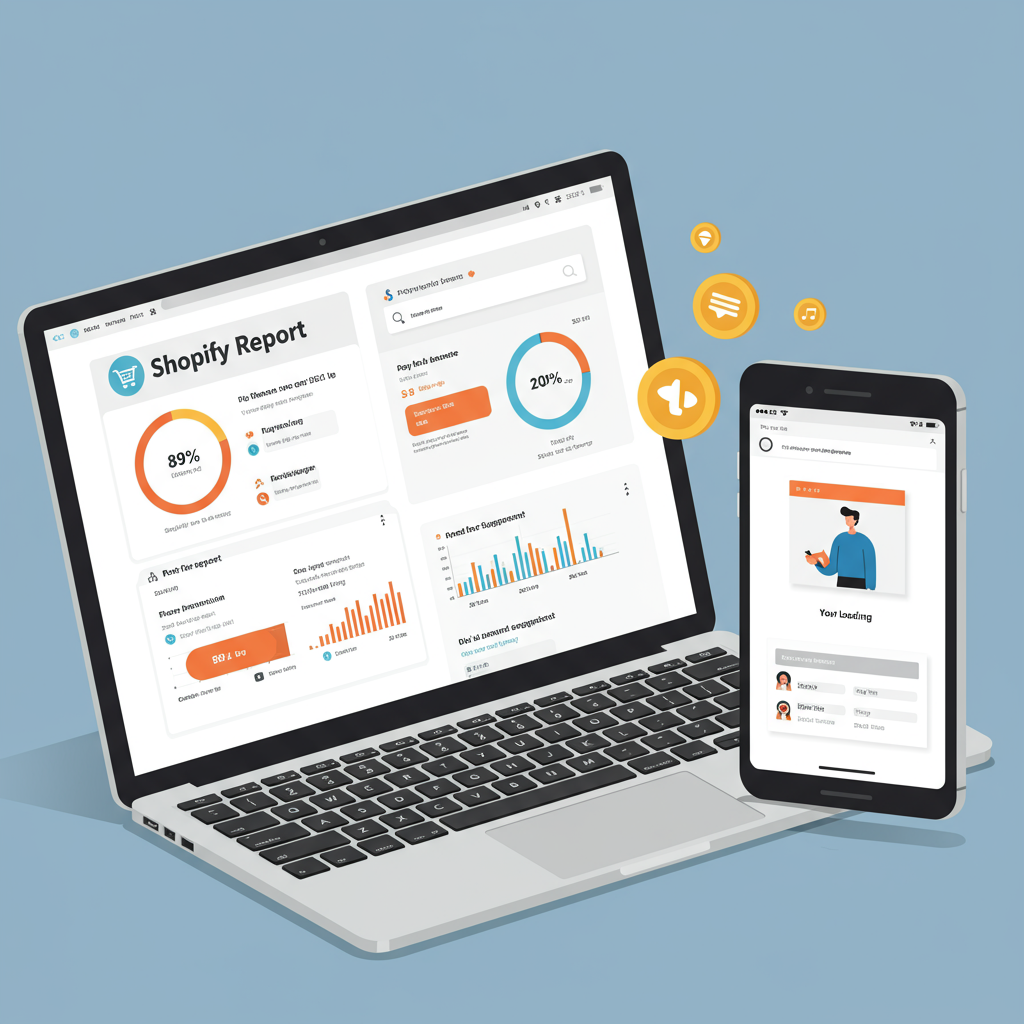Unlock peak performance for your online store and delight your customers.
As a Shopify merchant, I know you pour your heart and soul into creating an amazing online store. You meticulously select products, craft compelling descriptions, and design a beautiful storefront.
But there’s one crucial element that often gets overlooked, yet it can make or break your success: your store’s speed.
In today’s fast-paced digital world, customers expect instant gratification. A slow-loading website isn’t just an inconvenience; it’s a conversion killer.
Studies consistently show that even a one-second delay in page load time can lead to a significant drop in conversions, page views, and customer satisfaction.
Beyond conversions, store speed also plays a vital role in your search engine optimization (SEO). Google, for instance, prioritizes fast-loading sites in its search rankings.
This means a slow store could be costing you valuable organic traffic, making it harder for potential customers to even find you.
So, how do we ensure our Shopify stores are lightning-fast? It starts with understanding the tools and strategies available to us.
While Shopify handles much of the technical infrastructure, like hosting and content delivery networks (CDNs), there’s still a lot we, as merchants, can do to optimize our storefronts.
Let’s dive into the essential tools and techniques I use to keep my Shopify store running at peak performance.
First, I always start with Shopify’s built-in speed report. You can find this by navigating to ‘Online Store’ > ‘Themes’ and then clicking on ‘Customize’ for your current theme. From there, look for ‘Theme actions’ and ‘View store speed’.
This report gives me a high-level overview of my store’s performance, highlighting areas that need attention, such as image sizes, app performance, and theme code.
It’s a great starting point to identify the biggest bottlenecks without needing external tools right away.
Next, I turn to external, industry-standard tools. My go-to is Google PageSpeed Insights. It’s free, easy to use, and provides incredibly detailed feedback.
I simply enter my store’s URL, and it analyzes both the mobile and desktop versions, giving me a score from 0 to 100.
More importantly, it provides actionable recommendations, like ‘Eliminate render-blocking resources’ or ‘Serve images in next-gen formats.’ I find these suggestions invaluable for guiding my optimization efforts.
Another fantastic tool I rely on is GTmetrix. Similar to PageSpeed Insights, GTmetrix offers a comprehensive analysis of my store’s performance.
What I particularly like about GTmetrix is its waterfall chart. This visual representation shows me exactly how long each element on my page takes to load.
It helps me pinpoint specific scripts, images, or CSS files that are slowing things down, making it easier to prioritize fixes.
For more in-depth analysis, especially if I’m troubleshooting a specific issue, I use WebPageTest. This tool allows me to test my store from various locations around the world and on different browsers.
It provides a wealth of data, including first byte time, start render time, and full load time, giving me a truly global perspective on my store’s performance.
Now, let’s talk about specific optimization areas and the tools that help with them. Images are often the biggest culprits for slow loading times.
I use image optimization apps from the Shopify App Store, such as Crush.pics or TinyIMG. These apps automatically compress and optimize my images without sacrificing quality.
They can also convert images to next-gen formats like WebP, which are significantly smaller than traditional JPEGs or PNGs.
Another critical area is app management. While Shopify apps add fantastic functionality, too many or poorly coded apps can severely impact speed.
I regularly audit my installed apps. If an app isn’t essential or I’m no longer using it, I uninstall it immediately. Even disabled apps can sometimes leave behind code that slows your store.
For theme optimization, I ensure I’m using a lightweight, well-coded theme. If I’m using a custom theme, I work closely with my developer to ensure the code is clean, minified, and optimized.
I also pay attention to fonts. While custom fonts add character, loading too many font variants or hosting them externally can slow things down. I try to stick to a minimum number of fonts and consider preloading them.
Finally, I regularly review third-party scripts, like analytics trackers or marketing pixels. While necessary, they can add significant overhead.
I use tools like Google Tag Manager to manage these scripts efficiently, ensuring they load asynchronously and don’t block the main content of my page.
Remember, optimizing your Shopify store’s speed is an ongoing process, not a one-time fix. I make it a habit to regularly check my speed reports and implement improvements.
By leveraging these tools and adopting a proactive approach, I’ve seen significant improvements in my store’s performance, leading to happier customers and better business outcomes.
What do you think about these strategies? Have you found other tools or techniques particularly helpful for your Shopify store?
Investing time in speed optimization is one of the best investments you can make for your Shopify business. It directly impacts your bottom line and customer experience.
So, go ahead, pick one of these tools, analyze your store, and start making those crucial improvements today. Your customers (and your conversion rates) will thank you for it!