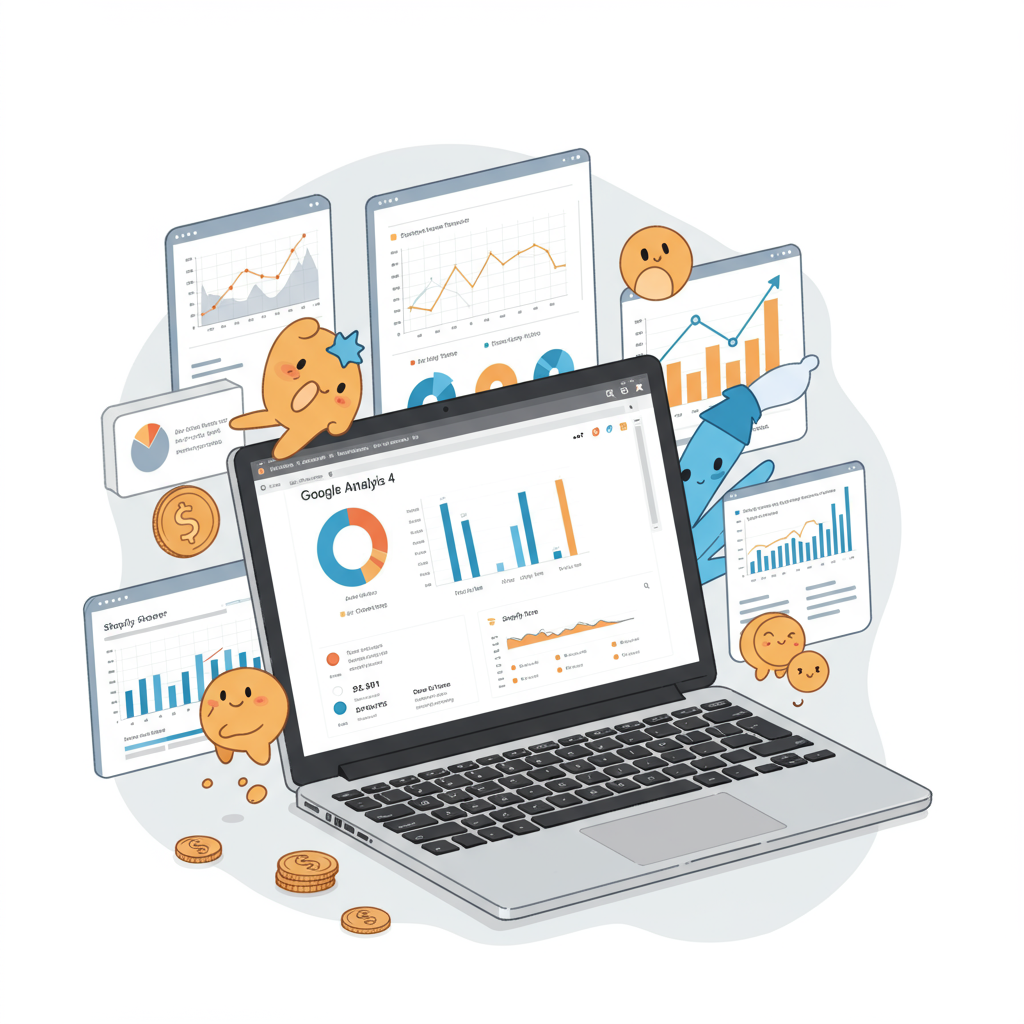A Comprehensive Guide for Merchants to Unlock Deeper Insights and Drive Growth
As a Shopify merchant, you’re constantly looking for ways to understand your customers better, optimize your store, and ultimately, drive more sales. In today’s data-driven world, having robust analytics is not just an advantage; it’s a necessity. That’s where Google Analytics 4 (GA4) comes in.
I’ve seen firsthand how powerful data can be when it’s collected and analyzed correctly. GA4 represents the future of analytics, offering a more flexible, event-based model that’s perfectly suited for understanding complex customer journeys across various touchpoints.
If you’re still relying solely on Universal Analytics (UA), it’s time to make the switch. UA is being sunsetted, and GA4 is the only way forward for continuous, insightful data collection from your Shopify store.
In this comprehensive guide, I’ll walk you through the process of integrating your Shopify store with Google Analytics 4. My goal is to empower you to make data-driven decisions that will propel your e-commerce business forward.
First, let’s quickly touch upon why GA4 is different and why it matters. Unlike UA’s session-based model, GA4 is built around events. Every interaction, from a page view to a purchase, is an event. This provides a much more granular and flexible way to track user behavior.
This event-centric approach allows for a more holistic view of the customer lifecycle, enabling you to track users across your website and app (if you have one) seamlessly. It also comes with enhanced privacy controls and predictive capabilities, which are invaluable for modern marketing.
Before we dive into the integration methods, ensure you have a Google account and an active Shopify store. You’ll also need a GA4 property set up in your Google Analytics account. If you don’t have one, Google will guide you through the creation process when you first access GA4.
There are a few primary ways to integrate Shopify with GA4, each with its own level of complexity and control. I’ll cover the most common and recommended methods for merchants.
The simplest method, and often the first one merchants consider, is Shopify’s built-in Google Analytics integration. While it exists, I must caution you that it’s quite basic and often doesn’t provide the rich e-commerce data you’ll need for deep analysis. It primarily tracks page views.
For a more robust yet still relatively easy setup, I highly recommend using the official ‘Google & YouTube’ app available in the Shopify App Store. This app is developed by Google and provides a much better integration for GA4, including basic e-commerce events.
Let’s walk through the steps for integrating using the Google & YouTube app:
Step 1: Install the ‘Google & YouTube’ app from the Shopify App Store. Search for it and click ‘Add app’. Follow the prompts to install it on your store.
Step 2: Once installed, you’ll be prompted to connect your Google account. Make sure you connect the Google account that manages your GA4 property.
Step 3: After connecting, the app will ask you to select your Google Analytics 4 property. Choose the correct GA4 property from the dropdown list. If you have multiple, ensure you pick the one intended for your Shopify store.
Step 4: Enable data sharing. The app will ask for permissions to share data between Shopify and Google Analytics. Grant these permissions to ensure proper tracking of sales and other e-commerce events.
Once configured, this app will automatically send key e-commerce events to your GA4 property, such as `purchase`, `add_to_cart`, `view_item`, and `begin_checkout`. This is a significant improvement over the basic built-in integration.
For merchants who require more control, custom event tracking, or integration with other marketing platforms, Google Tag Manager (GTM) is the gold standard. While it has a steeper learning curve, its flexibility is unmatched.
With GTM, you deploy a single container code on your Shopify store, and then you manage all your tracking tags (GA4, Google Ads, Facebook Pixel, etc.) from the GTM interface without touching your store’s code again.
Here’s a high-level overview of integrating with GTM:
First, you’ll need to create a GTM container if you don’t already have one. Go to tagmanager.google.com and set up a new container for your Shopify store.
Next, you’ll need to add the GTM container code to your Shopify store. This typically involves editing your `theme.liquid` file. In your Shopify admin, go to ‘Online Store’ > ‘Themes’ > ‘Actions’ > ‘Edit code’. Find `theme.liquid` and paste the GTM head snippet immediately after the “ tag and the body snippet immediately after the “ tag.
Once GTM is installed, you’ll create a GA4 Configuration Tag within GTM. This tag is essential as it initializes your GA4 tracking and sends basic page view data.
For e-commerce tracking, the crucial part is the ‘Data Layer’. Shopify doesn’t natively push all the necessary e-commerce data into a format GA4 expects via GTM without some custom code or a third-party app. You’ll need to implement a data layer that pushes information like product IDs, prices, quantities, and transaction details for events like `add_to_cart`, `view_item`, `begin_checkout`, and `purchase`.
Many Shopify apps exist that can help you implement a robust data layer for GTM, or you might need a developer to customize your theme to push this data. Once the data layer is in place, you’ll create specific GA4 Event Tags in GTM, triggered by the data layer events.
For example, you’d create a GA4 Event Tag for ‘purchase’ that fires when the `purchase` event is pushed to the data layer, sending all the relevant transaction details to GA4.
After setting up your integration, whether with the Google & YouTube app or GTM, it’s crucial to verify that data is flowing correctly. I always recommend using the ‘Realtime’ report in GA4 to see if your own visits and test purchases are being registered.
For more detailed debugging, use the ‘DebugView’ in GA4. This tool allows you to see events as they happen, along with their parameters, which is incredibly useful for troubleshooting any issues with your event tracking.
Once your data is flowing, what should you, as a merchant, focus on in GA4? I find the ‘Monetization’ reports to be invaluable. The ‘E-commerce purchases’ report gives you a clear overview of your sales, revenue, and product performance.
The ‘User acquisition’ reports help you understand where your customers are coming from, allowing you to optimize your marketing spend. Are your Google Ads performing well? Is organic search driving traffic?
The ‘Engagement’ reports, particularly ‘Events’ and ‘Conversions’, are key. You can see which actions users are taking on your site and which of those actions you’ve marked as conversions (like purchases or sign-ups).
Proper GA4 integration empowers you with a deeper understanding of your customer journey. You can see how users interact with your products, identify popular items, and pinpoint where users might be dropping off in the checkout process.
This data allows you to optimize your marketing campaigns, allocate your budget more effectively, and personalize the customer experience. It’s about moving beyond guesswork and making truly data-driven decisions.
Common pitfalls I’ve encountered include duplicate data (often from multiple GA4 tags firing), missing events (due to incorrect data layer implementation), or incorrect parameter values being sent.
Always double-check your setup, use DebugView, and compare your GA4 data with your Shopify sales reports to ensure accuracy. Consistency is key for reliable insights.
Looking ahead, consider exploring enhanced e-commerce tracking within GA4 for even more detailed insights into product lists, promotions, and checkout steps. Also, custom dimensions and metrics can be incredibly powerful for tracking unique aspects of your business.
What do you think about this article? Did I cover everything you needed to know, or do you have more questions?
Integrating Shopify with Google Analytics 4 might seem daunting at first, but by following these steps, you’ll unlock a treasure trove of data that can transform your e-commerce business. Embrace the power of analytics, and watch your store grow.
Remember, data is your most valuable asset. Invest time in understanding it, and it will pay dividends in the long run. Happy analyzing!