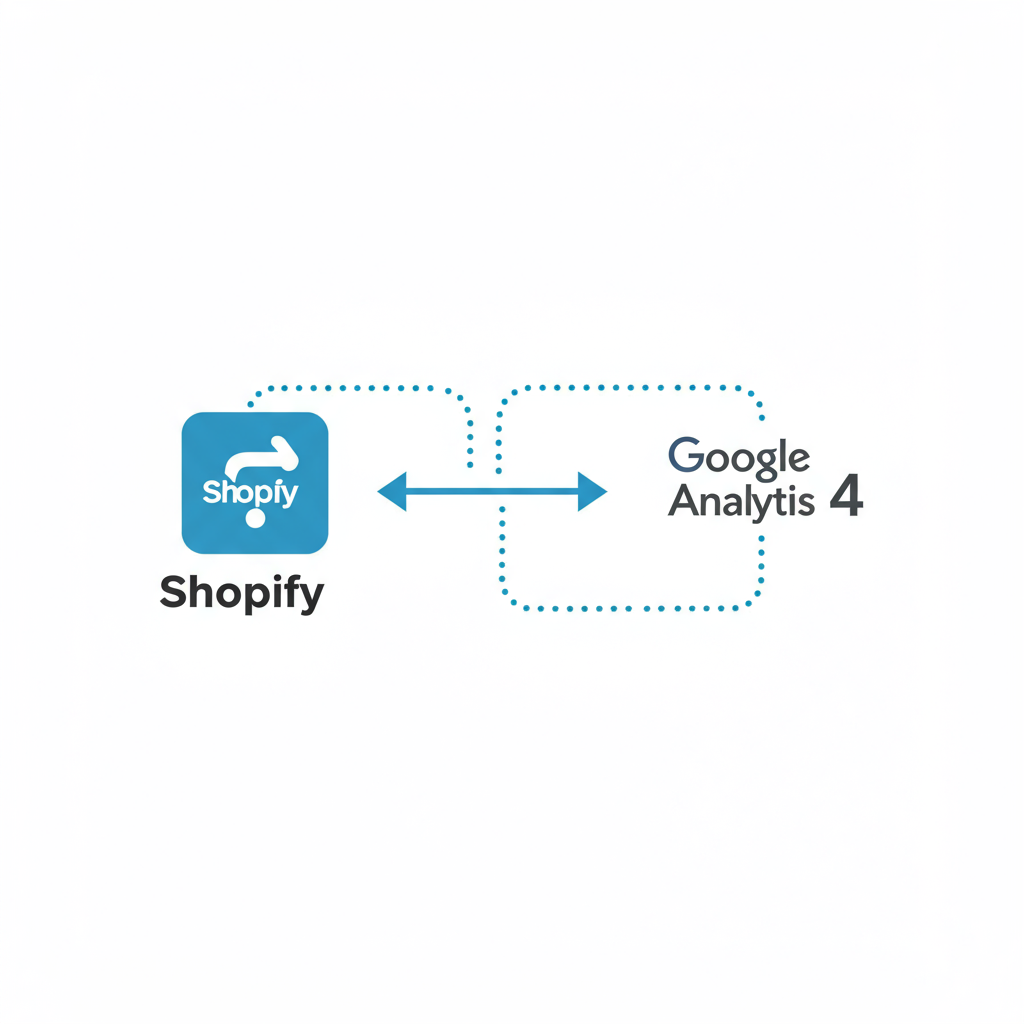Unlock Deeper Customer Insights and Boost Your E-commerce Performance with GA4
As a Shopify merchant, you’re constantly looking for ways to understand your customers better, optimize your store, and drive more sales. In today’s data-driven world, having robust analytics is not just a luxury; it’s a necessity. That’s where Google Analytics 4 (GA4) comes in, offering a powerful, future-proof solution for tracking and analyzing user behavior on your e-commerce site.
You might be familiar with Universal Analytics (UA), the previous generation of Google Analytics. However, UA is being phased out, and GA4 is the new standard. It’s built on an entirely different data model, focusing on events rather than sessions, which provides a much more flexible and comprehensive view of the customer journey across different platforms.
The shift to GA4 can seem daunting, but I’m here to guide you through the process of integrating it seamlessly with your Shopify store. My goal is to empower you to leverage GA4’s advanced capabilities, from understanding user engagement to tracking crucial e-commerce conversions, all to help your business thrive.
Why is this integration so important for your Shopify store? GA4 offers cross-platform tracking, enhanced machine learning for predictive insights, and a more flexible event-based data model. This means you can gain a holistic view of your customers, predict future trends, and make data-backed decisions to optimize your marketing spend and user experience.
Before we dive into the technical steps, let’s ensure you have a few prerequisites in place. First, you’ll need a Google account. If you already use Google services like Gmail or Google Ads, you’re all set. Second, you’ll need administrative access to your Shopify store.
The very first step is to set up a GA4 property. If you’ve never used Google Analytics before, simply go to analytics.google.com and follow the prompts to create a new account and property. If you have an existing Universal Analytics property, Google might offer you an upgrade path, but I recommend setting up a fresh GA4 property for a cleaner start.
Once you’re in the Google Analytics interface, navigate to ‘Admin’ (the gear icon in the bottom left). Under the ‘Property’ column, click ‘Create Property’. Give your property a meaningful name, like ‘Your Store Name – GA4’, select your reporting time zone and currency, and then click ‘Next’.
After creating the property, you’ll be prompted to set up a ‘Data Stream’. This is where you tell GA4 where your data is coming from. For your Shopify store, you’ll choose ‘Web’.
You’ll then be asked to enter your Shopify store’s URL (e.g., ‘https://yourstore.myshopify.com’) and give the stream a name (e.g., ‘Shopify Website’). Make sure ‘Enhanced measurement’ is toggled ON. This feature automatically collects a range of events like page views, scrolls, outbound clicks, site search, video engagement, and file downloads, which is incredibly useful.
Once your web data stream is created, GA4 will provide you with a ‘Measurement ID’ (it looks something like ‘G-XXXXXXXXXX’). This is your unique identifier for this GA4 property, and you’ll need it for the integration with Shopify.
Now, let’s talk about the primary method I recommend for most Shopify merchants: using Shopify’s official Google & YouTube app. This app simplifies the integration process and handles basic e-commerce tracking automatically.
From your Shopify admin, go to ‘Apps’ and search for ‘Google & YouTube’. Install the app. Once installed, you’ll be prompted to connect your Google account. Make sure you connect the Google account that owns your GA4 property.
During the setup process within the Google & YouTube app, you’ll be asked to select your Google Analytics 4 property. Choose the one you just created. The app will then establish the connection, injecting the necessary GA4 tracking code into your Shopify store.
This method is fantastic because it automatically tracks core e-commerce events like ‘purchase’, ‘add_to_cart’, ‘view_item’, and ‘begin_checkout’ without you needing to write any code. It also handles basic page view tracking.
To verify the connection, go back to your Shopify admin, navigate to ‘Online Store’ > ‘Preferences’. Scroll down to the ‘Google Analytics’ section. You should see a message indicating that Google Analytics 4 is connected, often through the Google & YouTube app.
While the Google & YouTube app is excellent for basic setup and core e-commerce events, it might not cover every single custom event or advanced tracking scenario you might envision. For more granular control and custom event tracking, especially if you’re already using it, Google Tag Manager (GTM) is your best friend.
GTM acts as a central hub for all your website’s tracking codes. Instead of directly editing your Shopify theme files for every new tag, you manage everything within GTM’s user-friendly interface. This makes adding, updating, or removing tags much easier and reduces the risk of breaking your site.
To use GTM, you’ll first need to create a GTM container. Go to tagmanager.google.com, create an account, and then a new container for your Shopify store (select ‘Web’ as the target platform).
Once your GTM container is created, GTM will provide you with two snippets of code. You need to place these snippets into your Shopify theme. From your Shopify admin, go to ‘Online Store’ > ‘Themes’. Click ‘Actions’ > ‘Edit code’ for your live theme.
Find the `theme.liquid` file. Paste the first GTM snippet (the “ part) immediately after the “ tag. Paste the second GTM snippet (the “ part) immediately after the “ tag. Save your changes.
Now that GTM is integrated, you can configure your GA4 tags within GTM. The first tag you’ll need is the ‘GA4 Configuration’ tag. In GTM, go to ‘Tags’, click ‘New’, and choose ‘Google Analytics: GA4 Configuration’. Enter your GA4 Measurement ID (G-XXXXXXXXXX) here. Set the trigger to ‘All Pages’. This tag will fire on every page load, sending basic page view data to GA4.
For e-commerce tracking via GTM, you’ll need to push specific data into the ‘data layer’ on your Shopify store. This is the more advanced part, often requiring custom code or a third-party app that populates the data layer with e-commerce event information (like product details, quantities, prices) at the right moments.
For example, to track an ‘add_to_cart’ event, your Shopify store’s code would need to push data to the data layer when a user clicks ‘Add to Cart’. A typical data layer push for this might look like: `dataLayer.push({‘event’: ‘add_to_cart’, ‘ecommerce’: { …product details… }});` You would then create a ‘GA4 Event’ tag in GTM, triggered by a custom event named ‘add_to_cart’, and configure it to pull the e-commerce data from the data layer.
Similarly, for a ‘purchase’ event, after a successful order, your Shopify store would push the purchase details to the data layer. You’d then set up another ‘GA4 Event’ tag in GTM, triggered by a custom event like ‘purchase’, to send this crucial conversion data to GA4.
After setting up your tags in GTM, it’s crucial to test them. Use GTM’s ‘Preview’ mode. This allows you to browse your Shopify store as if the tags were live, and GTM will show you which tags are firing and what data is being sent. Simultaneously, open GA4’s ‘DebugView’ (under ‘Admin’ > ‘DebugView’). This report shows you events as they happen in real-time from your testing device, allowing you to confirm that your events and their parameters are being received correctly.
You can also check the ‘Realtime’ report in GA4 to see active users and events as they occur. This is a quick way to confirm that data is flowing into your GA4 property.
Common pitfalls include duplicate tracking (if you use both the Google & YouTube app and GTM for the same events), missing events due to incorrect data layer implementations, or incorrect Measurement IDs. Always double-check your IDs and ensure only one method is responsible for sending a particular type of data.
Remember to consider consent mode if you operate in regions with strict privacy regulations like GDPR or CCPA. While beyond the scope of this article’s detailed steps, it’s an important aspect of ethical data collection that GA4 supports.
Once your data is flowing into GA4, the real fun begins! Explore reports like ‘Engagement’ to see how users interact with your content, ‘Monetization’ for e-commerce performance, and ‘User acquisition’ to understand where your customers are coming from. The ‘Explorations’ section is incredibly powerful for custom reports, like ‘Funnel Exploration’ to visualize your checkout process or ‘Path Exploration’ to see user journeys.
GA4’s machine learning capabilities can even provide predictive metrics, such as ‘purchase probability’ or ‘churn probability’, allowing you to proactively engage with customers who are likely to convert or disengage.
You can also build highly specific audiences in GA4 based on user behavior (e.g., ‘users who viewed a product but didn’t purchase’) and export these audiences to Google Ads for targeted remarketing campaigns, significantly boosting your ROI.
Integrating Google Analytics 4 with your Shopify store is a foundational step towards truly understanding your online business. It empowers you with the data needed to make informed decisions, optimize your marketing efforts, and ultimately, grow your sales.
What do you think about this article? I hope it provides a clear roadmap for you to get started or enhance your GA4 setup.
By taking the time to set up GA4 correctly, you’re not just tracking numbers; you’re building a deeper connection with your customers and paving the way for sustainable e-commerce success. Keep exploring your data, keep optimizing, and watch your Shopify store flourish!