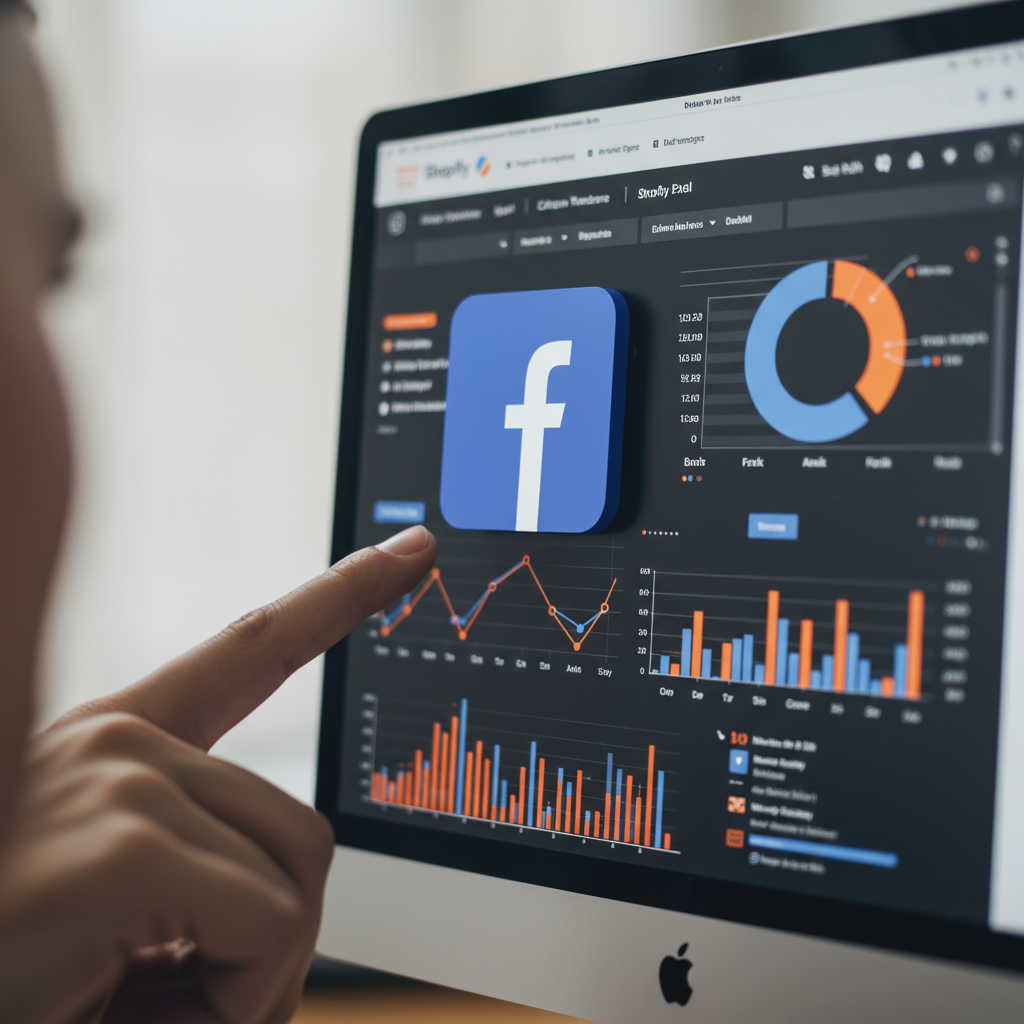A Comprehensive Guide for E-commerce Merchants
As an e-commerce merchant, I know firsthand that data is the lifeblood of a successful online store. Without understanding how customers interact with your products and website, you’re essentially flying blind.
That’s where the Facebook Pixel comes in. It’s an indispensable tool that allows you to track website activity, measure the effectiveness of your Facebook and Instagram ads, and ultimately, drive more sales.
In this comprehensive guide, I’m going to walk you through everything you need to know about setting up, optimizing, and troubleshooting your Facebook Pixel on Shopify. My goal is to empower you to leverage this powerful tool to its fullest potential.
So, what exactly is the Facebook Pixel? Simply put, it’s a small piece of code that you place on your website. When someone visits your Shopify store, the pixel fires and collects data about their actions.
This data is incredibly valuable. It allows you to understand customer behavior, build highly targeted audiences for your ads, retarget visitors who didn’t complete a purchase, and track conversions to measure your return on ad spend (ROAS).
Before we dive into the setup process, ensure you have a Facebook Business Manager account and an Ad Account. These are prerequisites for creating and managing your pixel.
The easiest and most recommended way to set up your Facebook Pixel on Shopify is by using Shopify’s built-in integration. This method automatically tracks standard events, which saves you a lot of manual work.
First, log in to your Shopify admin. Navigate to ‘Online Store’ and then click on ‘Preferences’. You’ll find a section dedicated to ‘Facebook Pixel’.
Click the ‘Set up Facebook’ button. This will prompt you to connect your Facebook account and grant Shopify the necessary permissions to access your Business Manager.
Once connected, you’ll be able to select the specific Facebook Pixel you want to use from your Business Manager account. If you don’t have one yet, you can create a new one directly through this interface.
After selecting your pixel, Shopify will automatically integrate it into your store. You can verify the connection by checking the status in your Shopify admin, which should now show as ‘Connected’.
While the Shopify integration is excellent, some advanced users or specific scenarios might require manual installation. This gives you more control but also adds complexity.
To install manually, you’ll need to go to your Facebook Events Manager, find your pixel, and copy the base pixel code.
Then, in your Shopify admin, navigate to ‘Online Store’ > ‘Themes’ > ‘Actions’ > ‘Edit code’. Find the `theme.liquid` file and paste the base pixel code just before the closing “ tag.
For manual setup, you would also need to add specific event codes for actions like ‘ViewContent’ or ‘AddToCart’ to relevant pages, which is significantly more involved than the automatic integration.
Now, let’s talk about standard events. These are predefined actions that Facebook recognizes, such as ‘ViewContent’ (when someone views a product page), ‘AddToCart’ (when an item is added to the cart), ‘InitiateCheckout’ (when someone starts the checkout process), and ‘Purchase’ (when a purchase is completed).
These events are crucial because they allow you to track the customer journey through your sales funnel. They provide the data needed for retargeting, creating lookalike audiences, and optimizing your ad campaigns for specific conversion goals.
The beauty of Shopify’s built-in integration is that it automatically implements these standard events for you, including passing valuable parameters like product ID, value, and currency.
However, even with the best setup, issues can arise. Let’s dive into some common troubleshooting scenarios I’ve encountered.
If your pixel isn’t firing at all, the first thing I recommend is installing the Facebook Pixel Helper Chrome extension. This tool provides real-time feedback on whether your pixel is firing and what events are being sent.
Sometimes, ad blockers or browser extensions can prevent the pixel from firing. Advise your customers to disable them or test in an incognito window.
Browser cache can also cause issues. Clear your browser’s cache and cookies, or try testing on a different browser.
If events aren’t firing correctly or you’re seeing data discrepancies, check for duplicate pixels. Having more than one pixel installed on the same page can lead to inflated or inaccurate data.
Ensure that event parameters (like value, currency, or content IDs) are being passed correctly. While Shopify’s integration usually handles this, manual setups or custom modifications can sometimes break these parameters.
For persistent data accuracy issues, especially with the increasing privacy restrictions, I strongly recommend exploring the Facebook Conversions API (CAPI). This sends data directly from your server to Facebook, making it more reliable and less susceptible to browser-side issues.
Low event match quality can be frustrating. This often means Facebook isn’t able to match enough of your website visitors to Facebook users. Ensure you’re passing as much customer information as possible (like email, phone number) with your events, especially through CAPI.
Sometimes, the issue isn’t with the pixel itself but with your Facebook Ad Account or Business Manager. Double-check that the pixel is assigned to the correct ad account and that you have the necessary permissions to view and manage it.
To thoroughly test your pixel, use the ‘Test Events’ tool within Facebook Events Manager. This allows you to simulate actions on your website and see if the pixel is firing correctly in real-time.
For purchase events, consider placing a small test order on your store (and then refunding it) to ensure the ‘Purchase’ event fires with the correct value and currency.
Beyond troubleshooting, there are best practices to ensure long-term success. As mentioned, prioritize implementing the Conversions API alongside your pixel for enhanced data accuracy and resilience against browser changes.
Regularly monitor your Events Manager dashboard. Look for any warnings, errors, or significant drops in event volume. Proactive monitoring can help you catch issues before they impact your ad performance.
Finally, stay informed about privacy changes (like iOS 14+ updates) and ensure your pixel implementation complies with all relevant data privacy regulations and Facebook’s policies. Consent management is becoming increasingly important.
The Facebook Pixel is a cornerstone of effective e-commerce marketing. By understanding its setup, standard events, and common troubleshooting techniques, you’re well on your way to running more profitable ad campaigns and growing your Shopify business.
I hope this guide has been helpful and demystified some of the complexities of the Facebook Pixel. What do you think about this article? I’d love to hear your thoughts!