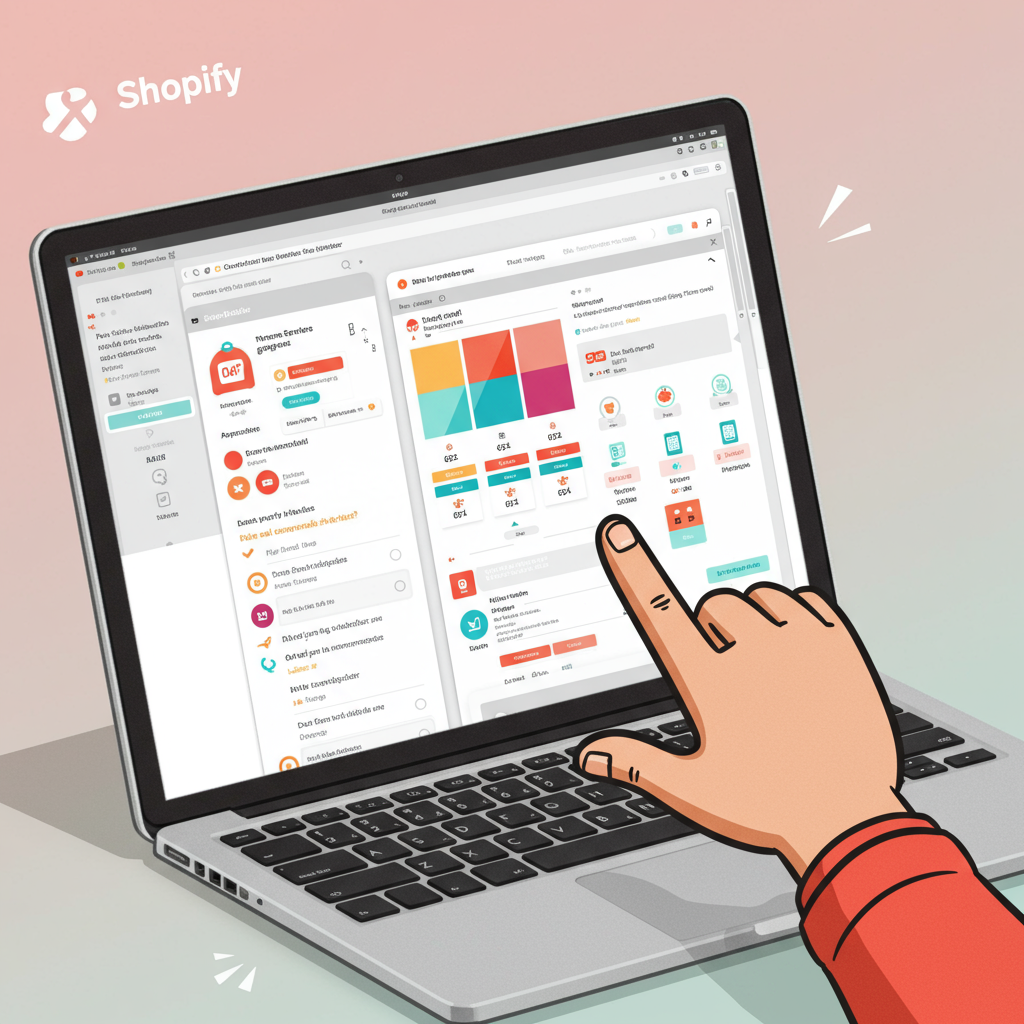Unlock the full potential of your online shop without writing a single line of code.
As a Shopify merchant, I know you pour your heart and soul into your products and your brand. You want your online store to reflect that passion, to stand out from the crowd, and to provide an exceptional shopping experience for your customers.
Often, when we think about customizing a website, our minds immediately jump to complex coding, intricate design languages, and the need for a developer. But what if I told you that you can achieve a stunning, unique, and highly functional Shopify store without ever touching a line of code?
That’s right! Shopify has evolved significantly, offering powerful, intuitive tools that empower merchants like us to take full control of our store’s appearance and functionality. In this guide, I’ll walk you through exactly how to customize your Shopify theme without any coding knowledge.
The cornerstone of no-code customization on Shopify is the Theme Editor. This is your command center, a visual interface where you can make real-time changes to your store’s design.
To access it, simply log into your Shopify admin, navigate to ‘Online Store’ > ‘Themes’, and then click the ‘Customize’ button next to your current theme.
Once inside the Theme Editor, you’ll notice two main components: ‘Sections’ and ‘Theme Settings’. Let’s start with Sections, as they are the building blocks of your store’s pages.
Sections are pre-built content blocks that you can add, remove, reorder, and customize on various pages of your store, most prominently on your homepage. Think of them as modular components like image banners, text blocks, product grids, collection lists, testimonials, and more.
To add a new section, simply click ‘Add section’ in the sidebar. You’ll see a library of available sections provided by your theme. Click on one, and it will instantly appear on your page preview.
You can easily remove a section by clicking on it in the sidebar and then selecting ‘Remove section’. Reordering is just as simple: click and drag a section up or down in the sidebar to change its position on the page.
Each section comes with its own set of customizable settings. For example, an ‘Image with text’ section might allow you to upload an image, change the heading and body text, adjust button links, and even modify the layout or color scheme specific to that section.
Beyond individual sections, ‘Theme Settings’ allow you to make global changes that apply across your entire store. This is where you define your brand’s overall look and feel.
Here, you can set your primary and secondary brand colors, choose your fonts for headings and body text, and adjust general layout options like page width and spacing.
You can also upload your logo, set up social media links, configure your favicon (the small icon in the browser tab), and even customize the checkout page’s appearance to maintain brand consistency.
The Header and Footer are crucial elements of your store. Within the Theme Editor, you can customize your header to include your logo, navigation menus, and announcement bars. The footer typically houses your contact information, social media links, and additional navigation menus.
Shopify themes also come with various templates for different page types, such as product pages, collection pages, blog posts, and static pages (like ‘About Us’ or ‘Contact’). You can select different templates for specific products or collections if your theme supports it, allowing for unique layouts.
For instance, you might have a default product page template, but for a specific product line, you could create a new template (or duplicate an existing one) and customize its sections to highlight unique features or display specific information.
While the Theme Editor is incredibly powerful, the Shopify App Store is your gateway to extending your store’s functionality without writing any code. Think of apps as plug-and-play solutions that add features your theme might not natively offer.
Page builder apps like PageFly, Shogun, or GemPages are fantastic examples. They provide a drag-and-drop interface to create highly customized landing pages, product pages, or even entire homepages with advanced layouts and elements that go beyond your theme’s default sections.
Beyond page builders, there are apps for virtually everything: pop-ups, loyalty programs, product reviews, upsell/cross-sell functionality, advanced filtering, and much more. Many of these apps integrate directly into your Theme Editor, adding new sections or blocks that you can customize just like native theme sections.
A significant leap in Shopify customization came with the introduction of Online Store 2.0 (OS 2.0) themes. If your theme is OS 2.0 compatible (most modern themes are), you gain even more flexibility.
OS 2.0 themes allow you to add sections to *any* page, not just the homepage. This means you can build unique layouts for product pages, collection pages, or even blog posts using the same intuitive section-based system.
Another powerful no-code feature, especially with OS 2.0 themes, is Metafields. Metafields allow you to add custom, dynamic information to various parts of your store (products, collections, customers, etc.) without hardcoding it.
For example, you could create a metafield for ‘Care Instructions’ on your products. Then, in your product page template, you can add a section that dynamically pulls and displays the care instructions for each specific product, without you having to manually type them into every product description.
Before you start making significant changes, always, always, always duplicate your live theme. This creates a backup copy that you can work on without affecting your live store. You can then publish the duplicated theme once you’re happy with your changes.
Always preview your changes on different devices (desktop, tablet, mobile) to ensure your store looks great and functions perfectly across all screen sizes. A mobile-first approach is crucial in today’s e-commerce landscape.
Strive for consistency in your branding. Use your brand colors, fonts, and imagery consistently across all pages. A cohesive look builds trust and reinforces your brand identity.
While it’s exciting to add new features, be mindful of performance. Too many apps or overly complex layouts can slow down your store. Regularly test your store’s speed and optimize images.
Finally, don’t be afraid to experiment! The beauty of the Theme Editor and the app ecosystem is that you can try out different layouts and features with ease. If something doesn’t work, you can always revert or try something new.
What do you think about this article? I hope it empowers you to dive into your Shopify theme and start customizing with confidence.
Customizing your Shopify store without coding is not just possible; it’s incredibly accessible and empowering. By mastering the Theme Editor, leveraging the App Store, and utilizing features like OS 2.0 sections and metafields, you can create a truly unique and high-performing online store that perfectly represents your brand. Happy customizing!