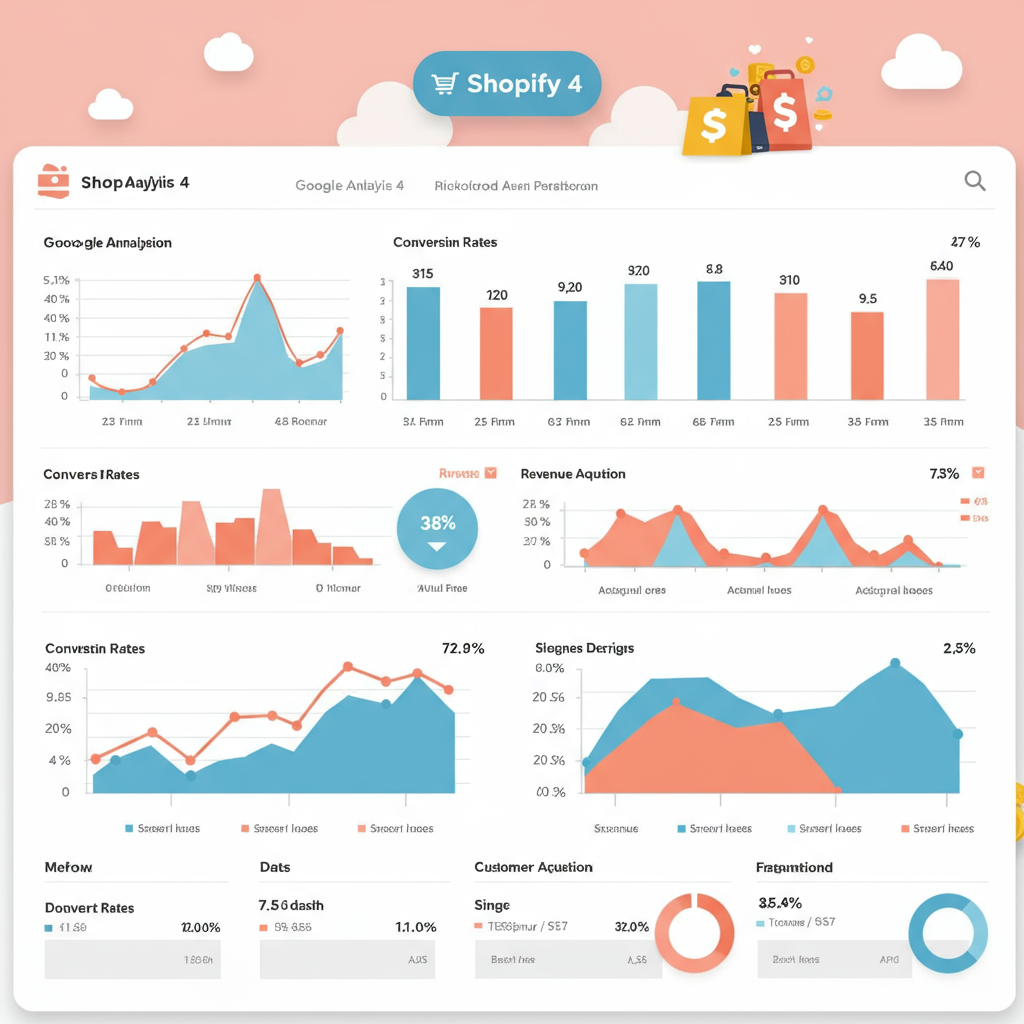A Merchant’s Guide to Unlocking Deeper E-commerce Insights
As a Shopify merchant, I know firsthand the importance of understanding what’s happening in your store. It’s not enough to just have sales; you need to know *why* they’re happening, or more importantly, why they’re *not*.
This is where Google Analytics 4 (GA4) comes into play. It’s a powerful, next-generation analytics platform that offers a much deeper dive into user behavior compared to its predecessor, Universal Analytics (UA).
For us e-commerce store owners, GA4 is an absolute game-changer. It moves beyond simple page views to focus on events and user journeys, which is precisely what we need to optimize our Shopify stores.
My goal with this guide is to walk you through how I use GA4 to track my Shopify performance, helping you make data-driven decisions to grow your business.
First things first, you’ll need a Google Analytics 4 property. If you’re still on Universal Analytics, now is the time to migrate or set up a new GA4 property alongside it.
Connecting GA4 to your Shopify store can be done in a few ways. The simplest is often through Shopify’s built-in integration or the Google & YouTube sales channel app.
I typically recommend using the Google & YouTube app within your Shopify admin. It streamlines the process significantly and handles much of the basic tracking for you.
Once installed, you’ll connect your Google account and select your GA4 property. This initial setup will start sending basic page view data and some e-commerce events to your GA4 property.
However, for truly comprehensive tracking, especially for specific e-commerce events like ‘add_to_cart’ or ‘purchase’ with full item details, I often find the basic integration isn’t enough.
This is where Google Tag Manager (GTM) becomes invaluable. While it requires a bit more technical know-how, it gives you unparalleled control over what data you send to GA4.
With GTM, I can ensure that every critical e-commerce event, from a product view (`view_item`) to a completed purchase (`purchase`), is accurately captured with all the necessary parameters like product ID, price, and quantity.
Setting up these enhanced e-commerce events is crucial. Without them, you’re missing out on the rich data that tells you exactly what products are popular, what’s being added to carts, and what’s actually converting.
I focus on tracking the entire purchase funnel: `view_item`, `add_to_cart`, `begin_checkout`, `add_shipping_info`, `add_payment_info`, and finally, `purchase`.
Each of these events represents a step in the customer’s journey. By monitoring them in GA4, I can identify where customers are dropping off and then work to optimize those specific stages.
For instance, if I see a high `begin_checkout` but low `add_payment_info`, it tells me there might be an issue with my payment gateway or shipping options.
Once your data is flowing, it’s time to dive into the GA4 reports. The ‘Monetization’ section is where I spend a lot of my time. The ‘E-commerce purchases’ report gives me a quick overview of my sales performance.
The ‘Checkout funnel’ report is incredibly insightful. It visually represents each step of the checkout process, allowing me to pinpoint exactly where users are abandoning their carts.
I also frequently use the ‘Engagement’ reports, particularly ‘Events’ and ‘Conversions’. This helps me see which actions users are taking on my site and which of those actions I’ve marked as important conversions.
For understanding where my traffic is coming from, the ‘User acquisition’ and ‘Traffic acquisition’ reports are essential. They show me which channels are driving the most valuable users and sales.
Beyond the standard reports, GA4’s ‘Explorations’ feature is a powerhouse. I use it to build custom reports, like a ‘Path Exploration’ to see common user journeys before a purchase, or a ‘Funnel Exploration’ for a more detailed look at my custom funnels.
This allows me to segment my audience and understand how different groups of users interact with my store. For example, I can compare the behavior of users from organic search versus paid ads.
I also make sure to set up custom events for actions unique to my store, such as newsletter sign-ups or specific button clicks. These provide even more granular insights into user engagement.
Comparing GA4 data with Shopify’s built-in analytics is also a practice I recommend. While Shopify provides excellent high-level sales data, GA4 offers the behavioral depth needed for true optimization.
GA4’s predictive capabilities are another exciting feature. It can estimate future purchase probability or churn risk, helping me proactively target users with specific marketing campaigns.
Ultimately, using GA4 effectively for your Shopify store is about asking the right questions and then using the data to find the answers. It’s an ongoing process of analysis, hypothesis, and optimization.
It empowers me to move beyond guesswork and make informed decisions about product offerings, marketing spend, website design, and overall customer experience.
What do you think about this article? Do you find GA4 helpful for your Shopify store?
Embracing GA4 has been a pivotal step in understanding my customers better and driving sustainable growth for my e-commerce business.
I encourage every Shopify merchant to invest the time in setting up and regularly reviewing their GA4 data. It’s an investment that truly pays off.
The insights you gain will be invaluable for refining your strategies and ensuring your Shopify store thrives in a competitive online landscape.