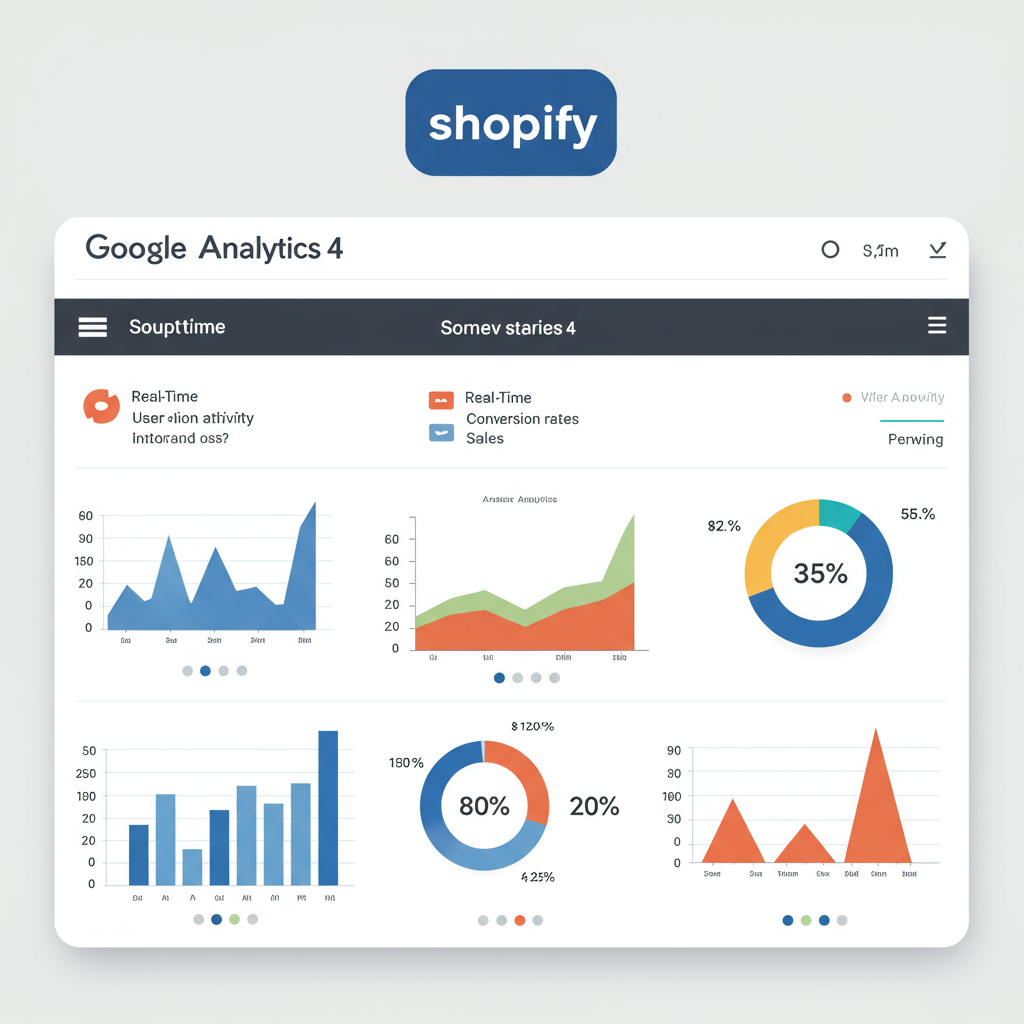A Comprehensive Walkthrough for Merchants to Master Their E-commerce Data
As a merchant, I know how vital it is to understand your customers and their journey through your online store. In today’s data-driven world, simply having a Shopify store isn’t enough; you need to know what’s working, what’s not, and where your opportunities for growth lie. That’s precisely where Google Analytics 4 (GA4) comes into play, and I’m here to guide you through integrating it seamlessly with your Shopify store.
For years, Universal Analytics (UA) was our go-to, but with its sunsetting, GA4 has emerged as the new standard. It’s a fundamentally different platform, built for the future, focusing on events rather than sessions, and designed to provide a more holistic view of the customer lifecycle across various platforms and devices.
I’ve found that GA4 offers a more robust and flexible way to track user behavior, especially for e-commerce. It’s equipped with enhanced measurement capabilities, predictive analytics, and a privacy-centric design, which are all crucial for making informed business decisions and optimizing your marketing spend.
The benefits for a Shopify merchant like us are immense. With GA4, you can gain deeper insights into product performance, understand customer acquisition channels, identify conversion bottlenecks, and even predict future purchasing behavior. This isn’t just about numbers; it’s about understanding your customers better than ever before.
Before we dive into the integration methods, there are a few prerequisites I always ensure are in place. First, you’ll need a Google Analytics 4 property set up. If you don’t have one, it’s a straightforward process within your Google Analytics account. Second, if you plan on using Google Tag Manager (GTM) for advanced tracking, you’ll need a GTM account and container ready.
Let’s start with the simplest method: Shopify’s native integration. Shopify does offer a basic way to connect your store to GA4 by simply pasting your GA4 Measurement ID into your Shopify admin. You can find this under ‘Online Store’ > ‘Preferences’ > ‘Google Analytics’.
However, I must caution you that while this method is easy, it’s quite limited. It primarily tracks basic page views and purchase events. For a comprehensive understanding of your customer’s journey – like ‘add to cart’, ‘view item’, or ‘begin checkout’ events – this native integration falls short. It won’t give you the rich e-commerce data you truly need.
A slightly more robust option, and one I often recommend for merchants who want more than just basic tracking without diving deep into GTM, is the Google & YouTube app available in the Shopify App Store. This app is designed to help you connect your Shopify store with various Google services, including GA4.
To install it, simply search for ‘Google & YouTube’ in the Shopify App Store, add it to your store, and follow the setup prompts. It will ask you to connect your Google account and select your GA4 property. This app automates a good portion of the standard e-commerce event tracking.
What I like about the Google & YouTube app is that it automatically sends a range of e-commerce events to GA4, such as ‘view_item_list’, ‘view_item’, ‘add_to_cart’, ‘begin_checkout’, and ‘purchase’. This is a significant step up from the native integration and provides much more actionable data.
Now, for those of us who want ultimate control, flexibility, and the most detailed insights, I strongly recommend using Google Tag Manager (GTM). This is my preferred method because it allows for highly customized tracking, including custom events, user properties, and integration with other marketing tags.
Why is GTM superior? It acts as a central hub for all your tracking codes. Instead of directly embedding various scripts into your Shopify theme, you manage them all within GTM. This makes adding, editing, or removing tags much easier and reduces the risk of breaking your site’s code.
Setting up GTM on Shopify involves a few steps. First, you’ll need to get your GTM container snippet. Log into your GTM account, select your container, and you’ll see the installation instructions, which provide two code snippets.
You’ll need your GTM Container ID, which looks something like ‘GTM-XXXXXXX’. This ID is crucial for connecting your Shopify store to your GTM container.
Next, you’ll paste the GTM code into your Shopify theme. Go to ‘Online Store’ > ‘Themes’ > ‘Actions’ > ‘Edit code’. Find the `theme.liquid` file. You’ll paste the first part of the GTM code (the “ snippet) immediately after the “ tag, and the second part (the “ snippet) immediately after the “ tag. Remember to save your changes!
Once GTM is installed on your Shopify store, the next step in GTM is to set up your basic GA4 Configuration Tag. In your GTM workspace, create a new Tag. Choose ‘Google Analytics: GA4 Configuration’ as the Tag Type. Enter your GA4 Measurement ID (e.g., ‘G-XXXXXXXXX’) here. Set the Trigger to ‘All Pages’. This ensures that your GA4 property is initialized on every page load.
Now, for the exciting part: e-commerce tracking with GTM. This is where we unlock the true power of GA4 for your Shopify store. GA4 relies on a ‘data layer’ to receive e-commerce event information. The data layer is a JavaScript object that temporarily holds information that you want to pass from your website to GTM.
Understanding the data layer is key. When a user performs an action on your Shopify store – like viewing a product, adding it to their cart, or making a purchase – your store needs to push specific information about that action into the data layer. GTM then ‘listens’ for these pushes and uses the data to fire your GA4 e-commerce event tags.
Shopify’s default data layer doesn’t always provide all the detailed e-commerce information in the exact format GA4 expects for every event. For basic events like ‘purchase’, Shopify often pushes the necessary data. However, for events like ‘view_item’ or ‘add_to_cart’ with full item details, you might need a bit of custom code or a third-party app to populate the data layer correctly.
The common e-commerce events we want to track in GA4 include `view_item_list` (product list views), `view_item` (product detail views), `add_to_cart`, `remove_from_cart`, `begin_checkout`, `add_shipping_info`, `add_payment_info`, and `purchase`. Each of these events requires specific parameters (like item ID, name, price, quantity) to be passed via the data layer.
For example, to track a `view_item` event, when a customer lands on a product page, your Shopify store needs to push an event to the data layer that looks something like `dataLayer.push({‘event’: ‘view_item’, ‘ecommerce’: { ‘items’: […] }})`. You then create a GA4 Event tag in GTM, triggered by a custom event named ‘view_item’, and configure it to pull the item details from the data layer.
Similarly, for `add_to_cart`, when a customer clicks the ‘Add to Cart’ button, your store should push an event like `dataLayer.push({‘event’: ‘add_to_cart’, ‘ecommerce’: { ‘items’: […] }})`. You’d set up another GA4 Event tag in GTM, triggered by ‘add_to_cart’, to capture this data.
The `purchase` event is arguably the most critical. Shopify typically pushes this data to the data layer on the order confirmation page. You’ll create a GA4 Event tag for ‘purchase’ in GTM, ensuring it’s configured to pull the transaction ID, value, currency, and item details from the data layer. This is how you’ll see your revenue and conversion data in GA4.
If you’re not comfortable with custom coding to populate the data layer for all these events, I highly recommend exploring third-party Shopify apps designed for GA4 and GTM integration. Many apps specialize in pushing comprehensive e-commerce data into the data layer in a GA4-friendly format, simplifying the GTM setup significantly.
Once you’ve set up your GA4 Configuration and e-commerce event tags in GTM, the next crucial step is verification. I always use the ‘Preview’ mode in GTM to test my tags. This allows you to browse your Shopify store as if you were a customer and see exactly which tags are firing and what data is being sent to GA4.
Additionally, I use the ‘Realtime’ reports and ‘DebugView’ in GA4. ‘Realtime’ shows you events as they happen, while ‘DebugView’ (accessed via the debug icon in GA4) provides a detailed stream of all events and their parameters from your testing device. This is invaluable for troubleshooting and ensuring everything is working as expected.
With your data flowing into GA4, you can start exploring the powerful reports. I frequently check the ‘Monetization’ reports, which include ‘E-commerce purchases’ and ‘Purchase journey’, to understand my sales performance and where customers drop off in the funnel.
The ‘Engagement’ reports, particularly ‘Events’ and ‘Pages and screens’, help me see which products or content are most popular and how users interact with my site. And ‘User acquisition’ reports are essential for understanding which marketing channels are bringing in the most valuable customers.
I also pay close attention to ‘User acquisition’ reports to understand which channels are driving traffic and conversions. This helps me optimize my ad spend and focus on what’s truly working.
Here are a few best practices I always follow: First, implement a robust consent management platform (CMP) if you operate in regions with strict privacy regulations (like GDPR or CCPA). GA4 is designed with privacy in mind, but you still need to manage user consent for data collection.
Second, exclude your internal traffic. You don’t want your own browsing or testing to skew your analytics data. You can do this in GA4 by defining internal IP addresses under ‘Admin’ > ‘Data Streams’ > ‘More Tagging Settings’ > ‘Define Internal Traffic’.
Third, regularly review your data. Integration is just the first step. The real value comes from analyzing the insights and using them to make data-driven decisions about your products, marketing, and user experience. Don’t just set it and forget it!
What do you think about this article? Did I cover everything you needed to know, or do you have more questions?
Integrating Shopify with Google Analytics 4 might seem daunting at first, especially with the shift from Universal Analytics, but I promise you, the effort is well worth it. By leveraging GA4’s capabilities, you’re not just tracking data; you’re gaining a competitive edge, understanding your customers on a deeper level, and ultimately, driving more sales and sustainable growth for your Shopify business.
I truly believe that a well-implemented GA4 setup is a cornerstone of any successful e-commerce strategy. It empowers you to move beyond guesswork and make strategic decisions based on real user behavior. Happy analyzing!