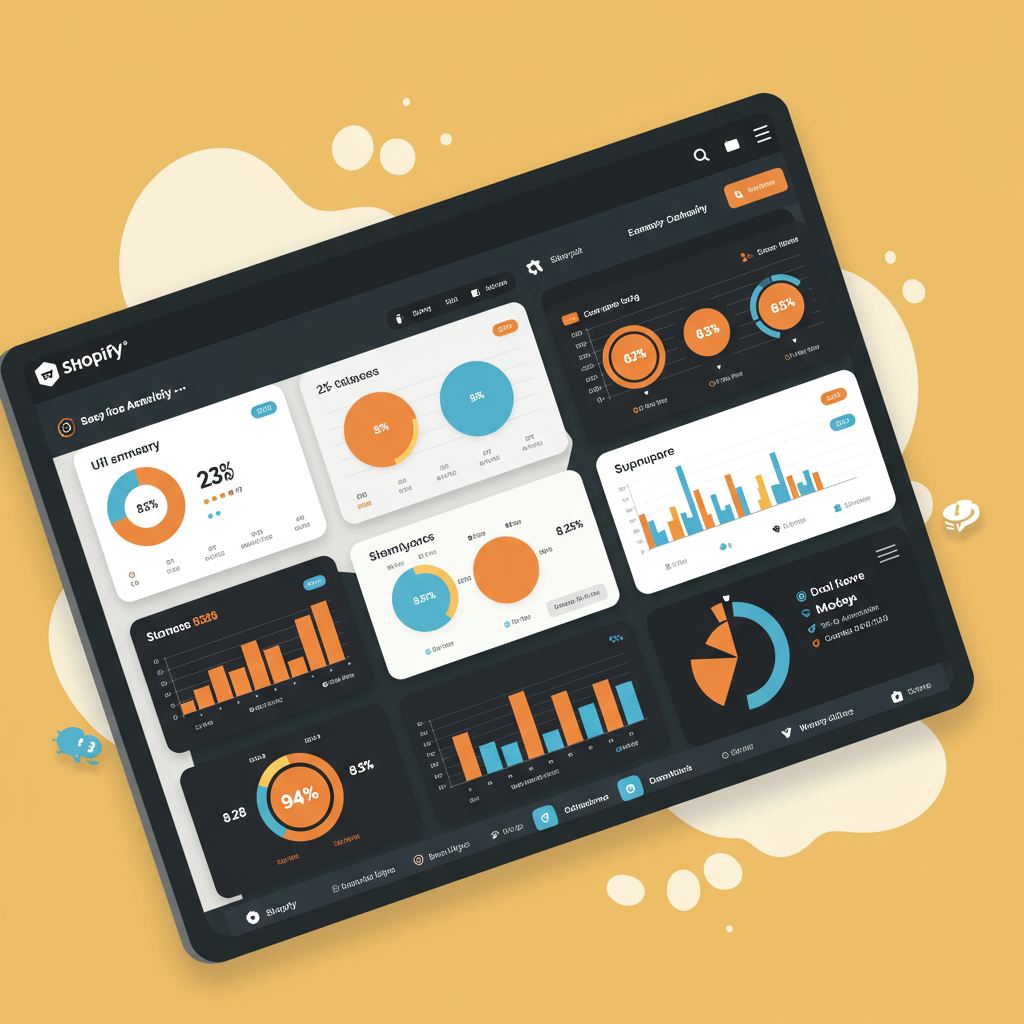Mastering data-driven decisions for e-commerce success with GA4 and Shopify.
As a Shopify merchant, you’re constantly looking for ways to understand your customers better, optimize your store, and ultimately, drive more sales. In today’s data-rich environment, having robust analytics is not just a luxury; it’s a necessity. That’s where Google Analytics 4 (GA4) comes into play.
I’ve seen firsthand how powerful GA4 can be for e-commerce businesses, offering a more holistic, event-driven approach to understanding user behavior across your website and apps. If you’re still relying solely on Universal Analytics, or perhaps not fully leveraging your data, now is the time to make the switch and integrate GA4 with your Shopify store.
This guide is designed to walk you through the process, explaining the ‘why’ and the ‘how’ so you can confidently set up GA4 and start making smarter decisions for your business. We’ll cover everything from the basics to more advanced tracking methods.
First, let’s quickly address why GA4 is so important. Unlike its predecessor, Universal Analytics (UA), GA4 is built for the future of measurement. It focuses on events rather than sessions, providing a more flexible and comprehensive view of the customer journey. This means you can track specific actions like ‘add to cart,’ ‘view product,’ or ‘purchase’ with greater precision.
It also offers enhanced machine learning capabilities, predictive metrics, and a privacy-centric design, which are all crucial in the evolving digital landscape. For a Shopify store, this translates into deeper insights into product performance, customer engagement, and conversion funnels.
Before we dive into the integration methods, ensure you have a Google Analytics 4 property set up. If you don’t, head over to analytics.google.com and create a new GA4 property. You’ll need your Measurement ID (G-XXXXXXXXX) handy.
There are a few primary ways to integrate GA4 with your Shopify store, each with its own level of complexity and capability. I’ll guide you through the most common and effective methods.
The simplest method, and often the first one merchants consider, is Shopify’s native integration. You can find this under ‘Online Store’ > ‘Preferences’ in your Shopify admin. There’s a section for ‘Google Analytics’ where you can paste your GA4 Measurement ID.
While this method is incredibly easy to set up, I must caution you about its limitations. Shopify’s native integration primarily tracks basic page views and purchase events. It often falls short when it comes to tracking a full range of e-commerce events like ‘add to cart,’ ‘begin checkout,’ or ‘view item list,’ which are vital for understanding your customer’s journey.
For a more robust, yet still relatively straightforward, solution, I highly recommend using the ‘Google & YouTube’ app available in the Shopify App Store. This app is developed by Google itself and offers a much better integration for e-commerce tracking.
To install it, simply search for ‘Google & YouTube’ in the Shopify App Store, add it to your store, and follow the setup prompts. You’ll connect your Google account and select your GA4 property. This app automatically implements a wider range of GA4 e-commerce events, providing richer data than the basic native integration.
It’s a fantastic option for merchants who want solid e-commerce tracking without diving into custom code or Google Tag Manager. I’ve found it to be a significant improvement over the basic Shopify setting.
However, for those who desire ultimate flexibility, custom event tracking, and the ability to manage multiple marketing tags from one place, Google Tag Manager (GTM) is the gold standard. This is my preferred method for any serious e-commerce business.
GTM acts as a container for all your website tags (like GA4, Google Ads, Facebook Pixel, etc.), allowing you to deploy and manage them without directly editing your store’s code. This is incredibly powerful for A/B testing, advanced event tracking, and maintaining a clean codebase.
To set up GTM on Shopify, you’ll need to add the GTM container snippet to your theme.liquid file. Go to ‘Online Store’ > ‘Themes’ > ‘Actions’ > ‘Edit code’ for your live theme. Find the `theme.liquid` file.
You’ll need to paste the first part of the GTM snippet immediately after the “ tag and the second part immediately after the “ tag. Make sure to replace ‘GTM-XXXXXXX’ with your actual GTM Container ID.
Once GTM is installed, the real work begins inside your GTM account. The first step is to create a GA4 Configuration Tag. This tag is essential as it initializes GA4 on your site and sends basic page view data.
In GTM, go to ‘Tags’ > ‘New’ > ‘Tag Configuration’ > ‘Google Analytics: GA4 Configuration’. Enter your GA4 Measurement ID (G-XXXXXXXXX). Set the trigger to ‘All Pages’. Save and publish your GTM container.
Now, for the crucial part: e-commerce tracking. GA4 relies on a ‘data layer’ to receive e-commerce event information. The data layer is a JavaScript object that temporarily holds information you want to pass from your website to GTM and then to GA4.
Shopify, by default, pushes some basic data to the data layer, but for comprehensive GA4 e-commerce events (like `view_item`, `add_to_cart`, `begin_checkout`, `purchase`), you’ll often need a bit more. This is where it gets a bit technical.
Many merchants opt for a third-party app from the Shopify App Store that specializes in data layer enhancement for GA4, such as Elevar or Littledata. These apps are designed to push the correct GA4 e-commerce events to the data layer automatically, simplifying the GTM setup significantly.
Alternatively, if you’re comfortable with custom code or have a developer, you can implement custom JavaScript to push these events to the data layer on specific pages or actions. For example, on a product page, you’d push a `view_item` event with product details.
Once the data layer is populated with the necessary e-commerce events, you’ll create ‘GA4 Event’ tags in GTM for each event you want to track. For instance, for ‘add_to_cart,’ you’d create a GA4 Event tag, set the event name to ‘add_to_cart,’ and then configure event parameters (like item ID, name, price, quantity) by pulling them from the data layer using Data Layer Variables.
The triggers for these events would be custom events that fire when the corresponding data layer event is pushed. For example, a custom event trigger named ‘add_to_cart’ would fire your GA4 ‘add_to_cart’ tag.
This GTM approach, while requiring more initial setup, gives you unparalleled control and accuracy over your GA4 data. It allows you to track custom conversions, user properties, and truly understand the nuances of your customer’s journey.
After setting up your GA4 integration, regardless of the method, it’s absolutely crucial to verify that data is flowing correctly. I always recommend using GA4’s ‘Realtime’ reports and ‘DebugView’.
To use DebugView, enable debug mode (e.g., via the Google Analytics Debugger Chrome extension or by sending a `debug_mode` parameter). Then, navigate your Shopify store as a customer would, performing actions like viewing products, adding to cart, and making a purchase.
In DebugView, you should see your events appearing in real-time, along with their parameters. This is your confirmation that everything is working as expected. If you don’t see events, retrace your steps and check for common errors like incorrect Measurement IDs or GTM snippet placement.
Once data starts flowing, dive into your GA4 reports. Explore the ‘Monetization’ reports to see your revenue, purchases, and average purchase revenue. The ‘Engagement’ reports will show you how users interact with your content, and ‘User Acquisition’ will help you understand where your customers are coming from.
Remember, GA4 is a powerful tool, but its value comes from consistent monitoring and analysis. Regularly review your data to identify trends, optimize your marketing campaigns, and improve your store’s user experience.
What do you think about this detailed guide? Is there anything you’d like me to elaborate on further?
In conclusion, integrating Google Analytics 4 with your Shopify store is a critical step towards becoming a data-driven merchant. Whether you choose the simplicity of the Google & YouTube app or the power of Google Tag Manager, the goal remains the same: to gain actionable insights that propel your business forward.
By understanding your customers’ behavior, you can make informed decisions about product offerings, marketing strategies, and website design, ultimately leading to a more successful and profitable Shopify store. Embrace the power of GA4, and watch your business grow!