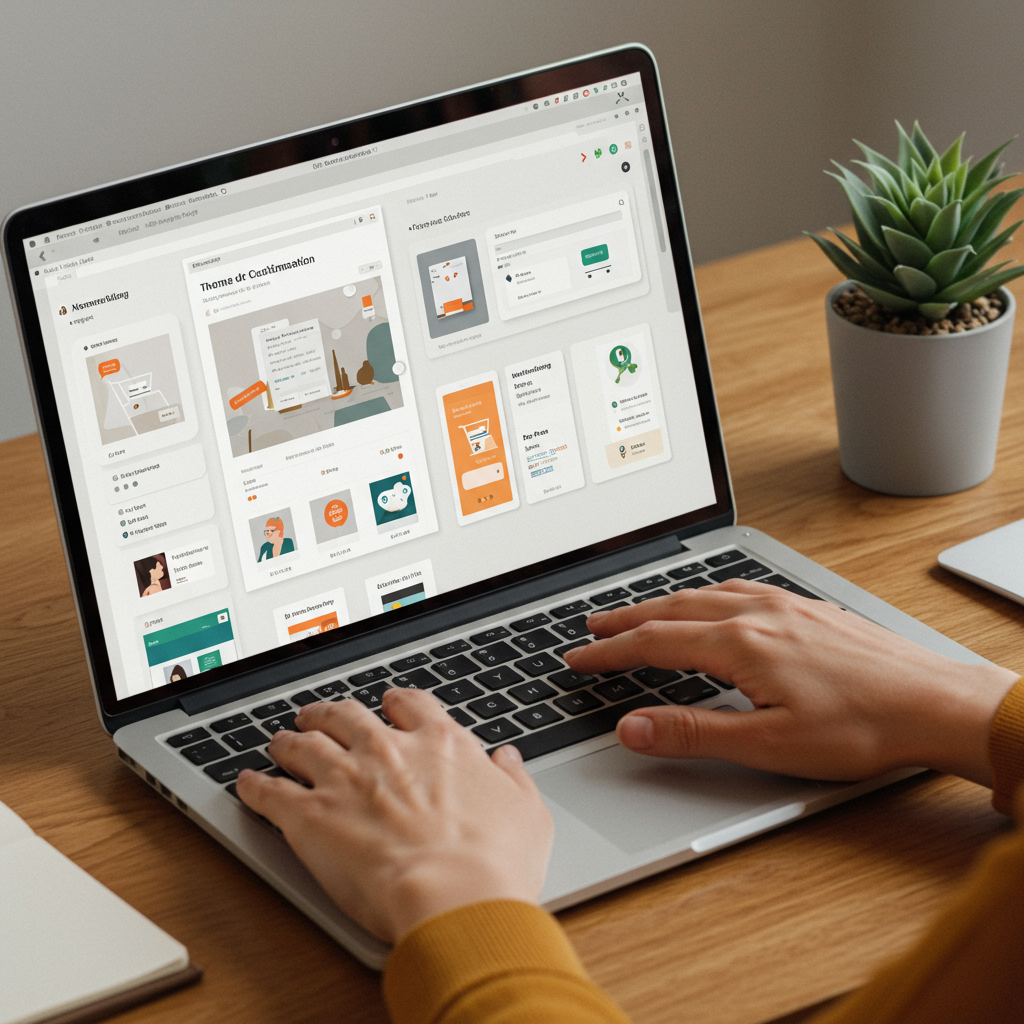Discover how to transform your Shopify theme into a unique brand experience without writing a single line of code.
As a merchant, I understand the desire to have a unique and professional online store. Your Shopify theme is the face of your brand, and making it stand out is crucial for attracting and retaining customers. Many believe that extensive customization requires deep coding knowledge, but I’m here to tell you that’s simply not true.
In my experience, Shopify has evolved significantly, offering powerful built-in tools that empower merchants like us to create stunning, personalized storefronts without ever touching a line of code. This guide is designed to walk you through every step, ensuring you can confidently customize your theme.
First, let’s clarify what we mean by ‘theme customization.’ It’s about adjusting the visual appearance, layout, and functionality of your store to align perfectly with your brand identity and improve the customer experience. This includes everything from colors and fonts to section arrangements and product page layouts.
The cornerstone of no-code customization on Shopify is the Theme Editor. This intuitive visual interface is where most of your magic will happen. I always recommend starting here, as it provides a live preview of your changes, making it incredibly easy to experiment.
To access the Theme Editor, simply log into your Shopify admin, navigate to ‘Online Store’ on the left sidebar, and then click ‘Themes.’ Find the theme you want to customize (it’s usually your ‘Current theme’) and click the ‘Customize’ button.
Once inside, you’ll notice two main panels: the left sidebar, which contains all your customization options, and the main preview area, which shows your store in real-time. I find this setup incredibly helpful for visualizing changes instantly.
The left sidebar is organized into ‘Sections’ and ‘Theme Settings.’ Sections are the individual content blocks that make up your pages – think of them as modular components like image banners, text blocks, product grids, or testimonials.
Each section can contain ‘Blocks,’ which are smaller elements within that section. For example, a ‘Header’ section might have blocks for your logo, navigation menu, and an announcement bar. You can often add, remove, reorder, and customize these blocks.
I always start by exploring the existing sections on my homepage. Click on any section in the sidebar, and its specific settings will appear. Here, you can change text, upload images, adjust button styles, and much more. It’s all done through simple input fields and dropdown menus.
One of the most powerful features is the ability to add new sections. At the bottom of the sections list, you’ll usually find an ‘Add section’ button. Shopify themes come with a variety of pre-built sections that you can drag and drop onto your page, instantly adding new content types.
Reordering sections is just as simple. Hover over a section in the sidebar, and you’ll see a drag handle (usually six dots). Click and drag to move sections up or down, changing the flow and hierarchy of your page. This is fantastic for optimizing your homepage layout.
You can also hide sections if you don’t need them for a particular season or campaign. Just click on the section and look for an ‘eye’ icon or a ‘Remove section’ option. This keeps your content clean and relevant.
Beyond individual sections, ‘Theme Settings’ control the global look and feel of your store. This is where you’ll define your brand’s core aesthetics. I always tackle these settings early on to ensure consistency across my entire site.
Under Theme Settings, you’ll find options for ‘Colors,’ ‘Typography,’ ‘Layout,’ ‘Social Media,’ ‘Favicon,’ and often ‘Checkout.’ These settings apply universally, so a change here will reflect across all pages using that theme.
For example, in ‘Colors,’ you can set your primary brand colors for text, backgrounds, buttons, and links. In ‘Typography,’ you can choose your brand fonts and adjust their sizes. These small details make a huge difference in brand perception.
Don’t forget to customize your ‘Header’ and ‘Footer’ sections. The header typically includes your logo, main navigation, and sometimes a search bar or cart icon. The footer is great for secondary navigation, contact information, social media links, and payment icons.
Beyond the homepage, you can customize other page templates within the Theme Editor. Use the dropdown menu at the top of the preview area (it usually says ‘Homepage’) to select ‘Product pages,’ ‘Collection pages,’ ‘Blog posts,’ or ‘Pages’ to customize their specific layouts and sections.
While the Theme Editor is incredibly robust, sometimes you need functionality that isn’t built into your theme. This is where Shopify Apps come into play. The Shopify App Store is a treasure trove of tools that can extend your store’s capabilities without any coding.
I’ve personally used page builder apps like PageFly or Shogun to create highly custom landing pages or product pages that go beyond the theme’s default sections. These apps often provide their own drag-and-drop interfaces, giving you even more design freedom.
Other apps can add specific features like product reviews, pop-ups for email capture, loyalty programs, advanced filtering for collections, or trust badges. Always research apps carefully, read reviews, and check their compatibility with your theme.
Another powerful, yet often overlooked, no-code feature is Shopify’s ‘Metafields.’ While setting them up initially might involve a tiny bit of technical understanding, once defined, they allow you to add custom data fields to products, collections, customers, or orders.
For instance, I use metafields to add specific care instructions to certain products or unique sizing charts that aren’t part of the standard product description. Once created, these metafields can often be displayed on your product pages directly through the Theme Editor.
Remember to always prioritize mobile responsiveness. Most modern Shopify themes are designed to be mobile-first, but it’s crucial to check how your customizations look on different devices. The Theme Editor has a device preview option (usually icons for desktop, tablet, and mobile) that I use constantly.
Before publishing any major changes, I strongly recommend duplicating your theme. Go back to ‘Online Store’ > ‘Themes,’ click ‘Actions’ next to your current theme, and select ‘Duplicate.’ This creates a backup, so if anything goes wrong, you can always revert to the previous version.
Finally, don’t be afraid to experiment! The beauty of no-code customization is that you can try out different layouts, colors, and sections without fear of breaking anything. Save your changes frequently, and preview them often.
My goal with this article was to empower you to take full control of your Shopify store’s design. You don’t need to be a developer to create a stunning, high-converting online presence. With Shopify’s tools, the power is truly in your hands.
What do you think about this article? Did I cover everything you needed to know, or do you have more questions about no-code customization?
I encourage you to dive into your Theme Editor today and start playing around. You’ll be amazed at what you can achieve with a little creativity and the right tools.
From adjusting your header to fine-tuning your product page layout, every element contributes to the overall customer experience. A well-customized store not only looks professional but also guides your customers smoothly through their shopping journey.
Think about your brand story and how you can visually communicate it through your theme. Are you playful and vibrant, or minimalist and sophisticated? Your theme’s design should reflect that.
Remember, consistency is key. Once you’ve established your brand’s visual guidelines, try to stick to them across all your customizations. This builds trust and recognition with your audience.
Leveraging the ‘Theme Settings’ for global changes like colors and typography ensures that your brand identity is uniformly applied, saving you time and preventing design inconsistencies.
For specific product types, consider creating custom templates. Some themes allow you to create alternate templates for product pages or collection pages, which you can then customize differently within the Theme Editor.
This means you could have one product template for apparel and another for digital downloads, each optimized for its unique content and conversion goals, all without touching code.
So, go ahead, explore, create, and make your Shopify store truly yours. The tools are there, waiting for you to unleash your creativity and build an online presence that truly shines.