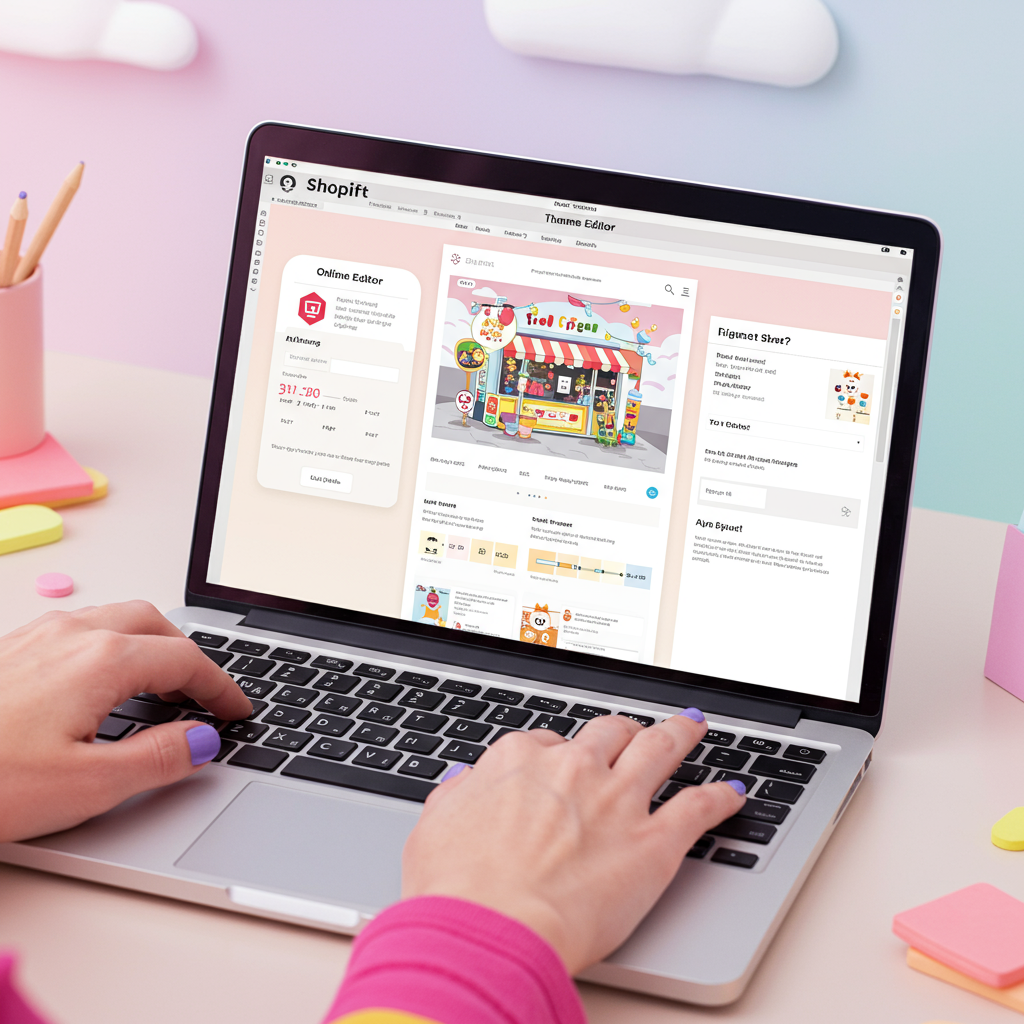Unlock the full potential of your online shop using Shopify’s powerful built-in tools and apps, no coding required!
As a Shopify merchant, I understand the desire to make your online store truly stand out. In today’s competitive e-commerce landscape, a unique and branded storefront isn’t just a nice-to-have; it’s essential for attracting customers and building trust.
Many merchants, myself included, often assume that deep customization requires extensive coding knowledge or hiring expensive developers. But I’m here to tell you that’s simply not true for the vast majority of your customization needs.
Shopify has evolved significantly, offering incredibly powerful and intuitive tools that allow you to transform your theme without ever touching a line of code. I’ve personally used these methods to create stunning, functional stores, and I’m confident you can too.
My goal with this article is to walk you through the various no-code customization options available, empowering you to take full control of your store’s appearance and functionality. Let’s dive into how you can make your Shopify store uniquely yours.
The cornerstone of no-code customization on Shopify is the Theme Editor. This is your primary playground, accessible directly from your Shopify admin by navigating to ‘Online Store’ > ‘Themes’ and clicking the ‘Customize’ button next to your active theme.
Once inside the Theme Editor, you’ll notice two main areas: the sidebar on the left, which contains all your customization options, and the live preview of your store on the right. This real-time feedback is incredibly helpful for seeing your changes instantly.
The editor is built around ‘Sections’ and ‘Blocks.’ Think of sections as the major components of your page – like a header, a slideshow, a featured product grid, or a testimonial section. Blocks are the individual elements within those sections, such as text, images, or buttons.
You can easily add new sections to any page, reorder existing ones by dragging and dropping, and remove sections you don’t need. This modular approach gives you immense flexibility in structuring your page layouts.
Within each section and block, you’ll find a plethora of settings to adjust. For example, in a ‘Text with image’ section, you can change the image, edit the heading and body text, modify button labels and links, and even tweak the layout or spacing.
Beyond individual sections, the Theme Editor also provides ‘Theme Settings.’ These are global styles that apply across your entire store, ensuring consistency in your branding. This is where you’ll define your brand’s visual identity.
Under Theme Settings, you can set your primary and secondary brand colors, choose your fonts for headings and body text, adjust button styles, and even control the overall layout and spacing of elements on your pages.
I always recommend starting with your Theme Settings to establish a strong foundation for your brand’s look and feel. Once these global styles are in place, individual section customizations will naturally align with your brand.
You can also upload your favicon, link your social media accounts, and configure checkout page branding directly from the Theme Settings. It’s a centralized hub for your store’s aesthetic.
The header and footer are crucial elements of any website, and Shopify’s Theme Editor gives you ample control over them. You can upload your logo, adjust its size and position, and customize your main navigation menus.
For the footer, you can add various content blocks like quick links, contact information, social media icons, and even a newsletter signup form. These elements are vital for user experience and trust.
I find that a well-organized header and a comprehensive footer significantly improve site navigation and provide essential information to my customers, all without needing to touch any code.
Customizing product and collection pages is equally straightforward. You can select different templates for your products, allowing you to showcase specific types of items in unique ways.
Within product page sections, you can enable or disable elements like product recommendations, variant selectors, quantity pickers, and product descriptions. You can also add custom blocks to display things like size charts or shipping information.
Similarly, collection pages can be customized to display products in different grid layouts, with options for filtering and sorting, enhancing the shopping experience for your customers.
While the Theme Editor is incredibly powerful, sometimes you need functionality that isn’t built-in. This is where the Shopify App Store becomes your best friend. It’s a treasure trove of solutions that extend your store’s capabilities without coding.
Need a sophisticated page builder to create custom landing pages? Apps like PageFly, Shogun, or GemPages offer drag-and-drop interfaces that let you design complex layouts with ease. I’ve used these to create stunning sales pages that convert.
Looking for pop-ups, loyalty programs, product reviews, or advanced upsell/cross-sell features? There’s an app for almost everything. These apps integrate seamlessly with your theme, often adding new sections or blocks directly into your Theme Editor.
Before installing any app, I always recommend checking its reviews, pricing, and ensuring it’s compatible with your theme. Many offer free trials, allowing you to test their functionality before committing.
With the advent of Shopify OS 2.0 themes, the flexibility of sections has been expanded even further. Now, most themes allow you to add sections to *any* page, not just the homepage. This means you can build truly custom layouts for product pages, collection pages, and even blog posts.
This ‘sections everywhere’ capability is a game-changer for merchants who want to create highly personalized content experiences without relying on custom code or external page builders for every single page.
Another powerful no-code feature I’ve leveraged is Shopify’s Metafields. While they sound technical, they allow you to add custom, dynamic information to your products, collections, customers, or pages.
For example, you could create a metafield for ‘Care Instructions’ on your products. Once defined, you can then display this metafield’s content directly on your product page using a dynamic source in the Theme Editor, eliminating the need to hardcode unique information for each product.
As you embark on your customization journey, I have a few best practices I always follow. First, always duplicate your theme before making significant changes. This creates a safe backup you can revert to if anything goes wrong.
Second, always preview your changes on different devices – especially mobile. A significant portion of online shopping happens on phones, so ensuring your store looks and functions perfectly on smaller screens is paramount.
Third, keep it clean and fast. While customization is fun, don’t overload your store with too many apps or overly complex designs that might slow down your site. Site speed is crucial for SEO and user experience.
Fourth, maintain brand consistency. Use your brand colors, fonts, and imagery consistently across all pages. A cohesive look builds trust and reinforces your brand identity.
Finally, don’t be afraid to experiment! The beauty of the Theme Editor and the App Store is that you can try out different layouts and features with minimal risk. If you don’t like something, you can easily change it back.
What do you think about this article? Has it given you the confidence to start customizing your Shopify store without coding?
In conclusion, customizing your Shopify theme without coding is not only possible but also incredibly empowering. With the Theme Editor, the vast Shopify App Store, and features like OS 2.0 sections and metafields, you have all the tools you need to create a professional, unique, and high-converting online store.
So go ahead, dive into your Shopify admin, and start making your store truly reflect your brand’s vision. Your customers will appreciate the effort, and you’ll love the control you have over your online presence.